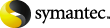
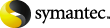
|
This topic describes how to add a new backup policy for a database.
To add a new NetBackup for SharePoint Server policy
If your site has more than one master server, choose the one on which you want to add the policy.
In the left pane, right-click Policies and choose New Policy.
In the Add a New Policy dialog box, in the Policy name box, type a unique name for the new policy.
In the Add New Policy dialog box, in the Policy type list, select MS-SharePoint.
The database agent policy type does not appear in the drop-down list unless your master server has a license key for the database agent.
(Optional) To enable restores of individual items from database backups, click Enable granular recovery.
For backups that use Granular Recovery Technology (GRT), configure the list of SharePoint hosts.
When you have added all the schedules, clients, and backup selections you need, click OK.
More Information
Configuring an SharePoint backup that uses Granular Recovery Technology (GRT)
About policy attributes for NetBackup for SharePoint Server
Adding schedules to a NetBackup for SharePoint Server policy
Adding clients to a NetBackup for SharePoint Server policy
Creating a backup selections list for a SharePoint Server policy