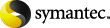
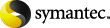
|
This topic describes how to redirect a snapshot backup of an Exchange 2010 standalone server to another database or the recovery database (RDB).
To redirect an Exchange 2010 standalone server snapshot backup to the recovery database
The database or the recovery database must already exist.
To restore to the RDB, create the RDB on an Exchange server, if necessary. Leave the RDB dismounted.
In the Specify NetBackup Machines and Policy Type dialog box, provide the following information:
Click File > Select Files and Folders to Restore > from Normal Backup.
From the NetBackup History pane, select one of the following:
In the All Folders pane, expand Microsoft Information Store.
Change the destination path to another database or to the RDB:
Check Commit after last backup set is restored.
If you choose to restore backup images separately, you must check Commit after last backup set is restored only when you restore the last incremental backup set.
More Information
The server encountered an internal error or misconfiguration and was unable to complete your request.
Please contact the server administrator at webmaster@systemmanager.forsenergy.ru to inform them of the time this error occurred, and the actions you performed just before this error.
More information about this error may be available in the server error log.
Additionally, a 500 Internal Server Error error was encountered while trying to use an ErrorDocument to handle the request.