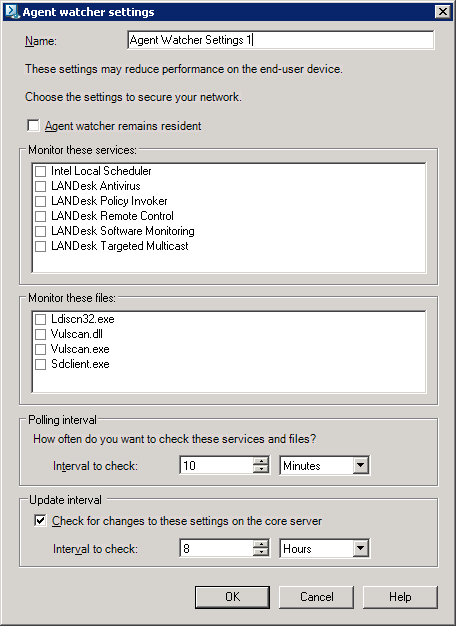
Agent Watcher allows you to proactively monitor the status of selected LANDesk Management Suite agent services and files in order to ensure their integrity and preserve proper functioning on managed devices. Agent Watcher can be enabled and associated settings deployed with an initial device agent configuration. It can also be updated at any time without having to perform a full agent configuration.
Agent Watcher not only monitors critical services and files, but can also restart terminated services, reset services set to automatic startup, restore files that are pending delete on reboot, and report evidence of file tampering back to the core server.
Read this section to learn about:
Agent Watcher monitors LANDesk Management Suite agent services and files specified by a device's Agent Watcher settings.
Agent Watcher settings also determine how often to check the status of agent services and files, whether Agent Watcher remains resident on devices, and whether to check for changes to the applied settings.
By default, Agent Watcher is turned off. You can enable Agent Watcher with an agent configuration or, at a later time, with a separate Update Agent Watcher settings task. In other words, you don't have to enable Agent Watcher during a device's initial configuration. It can be done at any time directly from the console for one or more managed devices.
When monitoring services and files, Agent Watcher performs the recuperative actions listed below.
The following agent services can be monitored:
NOTE: Services
you're not deploying should not be selected for Agent Watcher
monitoring
When configuring Agent Watcher settings, don't select services you
don't intend to install on target devices. Otherwise, the core
server will receive alerts for services not being installed that
weren't installed on purpose. However, note that even if a service
that isn't installed is selected to be monitored, alerts are not
sent saying that the service can't be restarted or that its startup
type can't be changed.
When monitoring agent services, Agent Watcher:
The following files can be monitored:
When monitoring files, Agent Watcher:
Agent Watcher supports most of the same platforms supported by Management Suite, including the following operating systems, listed with minimum software and hardware requirements:
The Agent Watcher utility is installed with the standard Management Suite agent, but it is turned off by default.
Agent Watcher can be activated through the initial device agent configuration, or at a later time via an Update Agent Watcher settings task.
If you want to activate Agent Watcher (or update Agent Watcher settings) at a later time, you can do so for one or more managed devices directly from the console.
Use Agent Watcher settings to determine which services and files are monitored, how often to check the status of services and files, whether Agent Watcher remains resident on devices, and whether to check for changes to the applied settings.
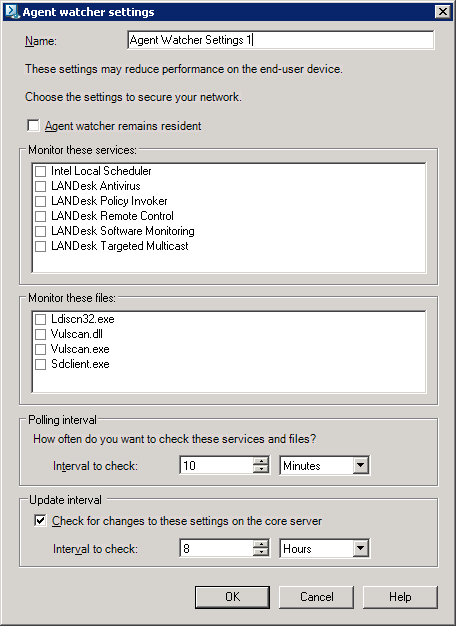
Once you click the OK button, all the selected target devices are updated with the new settings, and a status message appears.
You can also disable Agent Watcher for one or more devices with the Update Agent Watcher task.
This section contains the following online help that describes Agent Watcher dialog boxes.
Use this dialog box to manage your settings. Once configured, you can apply settings to managed devices through an agent configuration or a change settings task.
Agent Watcher allows you to create multiple settings that can be applied to devices or device groups.
This dialog box contains the following options:
Use this dialog box to create and edit Agent Watcher settings.
Agent watcher settings determine which services and files are monitored and how often, as well as whether the utility remains resident on the device.
This dialog box contains the following options:
NOTE: Services
you're not deploying should not be selected for Agent Watcher
monitoring
When configuring Agent Watcher settings, don't select services you
don't intend to install on target devices. Otherwise, the core
server will receive alerts for services not being installed that
weren't installed on purpose. However, note that even if a service
that isn't installed is selected to be monitored, alerts are not
sent saying that the service can't be restarted or that its startup
type can't be changed
Use this dialog box to update Agent Watcher settings on target devices, and to enable or disable the Agent Watcher utility on target devices.
If Agent Watcher is not active on the selected workstations, select the Use Agent Watcher check box, configure the Agent Watcher settings, and then click OK. Agent Watcher will be activated after the configuration is pushed down to the selected devices. To change which files or services are monitored, click the Configure button to display the Agent Watcher Settings dialog box.
With the Update Agent Watcher Settings dialog box you can also deactivate the Agent Watcher by clearing the Use Agent Watcher check box and clicking OK.
This dialog box contains the following options:
Once the OK button is selected, all the selected devices are updated with the new settings, and a status message appears.
Agent Watcher monitoring and alerting information is represented by several reports in the Reports tool.
All the Agent Watcher reports include the hostname of the workstation, the monitored service or file, the status of the alert (either found or resolved), and the date the event was discovered.
Agent Watcher saves the state of the alerts so that the core will only get one alert when the condition is found and one alert when the condition is resolved. Multiple alerts may occur when Agent Watcher is restarted in order to reboot the system, or when a new configuration is pushed or pulled down to the workstation.
Reports can also be generated for a given category based on different time intervals, such as today, last week, last 30 days, or another specified interval.
NOTE: Agent
Watcher alert data automatically removed after 90 days
All Agent Watcher alerts over 90 days old are automatically removed
from the database. Alert data is used to generate Agent Watcher
reports.
In order to access the Reports tool, and generate and view reports, a user must have the LANDesk Administrator right (implying full rights) and the specific Reporting roles.
For more information about using the Reports tool, see Reports.
The Agent Watcher reports are listed below:
This report lists all the Agent Watcher alerts from workstations that are unable to change the startup type of a monitored service.
This report lists all the Agent Watcher alerts from workstations where a monitored service has been uninstalled.
This report lists all the Agent Watcher alerts from workstations where a monitored service can't be restarted by the Agent Watcher.
This report lists all the Agent Watcher alerts from workstations where monitored agent files have been deleted.
This report lists all the Agent Watcher alerts from workstations where the monitored agent files have been scheduled to be deleted upon reboot. Agent Watcher also automatically removes these files from the Windows registry so they will not be deleted.