|
|
Managing Queries
Note: For General information about Hyena's Object Manager, click here.
Hyena's Windows 2000 support is built around a very flexible and powerful query engine that is used to retrieve and display all Active Directory (AD) information. All user, group, and computer retrieval functions use this same query mechanism.
To create new
AD queries or modify the existing queries that Hyena relies upon,
use the ![]() Object Manager (File->Manage Object View). The AD queries
are managed on the Queries dialog.
Object Manager (File->Manage Object View). The AD queries
are managed on the Queries dialog.
Queries are object-type specific, meaning that a query that applies for user objects may not be applicable to a group object. To add or modify a query for a given AD object type, first select the type of object from the Query Type list. Any existing queries defined for that object type will be listed in the Current Queries list.
When Hyena is installed, over two dozen default pre-configured queries are automatically provided.
Query Display Formats
Query output can be displayed and viewed in either a "Listing" or "Tabular" format. Each type of format is available as separate context menu item for all Active Directory objects. For an illustration of the context menus, click here.
Tabular Output Format
The tabular-style format displays directory data in the standard report format that is used for the majority of Hyena's displays, whereby each directory attribute is displayed in its own column. The tabular format can be used on either multiple objects, or for single directory objects. The example below shows a typical detailed group listing in the tabular format:
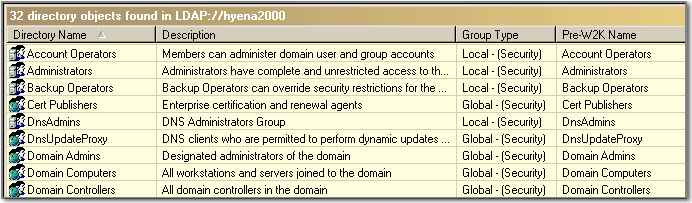
Listing (List) Output Format
The list-style format is only applicable for single directory objects, such as a single user, group, OU, or computer. This format shows Active Directory (AD) data whereby each AD attribute is listed separately. In the example below, a portion of a detailed user query in the list-style format is shown.
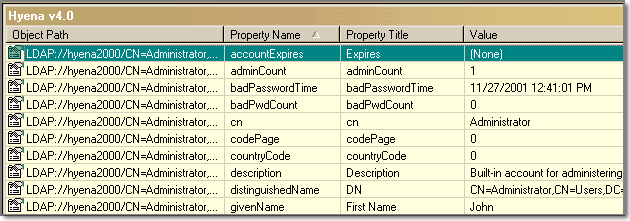
The list output format also supports the "*" directory attribute, which will show ALL AD attributes that are defined for a given object. The list output format is an excellent tool for troubleshooting directory problems and viewing directory information in its native, unstructured format.
To create a new query, first click the New... button after selecting the Query Type. To modify an existing query's settings, click the Modify... button. To add or modify a queries attributes (fields), see the Changing Query Attributes section below.
Changing Query Settings
The settings for a query are always displayed in the Current Queries list. Query settings control the format used to display the query results, the displayable description, and whether the query is used as default output in either of Hyena's windows. A query's settings consist of the following:
Query Name - The query name is used for the display name on the Query menu (see below), as well as the identification name for the Current Queries listing.
Display Format - Query data can be displayed and viewed in either a "Listing" or "Tabular" format, or both (see Query Display Formats above). These two query formats will appear as a sub-menu under the Listing Views or Tabular View context menu for each directory object type.
Default Window - Queries can optionally be assigned to be the default display for a given directory object type and window. See the Default Query Window section below.
Default Query Window
Many Active Directory (AD) objects in Hyena's left (tree) window can be either expanded directly in the tree window by clicking on the 'plus' icon next to the object, or the contents can be displayed in the right (results) window by double-clicking on the object. These default actions are assigned to queries, which will automatically display the appropriate directory attributes. There are two types of default query windows, the Tree (left) window, and the Results (right) window.
Tree Window Default
When a query is assigned to be the default output for the tree (left) window, it will be used for the display of directory attributes when a given object is 'expanded' in Hyena's left tree window.
Note: Hyena will only display the first two (2) directory fields in the tree window. The second directory field will always be enclosed in parentheses ().
Results Window Default
When a query is assigned to be the default output for the results (right) window, it will be used for the display of directory attributes when a given object is double-clicked from Hyena's left tree window. The results window default query is also used when the applicable "View" menu option is selected from a given object's context menu.
Note: Hyena will not run a query when a single object, such as a user or group is double-clicked on. This action will always result in the display of the object Properties dialog.
A query can also be assigned to be the default display output for both tree and results windows.
Changing Query Attributes
The primary purpose of an Active Directory query, of course, is to display directory attributes (fields), and Hyena provides full flexibility in the creation and modification of the individual directory attributes for a given query.
To change or add directory attributes to a query, first select the query to modify in the Current Queries list. Hyena will display the query's current attributes in the lower left window, and display the current 'schema' in the lower right window. The schema list is divided into several sub-categories for easier attribute selection. However, any attribute can be selected and added to a query for any type of object.
Query attributes can be removed, added, or moved within the query. The order of the attributes determines the order of the display in Hyena. To change the title that is used to display an attribute, click the Modify... button.