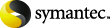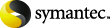Showing or hiding your Virtual Vault
Your Virtual Vault
normally appears automatically in the Outlook Navigation Pane after
your Vault Cache has been set up. However, in some circumstances,
you may need to take the following steps to make it
visible.
To show or hide your Virtual Vault
-
On the menu, click > .
-
On the tab, check or uncheck your
vault name to show or hide it in the Outlook Navigation Pane.
-
Click .
You can also hide your
Virtual Vault by right-clicking it in the Outlook Navigation Pane
and then clicking .