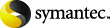
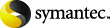
|
By adding a Vault Store Usage Reporter link to the left pane of the Administration Console, you can quickly access usage reports from the console.
To set up a shortcut link to Vault Store Usage Reporter
On the Standalone tab of the Add/Remove Snap-in dialog box, click Add.
In the list of available standalone snap-ins, click Link to Web Address and then click Add.
In the first page of the Link to Web Address wizard, type the address of Vault Store Usage Reporter, and then click Next. The address is as follows:
http://server/EnterpriseVault/usage.asp
Type a name for the new link, such as "Usage Reporter", and then click Finish.
Click OK to close the Add/Remove Snap-in dialog box.
The new link appears in the left pane of the Administration Console.