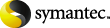
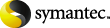
|
Each Domino journal archiving target is configured in Enterprise Vault Administration Console as a Domino "Journaling Location" during the setup process.
Figure: Domino journaling location in the Administration Console shows an example of a Domino journaling location that is configured in the Enterprise Vault Administration Console.
In this example, the target Domino server is "Server1" in the Domino organization, "Org1", and the target journaling location is the folder called Symantec in the Domino Data directory.
Configuring the registry settings that are described in this section enables custom filtering for all the Domino Journaling tasks that are hosted on the server.
By creating a named ruleset file, you can limit filtering to particular journaling locations.
To configure the registry settings to enable custom filtering for Domino Journaling tasks
On the computer that hosts the Enterprise Vault Domino Journaling task, log on as the Vault Service account.
Navigate to the following location:
HKEY_LOCAL_MACHINE \Software \KVS \Enterprise Vault \External Filtering \Lotus Journaling
If the Lotus Journaling key does exist, any existing filters are listed under it. Filter names must be an unbroken numbered sequence starting at 1.
If you have installed the Compliance Accelerator Journaling Connector,
KVS.EnterpriseVault.LotusDominoMsgHandler.dll! KVS.EnterpriseVault.LotusDomino.CADominoFilter
then it must be the last in the sequence. When you add other filters, you must rename the Journaling Connector to ensure that it remains last in the sequence.
Create a new string value for the new custom filtering setting. The name of this setting must fit into the existing number sequence. If no other journaling filters exist, set the name to 1. Give it the following value
KVS.EnterpriseVault.LotusDominoCustomFilter! KVS.EnterpriseVault.LotusDomino.CustomFilter
If an entry called Override exists and has a non-zero value, set its value to 0.
If custom filtering is implemented and a rule action has marked messages as "Do not archive", setting Override to 0 (zero) prevents the Domino Journaling task from reexamining the messages each time it processes the Domino journaling location.
If you later change the rule action, you can temporarily set Override to 1 to force the Domino Journaling task to reprocess any messages in the Domino journaling location.
After you have configured the required XML filter rules, restart the Domino Journaling tasks.
More Information