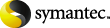
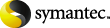
|
Mailboxes that are new to Enterprise Vault are configured and enabled for archiving by the Domino Provisioning task. If you have selected the option, Automatically enable mailboxes, on the provisioning group properties, then the Domino Provisioning task will configure the mailboxes and then enable them automatically when it runs. If this option is not selected, then new mailboxes will be configured when the Domino Provisioning task runs, but you will then need to enable the mailboxes manually.
Enterprise Vault menu options do not appear in Lotus Notes until the user's mailbox has been enabled and the user has reopened their mailbox. You can therefore roll out the Enterprise Vault extensions for Lotus Notes before users' mailboxes are enabled.
When a Domino mailbox is enabled, a new archive is created for the mailbox in the vault store specified for the provisioning group. An archive has an associated account that is used for billing purposes, and can have one or more users who can access the information stored in it.
As part of the provisioning process, the Domino Provisioning task configures in the mail file the Enterprise Vault Domino Gateway that is to be used by the client. If the Enterprise Vault Domino Gateway and the Enterprise Vault Storage Service that manages the archive are on the same computer, then the Enterprise Vault Domino Gateway assigned will be the one that is local to the user's archive. If the Enterprise Vault Domino Gateway is not on the same computer as the Enterprise Vault Storage Service that manages the archive, then the Domino Provisioning task will select a Enterprise Vault Domino Gateway at random.
The Task Controller service and Domino Provisioning task must be started before you can enable mailboxes. The default is for tasks to start automatically when the Task Controller service starts. On a default system, the Domino Provisioning task will run once a day. On the task properties, you can schedule the task to run twice a day at specific times. You can also force a run to process new mailboxes that have been added to provisioning groups.
You can configure the Domino Provisioning task to generate reports when the task is run in both report or normal mode. The reports are created in the folder Enterprise Vault\Reports\Domino Provisioning. In the task properties, check that the reporting level is as you require.
Summary statistics about the task run are included at the end of the report.
To start the Task Controller service and Domino Provisioning task
In the left pane of the Administration Console, expand the Enterprise Vault Servers container.
Expand the computer to which you added the Task Controller service and then click Services.
In the right pane, right-click Enterprise Vault Task Controller Service and, on the shortcut menu, click Start.
In the left pane, click Tasks and ensure that the Domino Provisioning task has started.
The task will run automatically at the times that you have scheduled. You can also force a provisioning run by using the Run Now option, which is available on the Schedule properties page and on the menu when you right-click the task.
After the task has run, check the Domino Provisioning report.
To force the Domino Provisioning task to process mailboxes
In the left pane of the Administration Console, expand Enterprise Vault Servers, and then your Enterprise Vault server.
In the right-hand pane, right-click the Domino Provisioning task and select Properties.
In the right-hand pane, right-click the Domino Provisioning task and select Run now.
Select whether you want the task to run in report or normal mode. The task will then start processing the mailboxes in the provisioning groups.
After the task has run, check the Domino Provisioning report.
If you selected the option for mailboxes to be enabled for archiving automatically, they will also be enabled by the Domino Provisioning task during the run.
If you did not select the option to enable new mailboxes automatically, you must enable them manually.
To enable one or more mailboxes manually
In the Administration Console, click Enable Mailbox on the Tools menu or click the Enable Mailboxes for Archiving icon on the toolbar.
Follow the instructions, and click Help on any of the wizard screens for further information.
If mailboxes to be enabled are not listed as expected, check the Domino Provisioning report to ensure that they have been processed by the Domino Provisioning task.