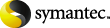
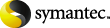
|
A provisioning group enables you to apply a Domino mailbox policy and a Domino desktop policy to individual users or to a group of Domino mailbox users.
You can have a single provisioning group, comprising the whole corporate hierarchy, or multiple provisioning groups, if you want to assign different policies to different groups of users.
Enterprise Vault does not support archiving from Domino when users have mail files that share the same replica ID. For example, the following are not supported:
If there are a large number of mailboxes, and automatic enabling of mailboxes is not configured for the provisioning group, then there could be a delay in the mailboxes being available to Enterprise Vault for enabling. If you do not want to wait, you can force an update. To force an update, run the following commands in the Domino server console:
LOAD UPDALL NAMES.NSF -T "($Users)" LOAD UPDALL NAMES.NSF -T "($ServerConfig)" LOAD UPDALL NAMES.NSF -T "($VIMGroups)" LOAD UPDALL NAMES.NSF -T "($VIMPeople)" LOAD UPDALL NAMES.NSF -T "($PeopleGroupsCorpHier)" LOAD UPDALL NAMES.NSF -T "($Certifiers)"
To add a Provisioning Group
In the left pane of the Administration Console, expand Targets.
Right-click Provisioning Group and, on the shortcut menu, click New and then Provisioning Group.
Work through the wizard to add a provisioning group.
You will need the following information:
The domain containing the Domino Servers that you want to archive.
The default retention category to apply, when archiving from the mailboxes. The wizard enables you to create a new retention category, if required.
The default vault store in which the mailbox archives are to be created by Enterprise Vault. If mailboxes in the provisioning group are automatically-enabled for archiving, the vault store will be used for any future mailboxes added to the provisioning group.
If you do not explicitly set the vault store for the provisioning group, the default vault store setting is inherited from the Domino Server properties.
The default Indexing Service that will be used for mailboxes in the provisioning group that are automatically-enabled for archiving.
If you do not explicitly set the Indexing Service for the provisioning group, the default Indexing Service setting is inherited from the Domino Server properties.
Whether you want the Domino Provisioning task to enable new mailboxes for archiving automatically.
A new mailbox is one that is new to Enterprise Vault. When you first start using Enterprise Vault, all the mailboxes are new. With auto-enabling set, all existing mailboxes are enabled when the Domino Provisioning task next runs. All mailboxes created in the future will also be enabled and the associated archives created automatically.
If auto-enabling is not selected, you use the Enable Mailbox wizard to enable the mailboxes for archiving. You can use the Disable Mailbox wizard to explicitly disable individual mailboxes. This prevents the mailbox being enabled automatically, so the mailbox is never archived unless you choose to enable it.