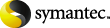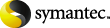Configuring desktop policies
A Domino desktop policy
defines the end user's experience when using the Enterprise Vault
Lotus Notes client. It contains settings that determine the
Enterprise Vault features and functionality that the client
provides. You can create multiple policies if you want different
provisioning groups to use different policy settings. If you wish,
you can create a custom desktop policy for each provisioning
group.
The desktop policy settings include following
options:
-
Show or hide Enterprise Vault menu options, such as
Search, Store, Restore, and Delete.
-
Control the availability of Vault Cache and its
maximum size.
-
Control advanced settings for Vault Cache.
A default Domino desktop
policy is created in the Administration Console by the
configuration wizard.
If you modify a desktop
policy after setting up Domino mailbox archiving, then you need to
synchronize the mailboxes using the button on the Synchronization
tab in the Domino Provisioning task properties.
To view and modify the properties of the default
Domino desktop policy
-
Expand your Enterprise
Vault site.
-
Click > > .
-
Right-click
in the right pane and select . You can modify the properties
of this policy, as required, and also create new policies.
To create a new Domino desktop policy
-
In the Administration
Console, expand your Enterprise Vault site and then click
>
> .
-
Right-click the
container and
select >
to launch the new
policy wizard.
-
The new policy is
displayed in the right pane.
-
To adjust the policy
properties, right-click the policy and select .