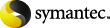
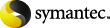
|
Enterprise Vault Operations Manager displays the data obtained when the Monitoring agents last monitored each Enterprise Vault server. Normally this monitoring occurs at the scheduled interval set on the Operations Manager Configuration page. However, if required, you can perform an immediate status check on a Enterprise Vault server.
Performing an immediate status check involves running the Force Monitoring Utility ForceMonitoringUtil.exe on the server, after first editing the configuration file MonitoringAgent.exe.config to expose a Monitoring object remotely.
Perform the following procedure on the server on which you require the immediate status check.
To perform an immediate status check
Edit the configuration file MonitoringAgent.exe.config using a text editor such as Notepad. The configuration file is located in the Enterprise Vault installation folder (normally C:\Program Files\Enterprise Vault).
Set the value of OperationsManagerMonitorObjectChannel to an appropriate available port number on the Enterprise Vault server.
Stop and restart the Enterprise Vault Admin service, so that Enterprise Vault uses the new configuration settings.
Open a Command Prompt window and change directory to the Enterprise Vault installation folder (normally C:\Program Files\Enterprise Vault).
Force the status check by entering the command ForceMonitoringUtil.exe.
Within a short time you should see the results of the status check in Operations Manager.
For security reasons you should change the value of ExposeMonitor to false and then restart the Admin service after you have finished performing the immediate status check.