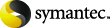
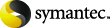
|
You can allocate many different locations for the Indexing Service to use to store its indexes. You can add more locations if needed. When you add a new location, the Indexing Service may, or may not, choose to use it when creating indexes for a new archive. If you want to force the Indexing Service to use a particular location, then use to close all the other locations, thus leaving just one location open.
When you close a location, this prevents the Indexing Service from creating new indexes there. It does not stop the Indexing Service from adding to existing indexes.
|
Note: |
If you change any of these settings, you must stop and restart the Indexing Service for the changes to take effect. |
. The list shows all the locations that the Indexing Service is using to store its indexes. indicates whether or not the Indexing Service is allowed to create new indexes in each location. indicates whether or not each location is in backup mode.
You can set or clear backup mode on any of the index locations shown by selecting or clearing the option next to the index locations. Click or to apply the changes you make.
. Use this to choose an empty folder in
which the Indexing Service can store its indexes. When you choose a
folder and then click ,
Enterprise Vault automatically adds eight subfolders to it for
index storage. These subfolders are called index1, index2, and
so on.
. Select an index location and then click to delete the location from the list that the Indexing Service is allowed to use. You cannot remove a location if the Indexing Service has data there. This option is useful if you make a mistake when adding new index locations.
. (Available when the current selection is open.) Click this to stop the Indexing Service from creating new indexes at the highlighted location. This does not stop the Indexing Service writing data to this location, because it still adds to existing indexes. This option does not affect existing indexes in any way.
. (Available when the selected location is closed.) If you have closed a location, you can use to allow the Indexing Service to create new indexes at the highlighted location. This option does not affect existing indexes in any way.