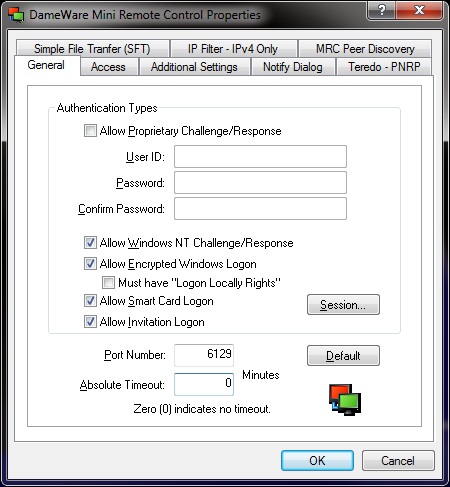
General
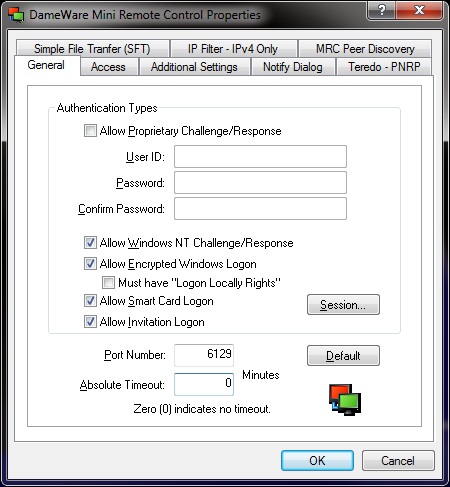
Allow Proprietary Challenge/Response:
Allows access to this remote machine using the Proprietary Challenge/Response authentication method. For more information see the description of the Proprietary Challenge/Response authentication method in the Remote Connect Dialog – Interface and Dialog Help Topic.
User ID:
Enter the User ID to be used to access this machine when using the Proprietary Challenge/Response authentication method.
Password:
Enter the Password to be used to access this machine when using the Proprietary Challenge/Response authentication method.
Confirm Password:
Re-enter the Password to be used to access this machine when using the Proprietary Challenge/Response authentication method.
Allow NT Challenge/Response:
Allows access to this remote machine using the NT Challenge/Response authentication method. For more information see the description of the Windows NT Challenge/Response authentication method in the Remote Connect Dialog – Interface and Dialog Help Topic.
Allow Encrypted Windows Logon:
Allows access to this remote machine using the Encrypted Windows Logon authentication method. For more information see the description of the Encrypted Windows Logon authentication method in the Remote Connect Dialog – Interface and Dialog Help Topic.
Must have "Logon Locally Rights":
Enabling this option will require the Account being used to connect to this machine to have sufficient rights to perform a local Logon to this machine’s desktop prior to the MRC session being established.
Allow Smart Card Logon:
Allows access to this remote machine using the Smart Card Logon authentication method. For more information see the description of the Smart Card Logon authentication method in the Remote Connect Dialog – Interface and Dialog Help Topic.
Allow Invitation Logon:
Allows an MRC User to access to this remote machine using an Invitation created from the MRC Client Agent Service.
Session:
Opens the Session Negotiation settings dialog.
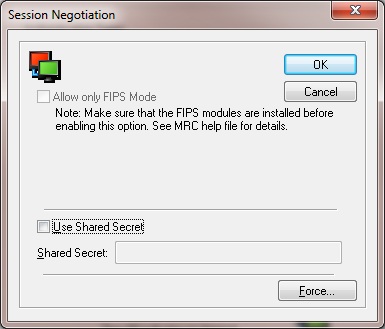
Allow only Fips Mode:
Only allows MRC connections to this machine using FIPS encryption Mode.
Use Shared Secret:
Allows an additional password (or key) to be defined and when enabled, will only allow MRC connections when the MRC application user enters the Shared Secret key in the Remote Connect dialog in addition to the credentials.
Shared Secret:
Enter the Shared Secret key.
Force button:
Opens the Force Encryption dialog.
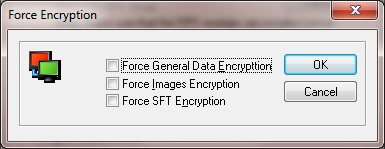
Force General Data Encryption:
Only allows MRC connections to this machine when General Data Encryption has been enabled.
Force Images Encryption:
Only allows MRC connections to this machine when Images Encryption has been enabled.
Force SFT Encryption:
Only allows MRC connections to this machine when SFT Encryption has been enabled.
Port Number:
The TCP port number on which the MRC Client Agent Service is installed and running. The TCP port number can be changed here to any available valid TCP port.
Absolute Timeout:
Allows an absolute inactivity timeout to be set, in minutes, which will reduce unnecessary network traffic. This setting overrides the MRC Application’s Inactivity Timeout settings.
Access
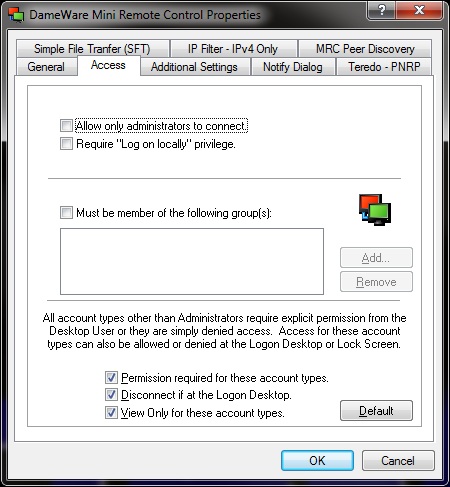
Allow only Administrators to connect:
Allows MRC connections to this machine only for members of the Local Administrators group.
Require "Logon Locally" privilege:
Allows MRC connections to this machine only for users who have sufficient rights to perform a local Logon to this machine.
Must be member of the following group(s):
Allows MRC connections to this machine only to members of one of the listed groups, Local or Global.
Add:
Click to Add a Local or Global Group to this setting.
Remove:
Click to Remove a Local or Global Group from this setting.
Permission Required for these account types:
Requires a Non-Administrator to be granted permission from the currently logged on user of the remote machine to connect. When this setting is disabled, a Non-Administrator can connect without receiving permission in “Non-Administrator Mode.”
Disconnect if at the Logon Desktop:
Applies to Non-Administrators who attempt to connect to a remote machine that is currently at the Logon Desktop. If this setting is enabled, the Non-Administrator will not be allowed to establish the MRC connection.
View Only for these account types:
Applies to Non-Administrators; This setting will restrict the MRC session to View Only Mode for the Non-Administrator.
Additional Settings
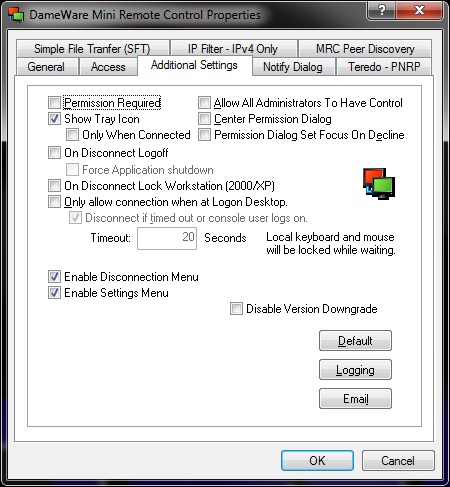
Permission Required:
Enabling this setting will prompt the currently logged on user to Allow or Deny every MRC connection attempt regardless of the rights used to connect.
Show Tray Icon:
Allows the MRC System Tray icon to be displayed.
Only When Connected:
Allows the MRC System Tray icon to be displayed only when there is an active MRC connection to this machine.
Allow All Administrators To Have Control:
Allows every MRC connection established with Administrator credentials to have full control of this machine.
Center Permission Dialog:
Causes the Permission Required prompt to be displayed in the center of the screen.
Permission Dialog Set Focus On Decline:
Causes the Permission Required prompt to be focused on the Decline option.
On Disconnect Logoff:
Causes the currently logged on user to be automatically logged off when the MRC session is disconnected.
Force Application Shutdown:
Causes any running applications to be automatically shutdown when the MRC session is disconnected.
On Disconnect Lock Workstation (2000/XP):
Causes the workstation to be automatically locked when the MRC session is disconnected.
Only Allow Connection When at the Logon Desktop:
Prevents connections to this machine unless it is at the Logon Desktop.
Disconnect if timed out or console user logs on:
This setting will automatically disconnect an MRC session if it was established to the Logon Desktop without the MRC user logging in. It prevents an MRC user from connecting to the machine at the Logon Desktop and waiting for a user to login locally without knowing there’s an active MRC connection.
Timeout:
The amount of time, in seconds, an MRC session is allowed to stay active without the user logging into the Operating System.
Enable Disconnection Menu:
Allows the MRC System Tray icon’s context menu to include the Disconnect option to disconnect the MRC session.
Enable Settings Menu:
Allows the MRC System Tray icon’s context menu to include the Settings option.
Disable Version Downgrade:
Prevents the automatic downgrade of the MRC Client Agent Service during a connection attempt.
Logging:
Allows the configuration of the Centralized Logging feature.
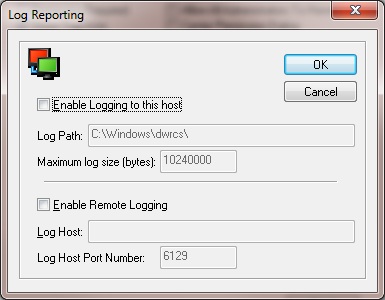
Enable Logging to this host:
Designates this machine as the centralized host for the MRC centralized logging feature.
Log Path:
The location on this machine where the DWRCS.CSV log file should be created and stored.
Maximum Log Size (bytes):
The maximum size, in bytes, of the log file.
Enable Remote Logging:
Instructs this machine to forward a copy of its MRC connection log files to another machine.
Log Host:
The IP Address or the Host Name of the remote machine to which the DWMRCS connection logs will be sent.
Log Host Port Number:
The TCP port on which the MRC Client Agent Service is installed and running on the machine designated as the centralized logging host.
Email:
Opens the Email Notification dialog.

Enable Email Notification:
Allows an email to be sent that notifies the recipient that this machine has been accessed via the MRC program.
Send Notification To:
The email address to which the notification email will be sent.
From Address:
The email address from which the notification email will be sent.
Mail Server:
The Host Name or IP Address of the Mail Server to be used to send the email.
Use Email Authentication:
Enables authentication to the Mail Server.
User Name:
The User Name of an account to authenticate to the Mail Server.
Password:
The Password associated with an account to authenticate to the Mail Server.
Notify Dialog
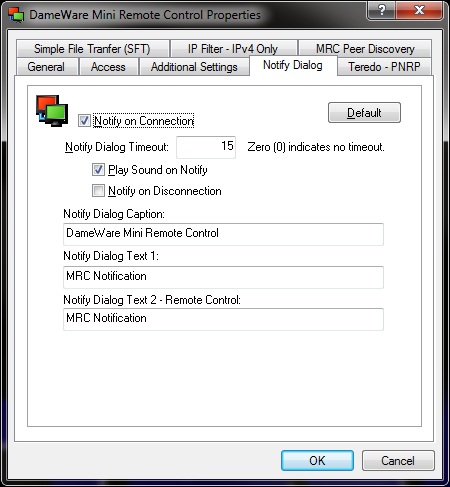
Notify on Connection:
Allows the MRC Client Agent Service to notify the console user that an MRC connection has been established.
Notify Dialog Timeout:
Sets the amount of time, in seconds, that the MRC Notification dialog is displayed.
Play Sound on Notify:
Signals the Operating System to play a sound when an MRC connection is established to this machine.
Notify on Disconnection:
Allows the MRC Client Agent Service to notify the console user that an MRC session has been disconnected.
Notify Dialog Caption:
The text that is displayed on the MRC Notification dialog title. Default is “DameWare Mini Remote Control.”
Notify Dialog Text 1:
The text that is displayed in the dialog directly beneath the Notification dialog title. Default is “MRC Notification.”
Notify Dialog Text 2 - Remote Control:
The text that is displayed in the second dialog beneath the Notification dialog. Default is “MRC Notification.”
Teredo - PNRP
Setting to define the scope of the registration of the possible PNRP Names.
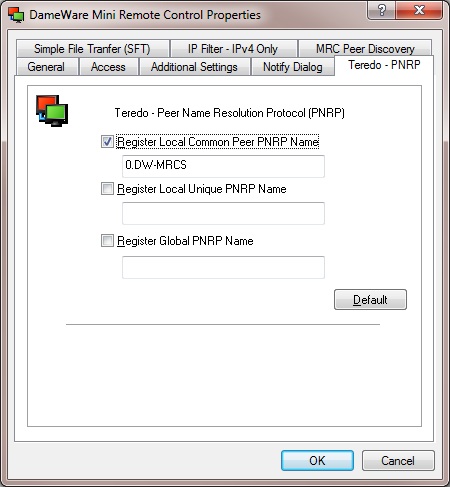
Register Local Common Peer PNRP Name:
Registers the Link-Local PNRP Name of the machine running the MRC Client Agent Service in the Link-Local Cloud.
Register Local Unique PNRP Name:
Registers the Local Unique PNRP Name of the machine running the MRC Client Agent Service. Local Unique PNRP registration includes the Host Name of the machine in the PNRP Link-Local Cloud.
Register Global PNRP Name:
Registers the Global PNRP Name of the machine running the MRC Client Agent Service in the Global PNRP Cloud.
Simple File Transfer (SFT)
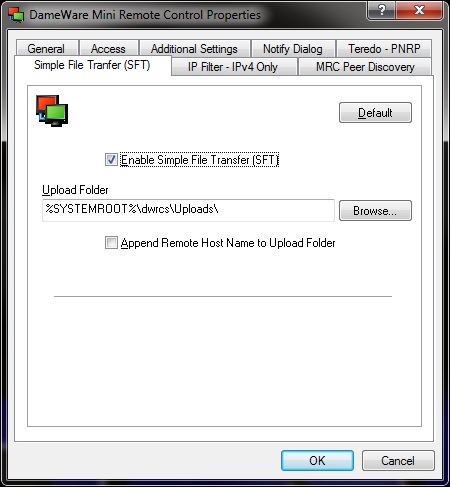
Enable Simple File Transfer (SFT):
Check this option to enable the MRC Simple File Transfer feature.
Upload Folder:
The directory where uploaded files will be placed.
Append Remote Host Name to Upload Folder:
Creates a subfolder directly under the Upload Folder with the name of the remote machine. This allows for the easy determination of the source of the uploaded files.
IP Filter - IPv4 Only
Filtering settings for connections that are made using IPv4 instead of IPv6.
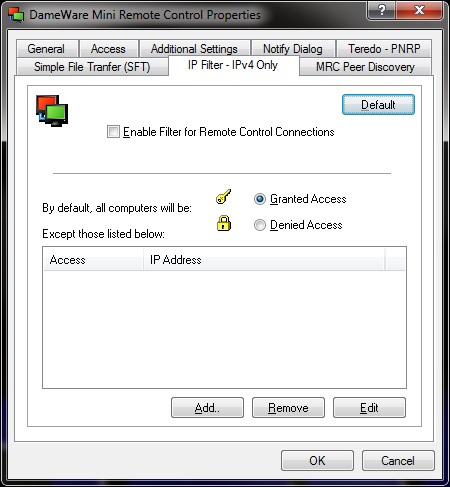
Enable Filter for Remote Control Connections:
Allows the MRC Client Agent Service to grant or deny MRC connections to this machine based on the exceptions list in the IP-Filter dialog.
By default, all computers will be:
Granted Access:
Grant access to all machines by default except those listed in the exceptions dialog.
Denied Access:
Deny access to all machines by default except those listed in the exceptions dialog.
Except those listed below:
Add:
Add machine(s) to the exceptions dialog.
Remove:
Remove machine(s) from the exceptions dialog.
Edit:
Edit the list of machines in the exceptions dialog.
MRC Peer Discovery
Settings for the MRC Peer Discovery feature.
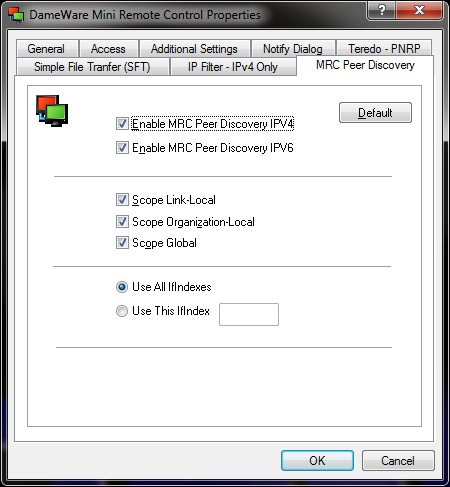
Enable MRC Peer Discovery IPv4:
Allows the IPv4 Address of this machine to be detected by the MRC Peer Discovery feature.
Enable MRC Peer Discovery IPv6:
Allows the IPv6 Address (or Addresses) of this machine to be detected by the MRC Peer Discovery feature subject to the Scope settings.
Scope Link-Local:
Enables MRC Peer Discovery of this machine in the Link-Local Cloud.
Scope Organizational-Local:
Enables MRC Peer Discovery of this machine in the Organization-Local Cloud.
Scope Global:
Enables MRC Peer Discovery of this machine in the Global Cloud.
Use All IFIndexes:
Allows all Interface Indexes to be used in the MRC Peer Discovery feature.
Use This IFIndex:
Allows for the specification of the Interface Index to be used in the MRC Peer Discovery feature.