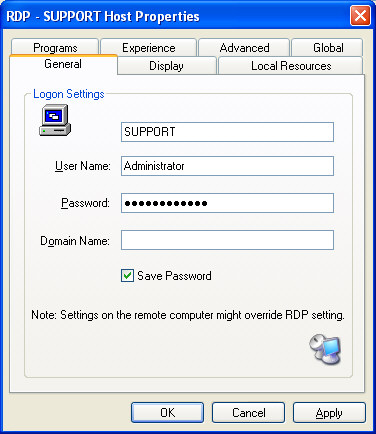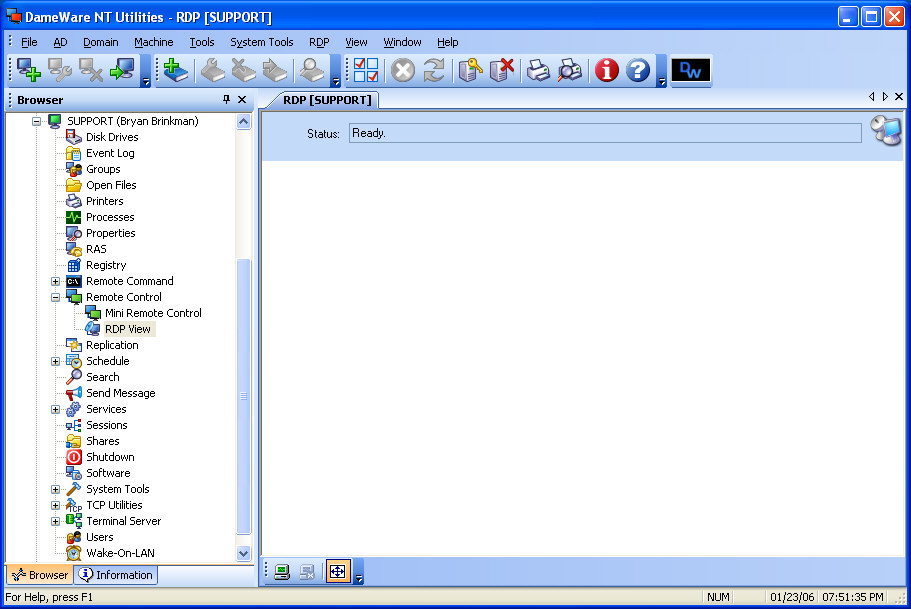
Beginning with version 4.4, the DameWare NT Utilities now gives you another utility to connect to a remote machine. This new utility is called RDP View, and it allows you to connect to a remote machine using an RDP style interface.
With DNTU’s new RDP View, you can easily connect to your remote machines running Terminal Services or to another computer running Terminal Services. Basically, all you need is network access, the correct TCP ports open on any routers/firewalls between the local & remote machines, and the necessary permissions to connect to the remote machine.
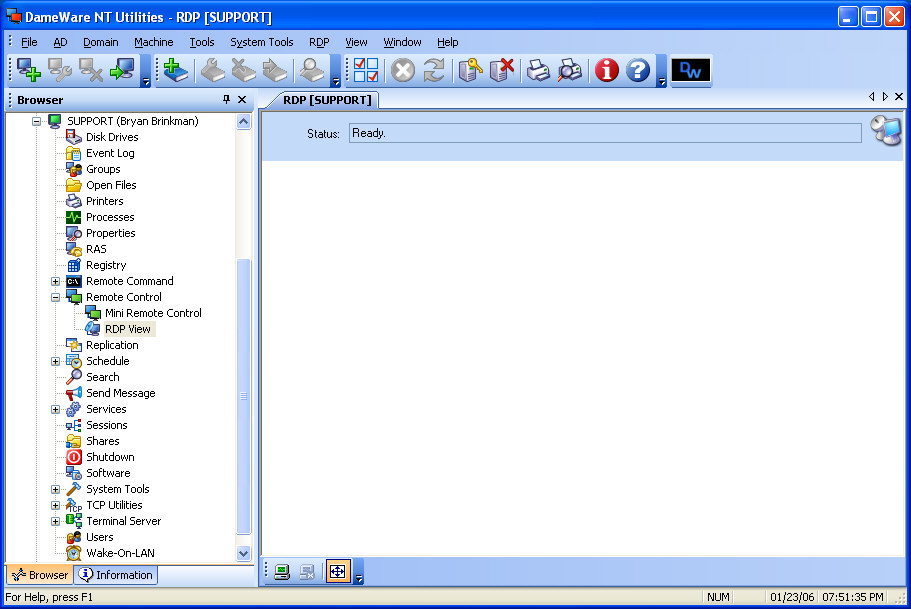
Making a RDP connection:
1. To connect to a remote machine using DNTU's new RDP View, first open the RDP View.
2. Next, supply the HostName or IP address of the remote machine. The remote machine can be any machine running Terminal Services. Remote Desktop permissions can also be set "on the fly" for the remote machine, then disabled after disconnecting the connection.
3. Supply your UserName, Password, and Domain Name and click on OK.
4. Now click on the Connect button.
5. If everything is setup properly, the Windows Logon dialog for the remote machine should appear.
6. In the Windows Logon dialog box, type your user name, password, and domain name (if required), and then click OK.