DNTU provides a custom Event Log View with many enhancements over the standard Windows Event Viewer. DNTU’s Event Log View will display a total count of all entries in the list and then dynamically load a number of entries at a time. It will then load, in a lower priority thread, the remaining entries and update the appropriate counter(s) with the number of entries read. The maximum number of log entries to be retrieved can be specified in the Event Log Properties Tab of DNTU’s Application Properties sheet (Eyeglasses icon in the toolbar). Stop & Resume buttons are also provided to assist with the retrieval of event log entries.
DNTU’s Event Log View can be used to view and manage the Application, Security, & System Event Logs on a remote machine. You can also clear and/or archive Event Logs. The Operating System’s Event Log Service starts automatically when Windows NT/2000/XP/2003/Vista/2008/Windows7 boots up, however you can also start and stop event logging from DNTU’s Services View. You can also easily switch between event logs by selecting the corresponding Tab from the top of the Event Log View.
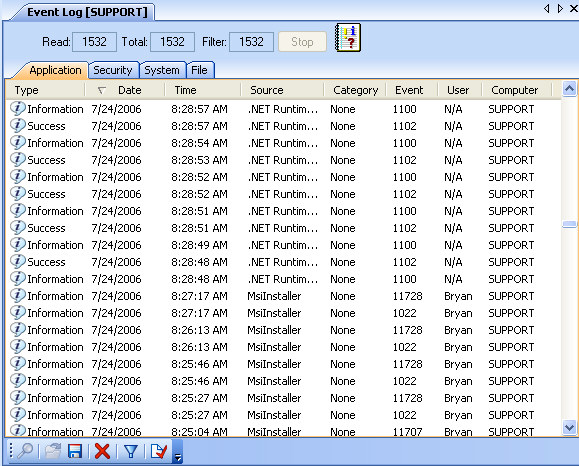
Here are the five different types of Event Log entries with their corresponding icons.
![]() Information event
Information event
![]() Error event
Error event
![]() Warning event
Warning event
![]() Success Audit event (Security Event Log)
Success Audit event (Security Event Log)
![]() Failure Audit event (Security Event Log)
Failure Audit event (Security Event Log)
Here is the default location for the Operating System’s Event Logs:
Application Event
Log: %SYSTEMROOT%\system32\config\AppEvent.Evt
System Event
Log: %SYSTEMROOT%\system32\config\SysEvent.Evt
Security Event
Log: %SYSTEMROOT%\system32\config\SecEvent.Evt