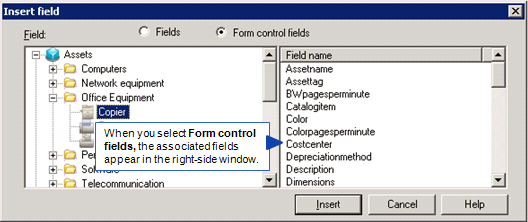
Use the Insert field dialog box to insert fields and form control fields that function as aliases of values. The dialog box lists all field categories in the left-side window. When you select the Form Control radio button and select a field category, the associated fields are listed in the right-side window. You can select any one of these fields and insert it as the value for the parameter you are defining.
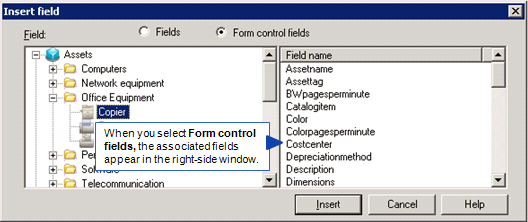
The Fields and Form control fields radio buttons toggle the dialog between user-defined fields and fields associated with controls on a form.
The parameter then uses the value of the selected field as its value. The values can be constant or variable data.
If you have configured connections to any integration servers (LANDesk Management Suite core, LANDesk Service Desk core, Avocent MergePoint Infrastructure Explorer, VMware server, or BMC Remedy server) in your environment using Asset Lifecycle Manager's Database Utility (see "Configuring integration servers.") and you provide the credential set for a server, the dialog box for inserting fields will automatically expand to include a new panel with a list of explicit values representing any predefined tasks, distribution methods, etc. that are available on that server. Because this queries the specified server to return a list of these values, the dialog box will take longer than normal to display. To use any of the displayed values, select the Explicit values option, specify the value, and then click Insert.
For more information, see Process fields.