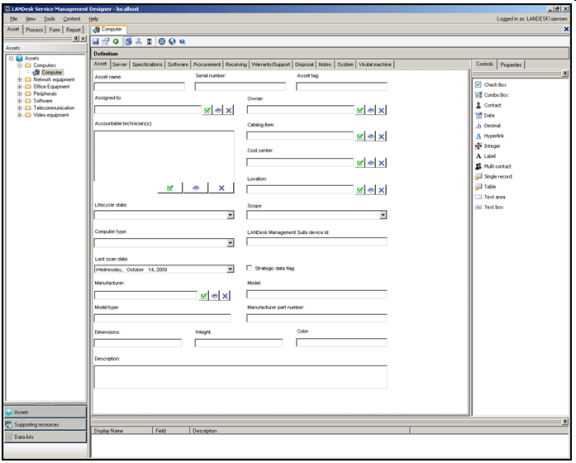
The primary component that sets LANDesk Asset Lifecycle Manager apart from other asset management tools is a structured asset repository that incorporates state transition control with workflow automation. ALM gives IT Asset Managers control over the financial, legal, and strategic priorities of their organization's assets, to enable comprehensive and informed IT asset lifecycle management.
ALM is highly customizable, enabling it to continuously evolve as your organization's priorities and needs change, or as new needs emerge over time.
The product includes two separate consoles and user interfaces, each with a distinct purpose. The Design console (Windows application) is where the asset management infrastructure and system are designed and configured; the Web console (Web application) is where asset data is entered, synchronized, reconciled, viewed, and managed. See Web console vs Design console..
Use the form designer to design custom data forms to gather data for your asset repository; enable identification of relationships between assets and supporting resources; set properties that enable forms to trigger workflows; and manage and track asset lifecycle transitions.
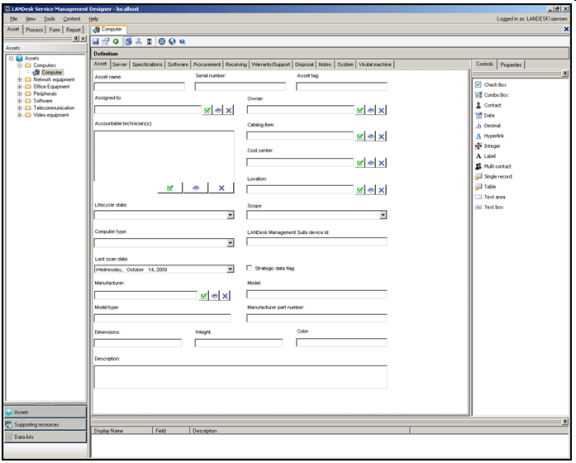
Use this feature to specify the logical path assets will follow from initial request throughout their lifecycle. Include state transition requirements, required fields, workflows to be triggered based on state changes, etc.
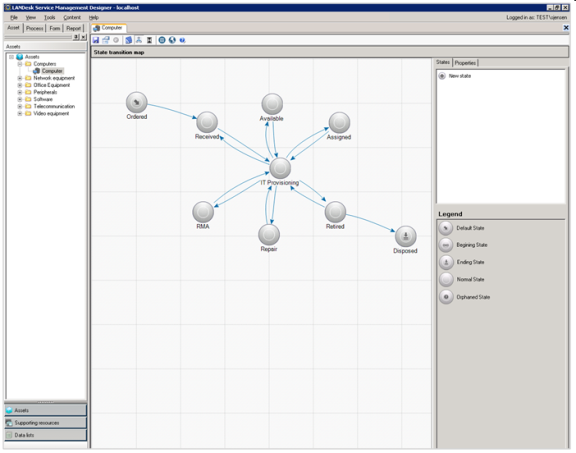
The workflow designer lets you model, test, and automate workflow processes and configure them to be triggered automatically by events such as request forms, state changes, or other database activity you specify.
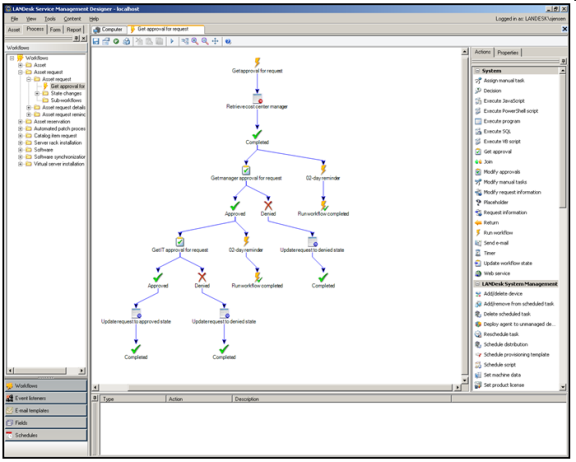
Use this feature to set up and define targeted data views to enable users to create customized reports based on rights, roles, and scopes assigned by the Asset Manager.
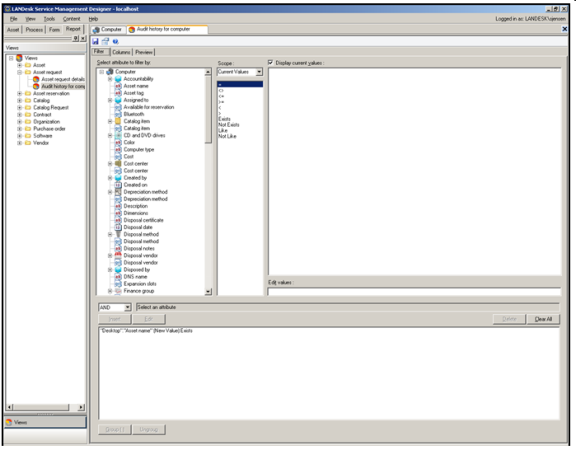
The Audit History tab on the Properties dialog box lets you specify which fields you want to track when changes are made to data in the asset repository.
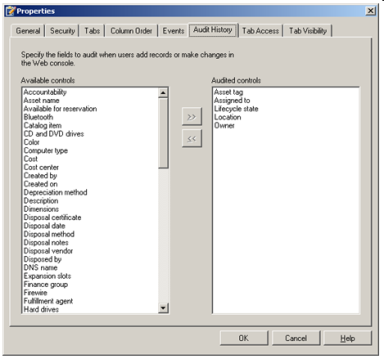
All users have access to the features on the Home tab, where depending on the rights assigned to them, they can submit requests, view the status of previous requests, and check to see if there are currently any workflow-related tasks assigned to them. The Asset and Process tabs are visible to users based on rights assigned by the Asset Manager. See "Configuring roles" in the Designer's guide for more information.
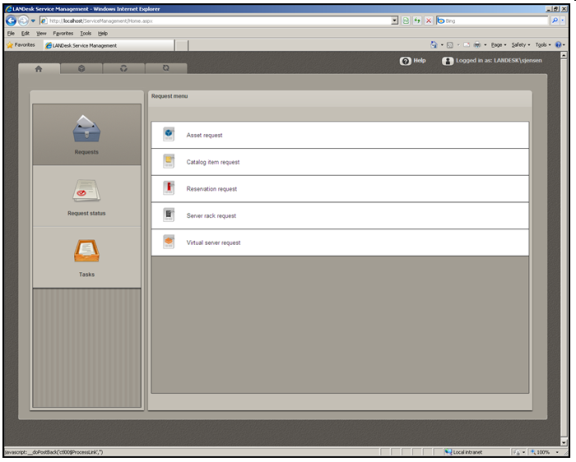
Users who have access to the Asset tab may be able to see and/or edit or create asset data, and see and/or edit or create reports, depending on the rights associated with those items. They can also see various categories of supporting resources, and look up and edit information relating to those resources. This is a fundamental activity in maintaining and taking advantage of the extensive data and asset tracking available via the asset repository.
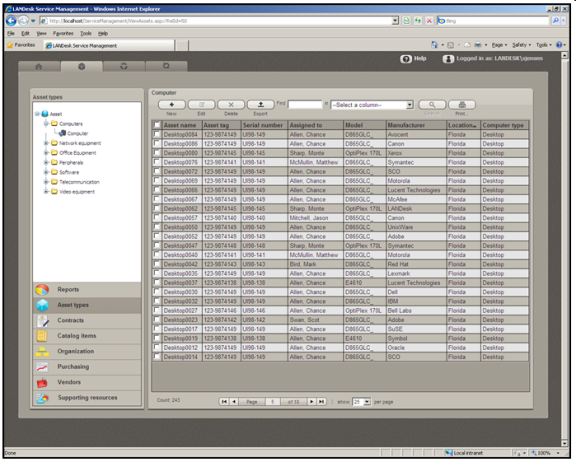
Users who have access to the Process tab can run process-related reports and check the status, progress, and audit histories of individual workflows. With the necessary rights assigned, these users can also pause, resume, or cancel individual workflow instances.
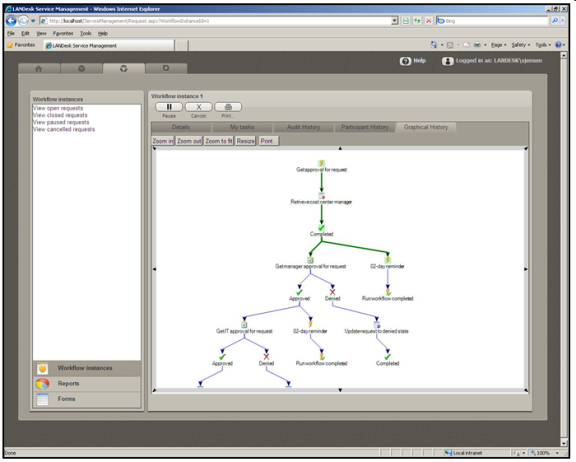
This feature provides a visual representation of the relationships between assets, users, cost centers or departments, vendors, etc. You can also click on any object to see more detailed information. For more information, see Relationships..
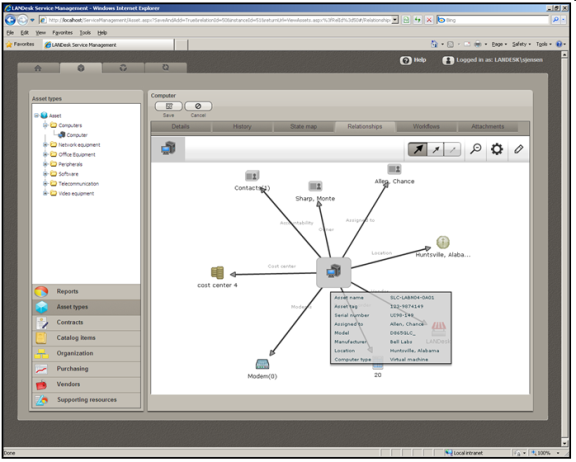
ALM lets you generate a wide range of reports with extensive options for sorting, filtering, organizing, and displaying the data, including bar graphs and pie charts. It also lets you drill down on specific details and make individual or bulk changes, corrections, or updates to the data directly from the reports themselves. As with other features, access to this functionality is based on assigned roles.
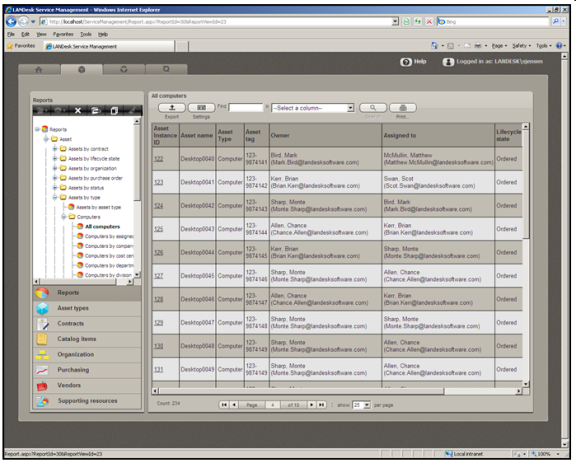
The quickest and most efficient way to populate your ALM asset
repository, both for the first time, as well as on an ongoing
basis, is to use the Synchronization wizard . This customizable
automation tool makes it easy to create synchronization packages,
which you can run manually or on an automated schedule, to import,
update, and reconcile asset data to your repository from a wide
range of data sources. See Synchronizing asset
data..
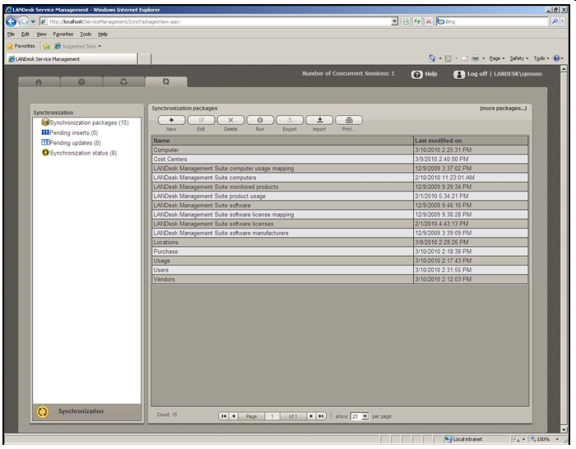
As you use Asset Lifecycle Manager, the documentation you consult depends on your role.
With these roles defined and assumed, note that the Asset Manager's Guide covers primarily the specific tasks in the Web console related to accessing and using the asset data. The Designer's Guide covers the tasks in the Design console related to setting up and maintaining the tools and resources in the Web console. These guides are available from the Help menu in the product, or as separate PDF documents. The Online Help and the PDF versions are identical in content.
ALM includes a set of integrated components, each of which fulfills a specific function in the system.
How LANDesk Asset Lifecycle Manager works, who can access which parts of the program, and who can run, create, or modify forms, reports, and other functions depends on how roles and responsibilities are assigned. This is a key concept that you need to understand as you begin to plan for and use Asset Lifecycle Manager. Roles and other security settings are defined in the Design console. See Asset Lifecycle Manager roles for more information.