
Active messages browser menu
You can perform a number of actions quickly from the active messages browser using the shortcut menu shown below. More details are available about a selected message from the Message Properties dialog box.
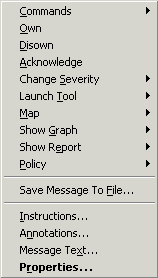
| Command | Description |
| Commands: | Start (execute) and stop automatic and operator-initiated commands. |
| Own: | Take ownership of a message to resolve a problem. |
| Disown: | Give up ownership of a message. |
| Acknowledge: | Send a message for a resolved problem to the acknowledged message browser and remove it from the active message browser view. |
| Change Severity: | Change the severity of a selected message. |
| Launch Tool: | Apply a tool to a selected message, node or service. You can select multiple messages, nodes, or services, and apply the tool to all of them. If the selected node is an external node, the Launch Tool option is not available for services and nodes. Tools cannot be launched on external nodes. You can launch tools on messages if the tool is a console tool or it is started on the management server. |
| Map: | Display a map of a selected service or node. Show the root cause of a problem, services or nodes impacted by the problem, or the relationship of the selected service or node to other services or nodes. |
| Show Graph: | Display a graph associated with the service, service type, or node group of a selected message. |
| Show Report: | Display a report associated with the service, service type, or node group of a selected message. |
| Policy: | Edit a policy and create suppress or match conditions. Policy deployment is not supported on external nodes. |
| Save Message To File... | Save messages to a .cvs or .txt file. You can save just the current selected message or all messages in the current view. The file includes all message properties and is stored on the console. |
| Instructions: | View instructions prepared by your administrator to help you solve the problem associated with the selected message. |
| Annotations: | View and edit annotations associated with the selected message. |
| Message Text: | View and edit text associated with the selected message. |
| Properties: | Open the Message Properties dialog box to view and edit message properties. |