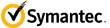
Backup Exec Management Command Line Interface
Help
About BEMCLI Cmdlets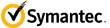
TOPIC about_BEMCLI_Cmdlets SHORT DESCRIPTION Provides information about the Backup Exec Management Command Line Interface (BEMCLI) LONG DESCRIPTION This topic provides information about prerequisites for using Backup Exec Management Command Line Interface (BEMCLI), how to load BEMCLI, BEMCLI commands, and a description of the BEMCLI commands. This topic also provides links to more information about Windows PowerShell. ABOUT THE BACKUP EXEC MANAGEMENT COMMAND LINE INTERFACE The Backup Exec Command Line Interface (BEMCLI) is a convenient way to automate some of the most useful features of Backup Exec. The BEMCLI module contains commands that perform most Backup Exec functions and utilities in a Windows PowerShell console. BEMCLI runs on the Backup Exec Server on which it is installed. To run BEMCLI from a remote computer, use PowerShell remoting. For more information see Get-Help about_remote. BACKUP EXEC MANAGEMENT COMMAND LINE INTERFACE REQUIREMENTS Requirements to run BEMCLI include: - Windows PowerShell V2 - .NET 3.5 - PowerShell's execution policy must set to a value that is less restrictive than Restricted (e.g. AllSigned). For more information, see Get-Help Set-ExecutionPolicy. USING THE BACKUP EXEC MANAGEMENT COMMAND LINE INTERFACE The Backup Exec Management Command Line Interface (BEMCLI) is installed with Backup Exec. To open BEMCLI do one of the following: - On the computer on which Backup Exec is installed, on the taskbar, click Start > All Programs > Symantec Backup Exec > Backup Exec Management Command Line Interface. - On the computer on which Backup Exec is installed, launch PowerShell, and then type Import-Module BEMCLI. FREQUENTLY USED BACKUP EXEC COMMAND LINE OPERATIONS ALERT MONITORING To clear all of the active information alerts, type:Get-BEAlert -Severity Information |Clear-BEAlert -Response Ok To display the number of all active error alerts, type: @(Get-BEAlert -Severity Error).Count To display a list of alerts for a specified server, type:Get-BEAgentServer <FQDN server name> |Get-BEAlert JOB MONITORING To start an existing job and wait for it to complete, type:Start-BEJob <job name> |Wait-BEJob To display the job log for the last run of a job, type:Get-BEJob <job name> |Get-BEJobHistory -FromLastJobRun |Get-BEJobLog To display the job history for a specified server, type:Get-BEAgentServer <FQDN server name> |Get-BEJobHistory DEVICE MANAGEMENT To create a disk-based storage device pool, type:New-BEStorageDevicePool -Name <desired storage pool name> -StoragePoolType Disk To create a new disk-based storage on a specified volume, type:New-BEDiskStorageDevice -Name <disk storage name> -DriveLetter <drive letter:> To add disk-based storage to a storage device pool, type:Get-BEStorageDevicePool -Name <storage pool name> |Add-BEDeviceToStorageDevicePool -DiskStorageDevice <disk storage name> BACKUPS To create a one time backup job of an entire server and wait for the job to complete, type:Get-BEAgentServer <FQDN server name> |Submit-BEOnetimeBackupJob |Wait-BEJob To create a one time backup job of a specific directory on a server, type:Get-BEAgentServer <FQDN server name> |Submit-BEOnetimeBackupJob -FileSystemSelection <drive letter:>\<directory>\* To create a one time backup job of an entire server that excludes a specified volume, type: $exclude =New-BEFileSystemSelection <drive letter:>\* -Recurse -ExcludeGet-BEAgentServer <FQDN server name> |Submit-BEOnetimeBackupJob -FileSystemSelection $exclude To create a one time backup job for the System State of a server, type:Get-BEAgentServer <FQDN server name> |Submit-BEOnetimeBackupJob -SystemStateSelection Include To create recurring jobs of an entire server using the backup-to-disk job defaults, type:Get-BEAgentServer <FQDN server name> |New-BEBackupDefinition BackupToDisk |Save-BEBackupDefinition RESTORES To restore a specific file from the most recent backup of a server and wait for the job to complete, type:Get-BEAgentServer <FQDN server name> |Submit-BEFileSystemRestoreJob <drive:>\<directory>\<filename> |Wait-BEJob To restore a specific file from the most recent backup from a point-in-time, type:Get-BEAgentServer <FQDN server name> |Submit-BEFileSystemRestoreJob <drive:>\<directory>\<filename> -PointInTime "<date>" To restore a specific file from the last run of a job, type:Get-BEJob <job name> |Get-BEJobHistory -FromLastJobRun |Submit-BEFileSystemRestoreJob <drive letter:>\<directory>\<filename> SEE ALSO Windows PowerShell Getting Started Guide: http://msdn.microsoft.com/en-us/library/aa973757(v=vs.85).aspx Windows PowerShell V2 Download: http://support.microsoft.com/kb/968929 Set-ExecutionPolicy Import-Module about_remoteGet-BEAlert Clear-BEAlert Get-BEAgentServer New-BEStorageDevicePool New-BEDiskStorageDevice Add-BEDeviceToStorageDevicePool Start-BEJob Wait-BEJob Get-BEJobHistory Get-BEJobLog Submit-BEOnetimeBackupJob New-BEBackupDefinition Save-BEBackupDefinition Submit-BEFileSystemRestoreJob KEYWORDS about_BackupExec