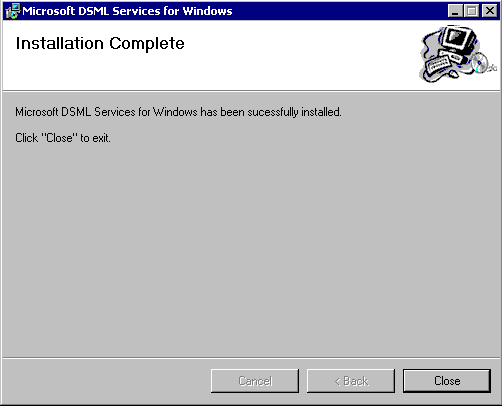To install the
DSML Services for Windows files
To install the
DSML Services for Windows files
| Directory Services |
 To install the
DSML Services for Windows files
To install the
DSML Services for Windows files

You can install DSML Services for Windows for the current user, but it is recommended that you install it for all users on the computer. To do this, select Everyone, and then click Next.