 Setting Up the
Microsoft Visual Basic 6.0 Development Environment
Setting Up the
Microsoft Visual Basic 6.0 Development Environment
| Directory Services |
 Setting Up the
Microsoft Visual Basic 6.0 Development Environment
Setting Up the
Microsoft Visual Basic 6.0 Development Environment
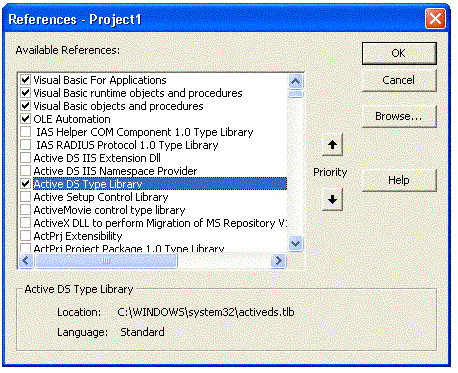
 A Sample
Visual Basic 6.0 Application: Modifying FullName and Description
for a User
A Sample
Visual Basic 6.0 Application: Modifying FullName and Description
for a User
Before you begin, log on to a Windows 2000 or Windows Server 2003 domain. You must have permission to modify the Active Directory database. By default, the Administrator has this privilege.
'------------------------------------------------------------
' This program is used to set the FullName and Description
'------------------------------------------------------------
Dim usr As IADsUser
' Binding to a user object
Set usr = GetObject("LDAP://CN=jeffsmith,CN=users,DC=fabrikam,DC=com")
usr.FullName = "Jeff Smith"
usr.Description = "A user for fabrikam.com"
usr.SetInfo ' Commit the changes to the directory