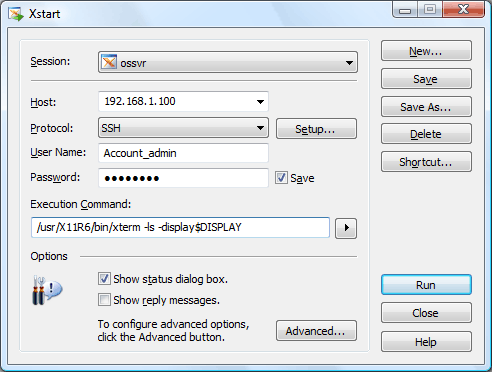
The Xstart main window allows you to create, save, delete, and run sessions.
In order to run Xstart, click the Start menu, point to Programs, point to Xmanager and then click Xstart.
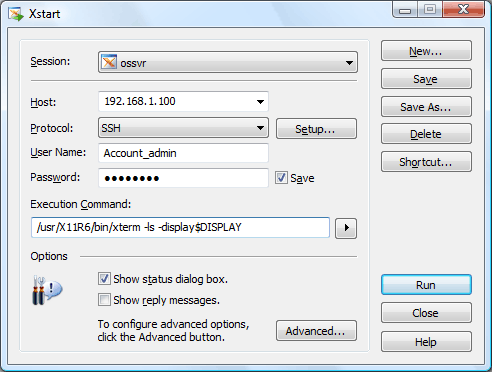
Select a session you want to edit or run. To create a new session, click New.
HostEnter the IP address or hostname of the remote UNIX/Linux host. It is faster and more stable to enter an IP address than a hostname, because Xstart does not have to connect to a name server.
ProtocolSelect a protocol that will be used for connecting to a remote host. Xstart supports SSH, TELNET, RSH, REXEC, RLOGIN and LOCAL protocols. Before selecting a protocol, confirm that the remote host is configured to support it.
SSH is a protocol for a secure connection to a remote host. It offers public key user authentication, strong data encryption and X11 forwarding features. Using SSH protocol, you can run remote X applications with strong encryption over insecure network. It also makes it easy to have connection with remote hosts beyond a firewall, thus one who is in a private network can run X applications in another network using X11 forwarding.
TELNET is a legacy protocol for remote terminal emulation. Xstart supports it for the hosts that do not have an SSH server. TELNET is supported in most hosts including Unix, Linux, and VMS, so you can take advantage of it when the hosts do not support other protocols.
RSH is a simple protocol to connect to a remote host and run a specified command. It does not require a password and be careful in using it for security. For more information about RSH, refer to the man page of the rsh command from the remote host.
REXEC is a remote execution protocol to run a command on a remote host. It does the same thing with the RSH protocol, but requires a password for a connection. In addition it is simpler to use than RSH.
RLOGIN is a simple remote shell protocol to connect to a remote host and get a login shell. It is similar to TELNET but user authentication works the same way as RSH. For more information about RLOGIN, refer to the man page of the rlogin command from the remote host.
LOCAL is used when an X application is installed on your Windows, not on a remote host.
SetupOpens a Protocol Setup dialog box for the selected protocol. You can configure a connection port, time-out value and other options specific to the protocol.
User NameEnter the user account on the remote host.
PasswordEnter the password of the user account.
Save (Check Box)Select this check box when you want to save the password. For security reasons, it is not recommended.
Execution CommandEnter a remote command to run on the remote host.
As an example, when you want to run an xterm the command looks like:
/usr/bin/X11/xterm -display $DISPLAY
For SSH and TELNET protocols, you can remove the "-display $DISPLAY" option from the command.
The "$DISPLAY"variable is converted to an appropriate value by Xstart. In general, it is converted to "192.168.1.100:0.0" when the IP address of your Windows is "192.168.1.100" If you want to specify the value explicitly, enter the command as in the following:
/usr/bin/X11/xterm -display 192.168.1.100:0.0
Xstart also understands the "$PCADDR" variable and converts it to the IP address of your Windows. For an example:
/usr/bin/X11/xterm -display $PCADDR:0.0
When your Windows has multiple IP addresses, Xstart selects an appropriate one automatically.
Registered Commands (Arrow Button)Click this button to select a predefined command on a menu. By selecting a command on the menu, you can enter a long command just with a single click. Click Add/Remove to open the Registered Commands dialog box, which allows you to add frequently used commands on the menu.
Show status dialog boxSelect this check box when you want to know connection status. It is useful when Xstart fails to run a remote X application successfully.
Show reply messagesSelect this check box when you want to see the reply messages from the remote host. It is useful when Xstart fails to run a remote X application successfully.
AdvancedOpens the Advanced Options dialog box. You can configure a server profile and advanced prompt options in the dialog box.
NewOpens the New Session dialog box. Click this button to create a new session.
Save (Button)Saves changed values of the current session.
Save AsCopies the current session to a new session. Any changes in the current session apply only to the new session.
DeleteDeletes the current session permanently.
ShortcutOpens the Browse for Folder dialog box and allows you to create a shortcut for the current session.
RunConnects to the remote host and run the specified command.
CloseCloses Xstart.
HelpOpens Xmanager Help system.