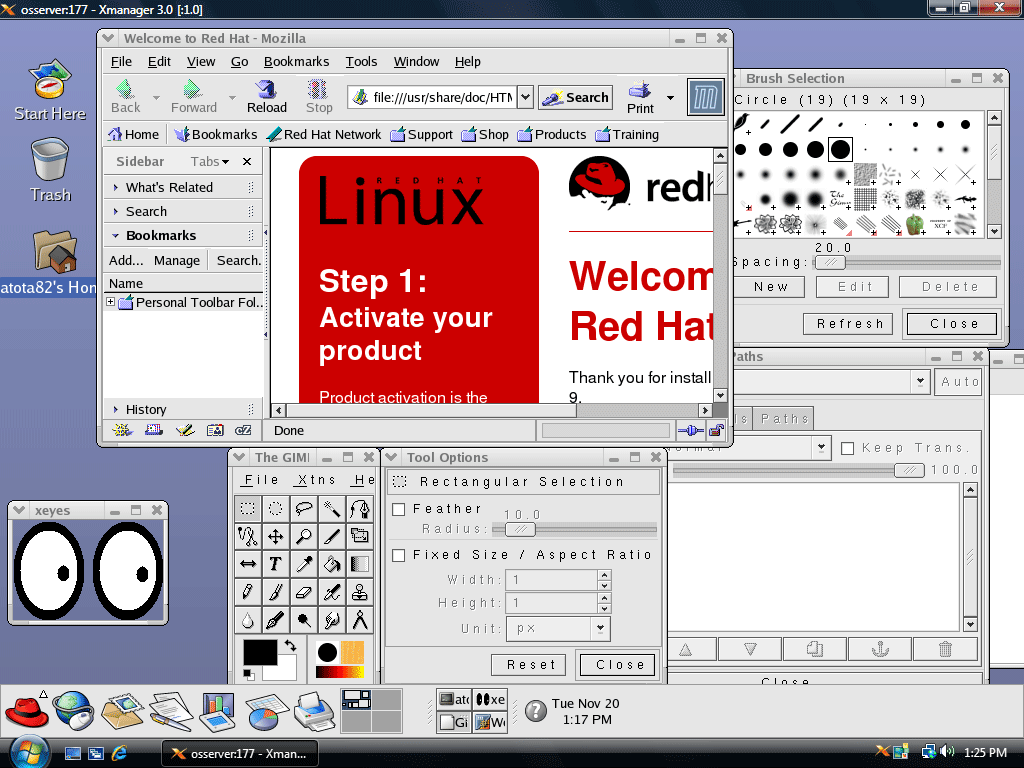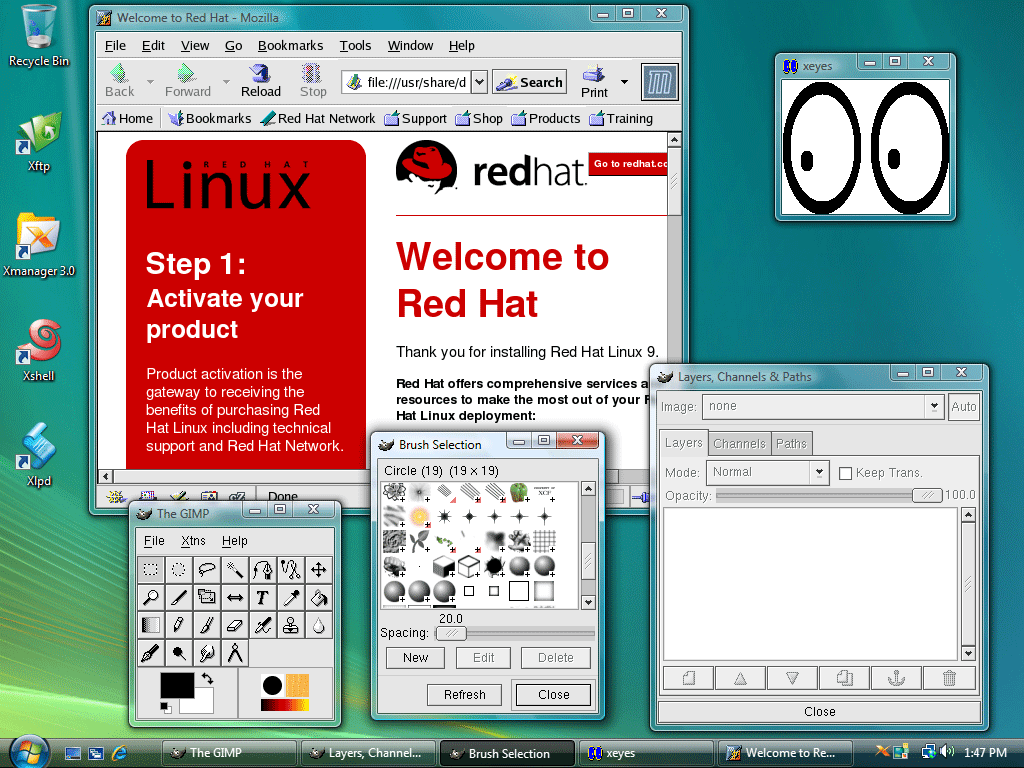
Xmanager is an X server program that brings remote X applications to Windows desktop.
Xmanager is a display server program running on the user's desktop. When you run a remote X application on Unix, it connects to Xmanager and sends various requests such as CreateWindow, PolyLines, PolyText, and so on. Xmanager processes those requests on Windows desktop and delivers user inputs such as mouse click and key press to the X application.
By default Xmanager listens on the port, TCP 6000 for X applications. If you try to run another Xmanager, it searches for an unused port greater than TCP 6000.
When you open multiple Xmanager sessions, each session gets a unique display number starting from 0 and it is displayed on the title bar of Xmanager such as [:0.0]. The first digit is the display number and the second one is the screen number. The screen number is always 0. Xmanager adds 6000 to the display number to get a TCP port. If it listens on TCP 6001, the display number will be 1.
If you run Xmanager from the Programs folder of the Start menu, Xmanager goes to an idle state and it waits for an X application to connect. Then, you can run a remote X application using Xstart or other tools. For Xstart sessions, Xmanager reads the default Xstart profile specified in Xconfig.
When Xstart executes a remote X application, it runs Xmanager before sending the command to the remote host. So, you do not need to run Xmanager ahead of time.
If you run Xmanager Broadcast from the Programs folder of the Start menu, Xmanager broadcasts an XDMCP query message on the network. Any hosts which respond to the query will be displayed on a chooser window, and you can select one to connect to the host with XDMCP. For XDMCP sessions, Xmanager reads the default XDMCP profile specified in Xconfig.
In a multiple window mode, Xmanager icon goes into the system tray. You can right-click on the tray icon to open a system menu. In the system menu, you can run other utilities, see the logs and open the Xmanager Help system. For example, see the figure below:
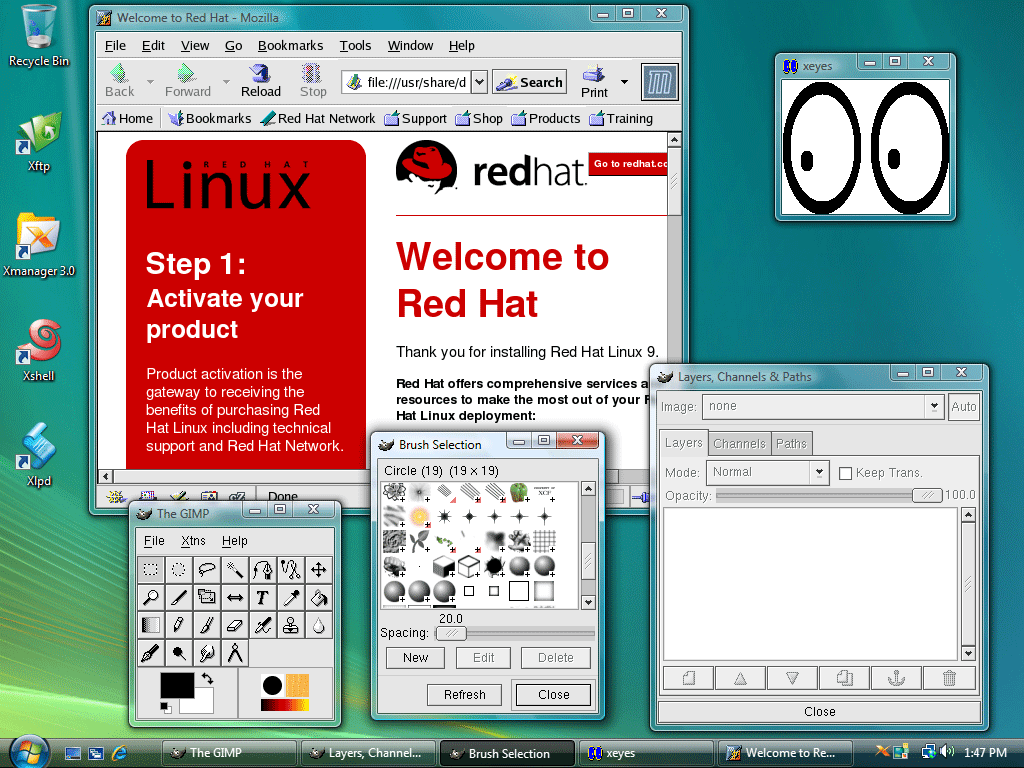
In a single window mode, Xmanager opens a large main window in which X application windows appear, as the figure below shows.