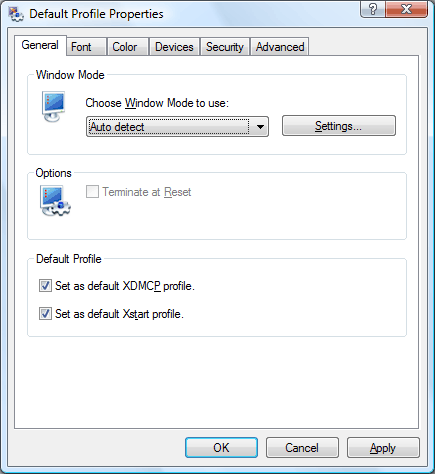
In the General tab, you can set the window mode and default profiles for XDMCP and Xstart sessions.
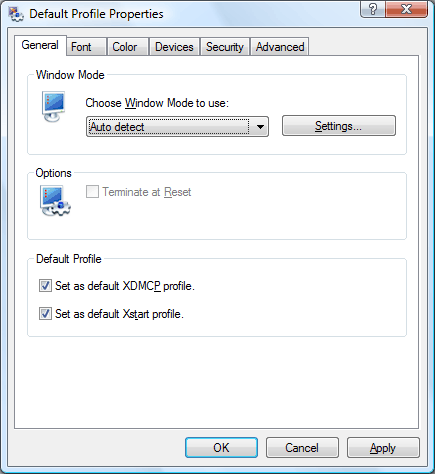
Select a window mode in the list. Xmanager supports three window modes: Auto detect, Single Window Mode and Multiple Window Mode.
Auto detect selects an appropriate window mode depending on the session. It sets the window mode to Single Window Mode for XDMCP sessions and Multiple Window Mode for Xstart sessions.
Single Window Mode opens an Xmanager main window for the entire remote desktop and all remote X applications open within the window. You can manage all remote applications with a single window on your Windows desktop.
Multiple Window Mode opens each remote X application as a separate window on Windows desktop. So, each application looks like a Windows application. It is useful when you want to open just one or two remote applications, but not the entire remote desktop.
SettingsOpens a Window Mode Settings dialog box. In the dialog box, you can configure several options for Single and Multiple window modes.
Terminate at ResetTerminates Xmanager when all remote X applications are closed. If this options is not checked, Xmanager resets to the initial state and waits for X applications in the background.
Set as default XDMCP profileSets this profile as a default XDMCP profile. A default XDMCP profile is applied to the dynamic sessions in Xbrowser.
Set as default Xstart profileSets this profile as a default Xstart profile. A default Xstart profile is applied to the sessions created by Xstart.