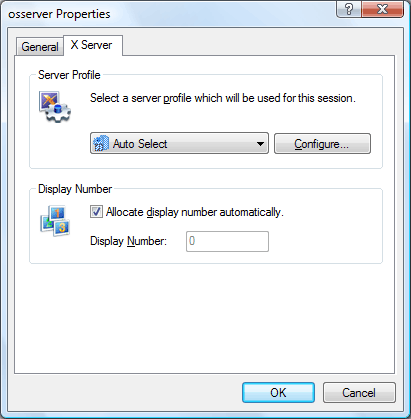
In the X Server tab, you can select a server profile and allocate a display number manually.
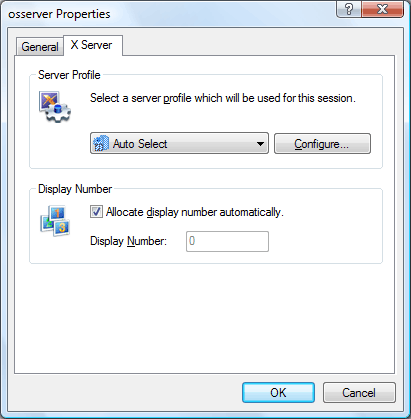
Select an Xmanager profile for this session. A server profile defines a window mode, fonts, and other Xmanager options for advanced users and you can create a new profile using Xconfig utility.
ConfigureOpens a Properties dialog box for the selected profile. You can change Xmanager options in the dialog. Be aware that the changes will affect all sessions using the same server profile.
Allocate display number automaticallySelect this check box for automatic allocation of a display number. By default, Xmanager tries to listen on TCP port number 6000, and if the port is already being used, it tries to open another port in the range of 6001 ~ 6255.
If you need to fix a specific port for this session, clear this check box, and enter an appropriate display number in the Display Number box.
Display NumberEnter a display number in this box. A display number should be in the rage of 0 ~ 255. When you open multiple Xmanager sessions, each session gets a unique display number starting from 0 and it is displayed on the title bar of Xmanager such as [:0.0]. The first digit is the display number and the second one is the screen number. The screen number is always 0.
Xmanager adds 6000 to the display number to get a TCP port. If you enter 10 on the Display Number box, Xmanager will open a TCP port 6010 to communicate with X applications.
Be aware that some Unix machines do not understand 3-digit display numbers, and it is safe to use a number less than 100.