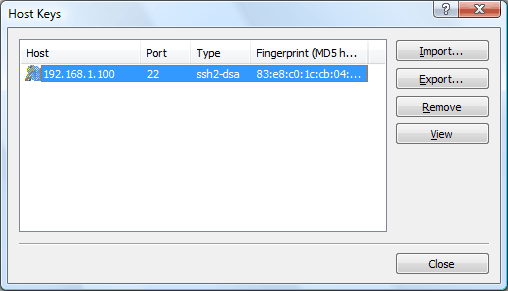
The Host Keys dialog box allows you to manage the host keys of the remote hosts. You can open it by clicking SSH Host Key Manager on the Tools menu of Xbrowser.
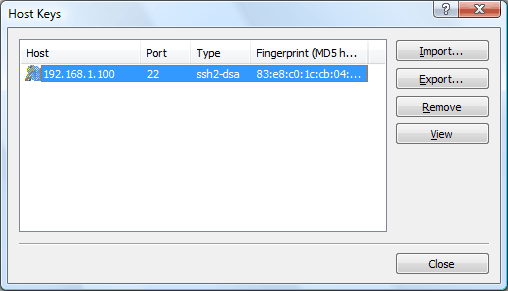
A host key is the public key of a remote host, and you can check the fingerprint on the key to verify the validity of the host. The remote host sends its public key to Xstart when a connection is established. When the host key is valid and you trust it, you can save the host key to the database in Xshell. If a host key is not saved in the database, the SSH Security Warning dialog box will appear when you try to connect to the host.
Be sure that the fingerprint on the host key is exactly the same as that of the host you want to connect to.
ImportOpens the Open dialog box to import a host key. An imported key will be saved into the database and listed in the Host Keys dialog box. You can import SECSH Public Key Format.
ExportOpens the Save dialog box to export the selected host key. An exported key is saved as a file and you can use it with other programs. The exported file has SECSH Public Key Format.
RemoveRemoves the selected host key from the database.
ViewOpens a Notepad window with the contents of the selected host key.