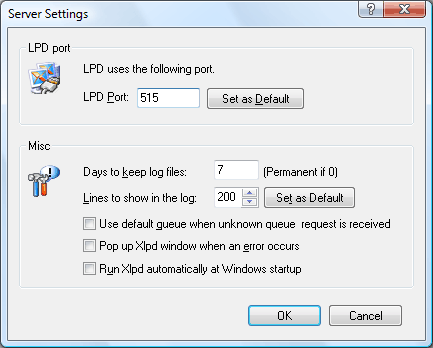
The Xlpd Server Settings dialog box allows you to customize options in Xlpd. To open the Xlpd Server Settings dialog box, click the Server settings button on the General tab of the Xlpd main window.
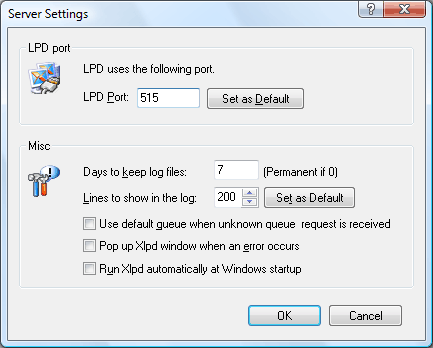
Sets port number of Xlpd. Select a number between 1 and 65535. Xlpd listens to the port 515 by default. You should change the port number if lpr clients are configured to use a different port. After changing the port number, click the Apply or OK button to restart Xlpd.
Set as DefaultSets Xlpd to use the default LPD port number, 515.
Days to keep log filesSets how many days Xlpd should keep the log files. All logs while Xlpd is working are shown in Log or Messages window, and saved into the log files. After the specified period, the log files will be deleted. If the value is 0, the log files will not be deleted.
Lines to show in the logSets the maximum number of lines to show on the Logs window. By default, the most recent 200 lines are displayed. If log exceeds the maximum number of lines, lines are erased from the Logs windows starting from the oldest line, and the erased lines are saved to log files. You can use the View old logs button in the Logs tab of Xlpd main window to view these log files.
Use default queue when unknown queue request is receivedWhen the client requests a print job with unknown queue name, instead of creating a new queue, Xlpd will use the default queue. When this option is not selected, Xlpd will create a new queue under its requested name.
Pop up Xlpd widow when an error occursSets the Xlpd main window activated if an error occurs. When Xlpd starts, Xlpd icon is registered in the system tray. Because Xlpd is a server program, there is no need to show the main window in normal case. If an error occurs while processing, you should notice the error.
Run Xlpd automatically at Windows startupLets Xlpd run automatically when Windows starts. When Xlpd starts, Xlpd icon is registered in the system tray and it waits for print jobs.