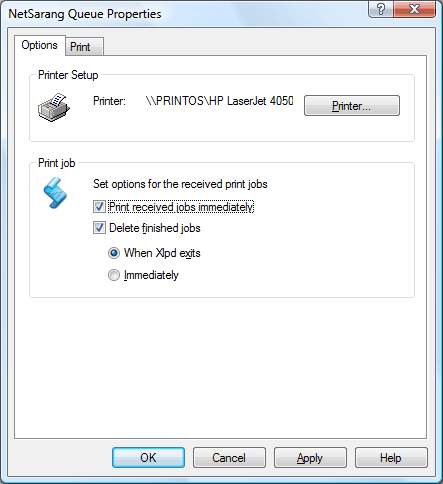
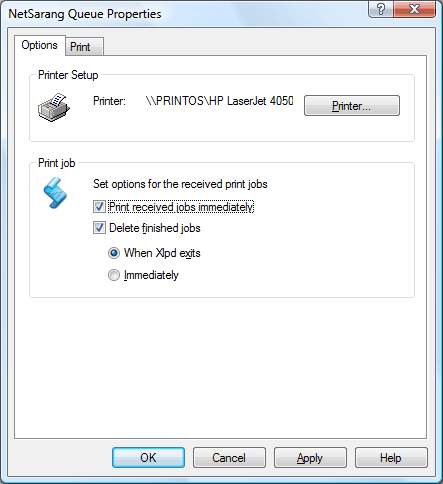
Print jobs will be printed using the printer selected here. To select a different printer, click the Printer button, and then select a printer from the list in the Printer Setup dialog box.
Print received jobs immediatelyIf this option is selected, Xlpd sends jobs to the printer immediately after receiving them. If this option is not selected, print job remains as Ready status. You can print the print job anytime by selecting print from the print menu, which can be shown by right-click on the print job listed in the queue. This option allows you to change print settings and the printer before sending print jobs to the printer.
Delete finished jobsWhen print jobs are successfully sent to the printer, you can display or clear completed jobs from the Jobs list. If this option is not selected, print job remains as Done status. You can reprint the print job later by selecting print from the print menu. If you select the When Xlpd exits option, completed print jobs are erased when Xlpd exits. If you select the Immediately option, print jobs are removed from the queue immediately after it is printed.