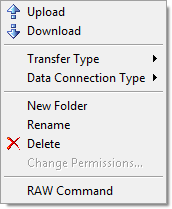
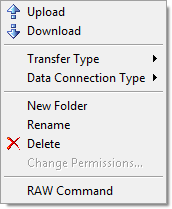
Transfers the selected files from the Local Folder window to the remote FTP server.
DownloadTransfers the selected files from the Remote Folder window to the local PC.
Transfer TypeSets the type of file transfer. You can choose the transfer type from the submenu.
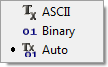
ASCII
Transfer files in ASCII mode.
Binary
Transfer files in Binary mode.
Auto
The Transfer type is determined by the file extension. If a file
has an extension which is listed on ASCII Extensions, the file is
transferred in ASCII type. For more information about ASCII
Extensions, see ASCII Extensions
dialog box.
Sets the connection mode of FTP server when the data connection is established. You can choose the connection mode from the submenu. In the SFTP session, there is no need to set this mode.
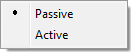
Passive
The FTP server waits for Xftp to establish the data connection. If
you are inside a firewall, choose Passive mode.
Active
Your PC waits for the FTP server to establish the data connection.
If you are inside a filewall, file transfer may fail in Active
mode.
Creates a new folder on the current folder window.
RenameChanges the name of the selected file on the current folder window.
DeleteDeletes the selected files on the current folder window. In the Local folder window, if you select Delete with Shift key pressed, the files will be deleted permanently. Otherwise, those will be sent to Recycle Bin.
Change PermissionsOpens the Change Permissions dialog box to change the permissions of the selected file on the Remote Folder window.
RAW CommandOpens the FTP RAW Command dialog box. The Raw Command is defined as 'FTP service commands' in RFC959 and the command such as 'LIST' can be passed to the server using this dialog box.