

|
Playlists are based on Extensible Markup Language (XML). One of the advantages of using the Windows Media Playlist Editor to create and edit playlists is that you do not need to know XML code. After you add all the items to your playlist, the Playlist Editor then automatically transforms your playlist into a Synchronized Multimedia Integration Language (SMIL) 2.0-based XML document. Keep in mind that the changes or additions you make to the playlist do not take effect you save the file.
However, if you are familiar with XML, you can create or modify playlist files by using a text editor such as Notepad. The information in this topic should help you gain the basic knowledge you need to read and edit playlists in a text editor, if the need arises.
The following illustration compares how a sample playlist file, Serverside_Playlist.wsx, appears when opened in a text editor versus how it looks when opened in the Playlist Editor. Serverside_Playlist.wsx is provided by default with Windows Media Services.
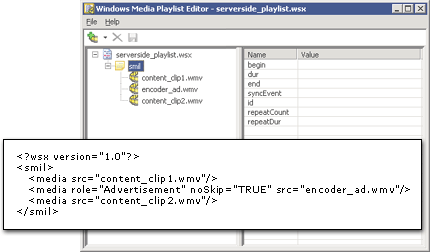
After you create a playlist file by using either the Playlist Editor or a text editor, you can assign it as the source of a publishing point. If the playlist is the source of an on-demand publishing point, it starts when a client connects to it. If the playlist is the source of a broadcast publishing point, it starts when you start the publishing point. Although Serverside_Playlist.wsx is a fairly simple playlist, you can create complex playlists that are very long and that contain many complex timing and behavior elements. If you are creating your playlist files by using a text editor, make sure to comply with the following guidelines:
<media noSkip="true" role="advertisement" src="C:\WMPub\WMRoot\advert1.asf"/>
media is the type of element, and the following attributes and values are specified.
| Attribute | Value |
| noSkip | true
|
| role | advertisement
|
| src | C:\WMPub\WMRoot\advert1.asf
|
begin, end,
true, and false should all be specified
using lowercase.The examples used in the playlist reference section depict playlists as they appear in a text editor. Keep in mind that all the examples can also be created or opened using the Playlist Editor.