 Important: Important: |
|---|
| This is retired content. This content is outdated and is no longer being maintained. It is provided as a courtesy for individuals who are still using these technologies. This content may contain URLs that were valid when originally published, but now link to sites or pages that no longer exist. |
Microsoft
June 2009
 Summary
Summary
Windows Mobile® widgets typically are single-purpose applications to display data obtained from the Internet. They are written using JavaScript and bring the wealth of experience of Web developers to the Windows Mobile platform. Since widgets are installed and run locally on the mobile device, they provide ease of use and a better Internet user experience than conventional Web applications.
 Applies To
Applies To
Windows Mobile 6.5
 Introduction
Introduction
Windows ®phones offer a rich user experience and a wealth of features for device users on the move. Windows Mobile widgets are applications written using Web development techniques; they connect to Web services to obtain and display data. Widgets can deliver business data, weather information, news updates, traffic maps, and even slide shows of online photo albums. The flexibility of JavaScript and Web development techniques of dynamic markup and style sheets, coupled with the new widget objects mean that Web developers can produce rich applications with the appearance of native Windows Mobile applications.
Starting with Windows Mobile 6.5.3, developers can create Windows Mobile widgets using Visual Studio.
 Widgets and Windows Mobile
6.5
Widgets and Windows Mobile
6.5
A widget is similar in concept to a Gadget for Windows Vista®.
HTML markup and cascading style sheets (CSS) provide the user
interface, and the code is written in JavaScript. Gadgets brought
the wealth of experience of Web developers to the Windows Vista
platform, and widgets will do the same for mobile devices. Dynamic
HTML (DHTML) is used for dynamic presentation of data to produce a
rich interface, while the
XMLHttpRequestcontrol is used to load data from the
Web. The entire application is scripted using JavaScript. Widgets
are installed locally on the mobile device and, like Windows Vista®
Gadgets, widgets run locally but can use data dynamically accessed
from the cloud.
Windows ®phones can access Web applications with Microsoft® Internet Explorer®; however, this can lead to increased network traffic since server-side changes result in page updates that have to be downloaded to the device. Web applications that use AJAX techniques minimize page updates, but still involve an initial download of the application files (scripts, HTML, and CSS). Widgets reduce network access compared to Web applications, because the scripts and style sheets are installed locally. Subsequently, the only network access performed by widgets is for data access. This means fewer network connections than for Web applications, and this is a key design feature for mobile devices that rely on phone networks that charge by packet transfer rates. Further, the widget API that JavaScript objects provide enables widget developers to provide menu and soft key integration, and local caching of data, which is unavailable to Web applications.
AJAX is a mature technology with a vibrant and experienced community of developers. Widgets bring this wealth of experience to the Windows Mobile platform.
 Developing Widgets
Developing Widgets
Web application developers have a smooth transition to widget development because most of the development involves by using the same techniques. Widgets have specific requirements for deployment and localization, and details are given in this section.
Creating the User Interface
Widgets are full-screen applications, but since the user
interface is provided through HTML, widgets can use HTML layout to
accommodate the form factor of the phone. In addition, the
developer can use the document
bodyobject to access the screen dimensions and
orientation of the device. The widget API also provides
notifications for the change in screen orientation (for example, if
the device is rotated), and the developer can use this notification
to alter the user interface.
Similar to AJAX application development, widget developers can respond to events from controls and other elements on the Web page. A particularly useful feature of Windows Mobile is the support for localization.
Localizing Widgets
Application resources are often specific to a locale. In particular, text should be localized to reflect the language and dialect of the user’s device. When designing an application, you should identify the resources that will be localized and create a separate file for each locale that is supported. For example, a widget that displays currency exchange rates and stock quotes should obtain this information from localized Web sites so that, for example, a user in the United States will see the value of the Dow Jones Index and a user in Great Britain will see the value of the FTSE index.
The following code fragments show excerpts from two files, both
called
directoryUrls.js. The first file is the default file
for the widget. The resource indicates that the
jsin the deployment file. The second code fragment is
the localized resource for the
en-UKlocale (British English). In this case, the stock
quotes are obtained from the
en-UK/js. It is important to note that the
srcattribute of the
<script>element in the HTML for the widget is
not localized; the
srcattribute only references the default file in the
jsfolder and Windows Mobile 6.5 will load the
appropriate file.
 Copy Code Copy Code
|
|
|---|---|
// Default locale, js/directoryUrls.js
var MSN_OCID_PARAM = "ocid=widget_mny_1";
var DirectoryUrls = {
MSNMoney: "http://mny.mobile.msn.com/en-us/default.aspx?"
+ MSN_OCID_PARAM
}
// UK locale, en-UK/js/directoryUrls.js
var MSN_OCID_PARAM = "ocid=widget_mny_1";
var DirectoryUrls = {
MSNMoney: "http://mobile.uk.msn.com/device/mny/default.aspx?"
+ MSN_OCID_PARAM
}
|
|
At run time, Windows Mobile 6.5 checks the locale of the device
(for example,
en-USor
en-UK), and if there is a folder with the name of this
locale it will use the localized folder as the base folder for the
script files. If the localized folder does not exist, Windows
Mobile searches for a folder with the language name (for example,
en).
If the device cannot find any localized files, it will load the
default files. The widget code is contained in locale-neutral
script files. To obtain the URL to use for stock quotes, this code
accesses the
DirectoryUrls.MSNMoneyvariable from the localized
directoryUrls.jsfile loaded by Windows Mobile, where
it gets a URL appropriate to the locale.
It is important that if you provide localized files you also provide default files. All the widget files can be localized. However, to minimize the size of the deployment package, it is better to localize individual items, as shown above, rather than simply providing a localized copy of each HTML and JavaScript file.
Using the Widget JavaScript Objects
A widget is a stand-alone, locally executed AJAX application,
written in JavaScript. The widget can be as simple as a single HTML
file with a
<script>element or it can be composed of one or
more JavaScript files. The HTML file can contain
<object>elements and this also means that the
widgets can display Flash files. The JavaScript code is subject to
the widget security model.
Windows Mobile provides a JavaScript object called
widgetthat gives access to some device system state
information and to widget-specific features. The
widgetobject provides some information through
properties, and it can also be used to create a state object to
provide access to other features. The widget manifest file is an
XML file deployed with the widget. It is covered later in this
article.
| Property | Description |
|---|---|
|
|
The e-mail address of the widget author. This is the
|
|
|
The name of the widget author. This is the value of the
|
|
|
The Web site address of the widget author. This is the
|
|
|
The icon used by the widget. This is an object of type
|
|
|
The description string for the widget. This is the value of the
|
|
|
The height, in pixels, of the widget. |
|
|
The id attribute identifier for the widget. This is the
|
|
|
The locale of the widget. This reflects the setting selected in the Regional Settings dialog box on the device. |
|
|
The menu object for the widget. This is an object of type
|
|
|
The user-friendly name of the widget. This is the value of the
|
|
|
The version of the widget. This is the
|
|
|
The width, in pixels, of the widget. |
The following code example shows how to use the widget properties.
 Copy Code Copy Code
|
|
|---|---|
<div id="divData"></div> <script type="text/javascript"> divData.innerHTML = "The " + widget.name + " widget is localized to " + widget.locale; </script> |
|
Further system information is obtained through the
SystemStateobject. This object has the following
properties.
| Property | Description |
|---|---|
|
|
A Boolean value indicating whether the device is cradled. |
|
|
An integer value indicating whether the display is in portrait or landscape mode. |
|
|
A Boolean value indicating whether the device is presently registered on its home network. |
|
|
A string indicating the name of the device’s mobile operator. |
|
|
A Boolean value indicating whether the device is currently roaming. |
|
|
An integer indicating the phone signal strength, expressed as a percentage of full strength. |
|
|
An integer indicating the current state of the battery, such as whether the battery level is critically low or if the battery is charging. |
|
|
An integer indicating the current battery strength, expressed as a percentage of full strength. |
The following code shows how to access information about the device.
 Copy Code Copy Code
|
|
|---|---|
<div id="divData"></div>
<script type="text/javascript">
var systemState = widget.createObject("SystemState");
divData.innerHTML = "The phone operator name is "
+ systemState.PhoneOperatorName + " and the signal strength is "
+ systemState.PhoneSignalStrength;
</script>
|
|
You can register an event that will be called when the property
changes. To do this, you call the
addEventListenermethod to add a handler function for
the
changedevent on the
SystemStateproperty for which you want the
notification. For example, using the objects declared in the
previous code, you can specify that a function called
cradledis called when the device is cradled.
 Copy Code Copy Code
|
|
|---|---|
var cradledState = systemState.CradlePresent;
cradledState.addEventListener("changed", cradled);
|
|
Most of the
widgetand
SystemStateproperties are integer or strings, but some
are new object types. For example, the
widget.currentIconproperty is an object of type
WidgetIconwith the following properties.
| Property | Description |
|---|---|
|
|
An integer giving the height of the icon. |
|
|
A string with the URL to the icon file. |
|
|
An integer giving the width of the icon. |
The
widget.menuis a
Menuobject and will be covered in the next
section.
Creating Widget Menus
A widget can have a menu and it can also define the action of
the device soft keys. These tasks are performed through the
Menuobject.
Beginning with the Windows Mobile 6.5.3 release, touchable tiles replace soft keys. For developers, the change from soft keys to touchable tiles is automatic starting with Windows Mobile 6.5.3. All of the following applies to touchable tiles and to soft keys.
| Method | Description |
|---|---|
|
|
Appends a
|
|
|
Clears the contents of the main menu. |
|
|
Creates a
|
|
|
Returns the
|
|
|
Removes the specified
|
|
|
Assigns a
|
The soft keys can be assigned with either a single
MenuItemobject, or a menu made up of one or more
MenuItemobjects. By default, when the widget starts,
the left soft key has the single
MenuItemobject called Exit (which closes the widget),
and the right soft key has a menu that comprises just one
MenuItemobject that also exits the application. The
following illustration shows the right menu displayed when the
right soft key is clicked.
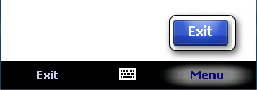
The preceding illustration applies to widgets created prior to Windows Mobile 6.5.3.
The menu object has two properties,
leftSoftKeyIndexand
rightSoftKeyIndexthat can be used to identify the soft
key to assign a menu item using the
setSoftKeymethod.
The following code creates a new menu item by calling
createMenuItem. The numeric identifier passed to the
method must be unique in this widget code. The menu item is then
initialized with the display text and the click event handler
function. The code then calls
setSoftKeyto assign the menu item to the left soft
key.
 Copy Code Copy Code
|
|
|---|---|
function clickMeHandler() {
alert("do something");
}
var menu = widget.menu;
var menu1001 = menu.createMenuItem(1001);
menu1001.text = "Click Me";
menu1001.onSelect = clickMeHandler;
menu.setSoftKey(menu1001, menu.leftSoftKeyIndex);
|
|
The following illustration shows the results.
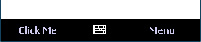
If you use the following line instead of the call to
setSoftKey, the menu item will be appended to the
right menu.
 Copy Code Copy Code
|
|
|---|---|
menu.append(menu1001); |
|
The following illustration shows the results.
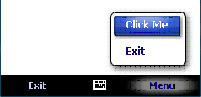
The
MenuItemobject has a
textproperty that gives the display text and an
enabledproperty that determines whether the menu item
can be clicked. The
MenuItemobject also has a read-only property called
idthat is assigned by the
Menu.createMenuItemfunction. The click event handler
function for a menu item is passed the
idof the menu item, so you can write generic handler
functions that handle more than one menu item. The
MenuItemalso has an
appendand a
removemethod to add child menu items.
Using the
clear,
append,
removeand
setSoftKeymethods on the
Menuobject, and the
appendand
removemethods on the
MenuItemobject, you can build up complex multilevel
menus. When a menu item has child items, the menu item's click
handler opens the child menu rather than calling the handler you
specify.
Calling AJAX Code
The widget code can use the
XMLHttpRequestobject to access data asynchronously
from the Internet, and can then use the XML DOM to parse the
returned data. The following is a simple form to request a stock
symbol and display the symbol value on the page.
 Copy Code Copy Code
|
|
|---|---|
<div id="divQuote">Quote</div> <form> Stock symbol (eg US:MSFT) <input type="text" id="iSymb" /> </form> |
|
The
onClickfunction is a handler for a menu item click to
obtain a stock quote.
 Copy Code Copy Code
|
|
|---|---|
function onClick() {
var xmlhttp = null;
if (window.XMLHttpRequest) {
xmlhttp = new XMLHttpRequest();
}
if (xmlhttp) {
createRequest(xmlhttp,
document.getElementById("iSymb").value);
}
}
|
|
This function creates an
XMLHttpRequestobject and then calls a function called
createRequestpassing the object and the symbol
name.
 Copy Code Copy Code
|
|
|---|---|
function createRequest(xmlhttp, symb) {
var url = "http://blu.services.stub.msn.com/"
+ "StockQuotes.aspx?symbols=" + symb;
xmlhttp.open("GET", url);
xmlhttp.onreadystatechange = function() {
if (xmlhttp.readyState == 4) {
harvestResults(xmlhttp);
delete xmlhttp;
}
};
xmlhttp.send();
}
|
|
The call to the
XMLHttpRequest.openmethod creates an asynchronous
request to the MSN stock quote service passing the stock symbol.
The actual request is made when the
sendmethod is called. The
onreadystatechangeevent is raised when the request
returns. The stock quote service returns an XML document with one
or more stock quotes, and this data is parsed by the
harvestResultsfunction.
 Copy Code Copy Code
|
|
|---|---|
function harvestResults(xmlhttp) {
if (xmlhttp.status == 200) {
var xmldoc = xmlhttp.responseXML;
if (xmldoc) {
var quoteList = xmldoc.getElementsByTagName("ticker");
if (quoteList != null && quoteList.length > 0) {
divQuote.innerText = quoteList[0].getAttribute("name")
+ " $" + quoteList[0].getAttribute("last");
}
}
}
}
|
|
The
responseXMLproperty returns the data as an XML
Document Object Model (DOM) object. The remainder of the code uses
the DOM to obtain the first
<ticker>element, and from this obtains the full
name of the company and the last value of the stock.
A widget running this code enables the user to request individual stock quotes, and the widget will display the code onscreen.
Using Widget Persistence
Widget security denies access to common Windows Mobile persistence mechanisms (for example, the file system and Microsoft SQL Server® Compact Edition databases). Persisting information between runs of a widget is a useful feature, so the widget API provides a persistence mechanism that enables storage of simple string information. The data persistence is isolated so that a widget can only read the data that it has stored. However, it is important to point out that the storage mechanism does not encrypt the data, so another non-widget application (native or managed code) could have access to the data.
To store data, a widget calls the
setPreferenceForKeymethod on the
widgetobject.
 Copy Code Copy Code
|
|
|---|---|
var symbol = document.getElementById("iSymb").value;
widget.setPreferenceForKey(symbol, "SYMBOL");
|
|
The previous code stores the last stock symbol requested. The
code can read the value with the
preferenceForKeymethod.
 Copy Code Copy Code
|
|
|---|---|
var symbol = widget.preferenceForKey("SYMBOL");
|
|
The values stored with this mechanism persist until the next time that the widget runs, and it will be available after a reset. The mechanism should be used for relatively small values since there is a limit of 4000 bytes per key.
Using Widget Security
Security is vital in every application, but it has an increased
significance in code that can be installed over a network and whose
functionality depends on data from the Internet. Windows Mobile
widgets run under Internet Explorer and are subject to the Internet
Explorer Sandbox. This means that the widget cannot access personal
data on the device, so information like contacts, the e-mail
message store, the registry, and the file system are not accessible
to widgets. Furthermore, by default, network access is denied to
the widget unless the widget manifest file requests this privilege
through the
<access>element in the manifest file.
 Copy Code Copy Code
|
|
|---|---|
<access network="true" /> |
|
Internet Explorer security policy is maintained. Data maintained by Internet Explorer, like cookies, the cache, and the history list are isolated to each widget and the history and the cache are cleared every time the widget starts.
Special exceptions are made to relax the sandbox, but these
still maintain widget security. Although the widget cannot access
files in general, it may access files in the home folder and the
folder beneath it using the
srcattribute of relevant HTML elements (for example,
<img>for image files). The security sandbox
enables navigation through some special protocols like
mailto:,
sms:,
callto:, and
tele:, but in these special cases the navigation is
delegated to the device process responsible, and the user will be
able to cancel any action being taken.
The device is protected from installing rogue code. First, users will only be able to install a widget from the Internet through Microsoft Windows Marketplace for Mobile and can therefore authenticate the source of the code. Second, the user is notified during the installation process and approval is requested, so when the user installs a widget he will get a page displaying information from the widget manifest describing the widget and the page will request permission to install the code. Furthermore, some security checks are made before the widget runs. For example, if the widget manifest indicates that the widget requires network access, the device displays a warning dialog box indicating that network access could incur call plan costs. The user gets the option to continue running the widget or to exit.
Providing Widget Files
Widgets must contain one HTML file for the user interface. This
start file is named in the widget manifest using the
<content>element. The start file can contain
style elements and scripting to support the widget functionality,
but typically the start file references separate CSS files and
scripts through the
<style>and
<script>elements. Widgets support localization
of resources and code, and Windows Mobile loads the localized files
if they are present. All of these additional files are provided
within the widget folder. The following table summarizes the types
of files within a widget folder.
| File Type | Mandatory | Description |
|---|---|---|
|
<widget>.html |
Yes |
The start file for the project. <widget> is the name of the widget as given by the widget manifest file. |
|
config.xml |
Yes |
An XML file containing the metadata for the widget. |
|
*.ico, *.png, *.jpg |
Yes, at least one |
The icon to be used for the widget in the Startmenu of the mobile device. The icon file is mentioned in the widget manifest file. Windows ®phones that run only support .ico files, while Windows ®phones that run files support all three formats. |
|
*.js |
No, but preferred |
JavaScript files containing the code for the widget. |
|
*.css |
No, but preferred |
Style sheets for the widget. |
|
Resource files: .jpg, .png, and more |
No |
Additional resources. |
Creating the Manifest File
Each widget must have a manifest file. This is an XML file
called
config.xmlcontaining a root element called
<widget>. The manifest file contains information
about the widget including data that may be localized, so the
manifest may be within the localization folders. However, even if
you use localized versions of the manifest file, it is prudent to
place a default copy of the manifest file in the root of the widget
folder to be used as the default if the device has a locale that is
not handled. The
<widget>element in the manifest file must have
the name of the start file; other elements are optional but
recommended. The following is a minimal manifest file.
 Copy Code Copy Code
|
|
|---|---|
<?xml version="1.0" encoding="utf-8" ?> <widget xmlns="http://www.w3.org/ns/widgets" version="1.0"> <content src="StartUp.htm" type="text/html" /> </widget> |
|
This manifest indicates that the start file is called
StartUp.htm. If the device Regional Settings are set
to English (United States), the locale is
en-US, so when the device runs the widget, it first
looks for a file called
StartUp.htmin the
en-USfolder. If the folder does not exist, or the file
is not in that folder, the device looks for a file called
StartUp.htmin the
enfolder and if that file does not exist, the device
loads
StartUp.htmfrom the root folder.
Another localized file is the icon file. Windows
®phones that run devices can only use .
icofiles, while other phones can also use .
pngand .
jpgfiles.
The following table lists the elements that can be used in the
<widget>element.
| Element | Description |
|---|---|
|
|
This element indicates the network requirements of the widget.
If the
|
|
|
This element contains information about the author of the
widget. The optional attributes are:
|
|
|
This element is required. The
|
|
|
This element describes the widget; the description is displayed during installation of the widget. |
|
|
This element gives the name of the file to be used for the
widget icon in the
Startmenu. The
|
|
|
This element gives a user-friendly name of the widget. This name is displayed in the Startmenu and in the Remove Programs page. |
Some of the manifest values can be accessed by the widget code using properties of the widget object.
Creating the Deployment Package
A design goal of Windows Mobile widgets is to provide a single
download deployment package. The package is a standard zip file
with the extension changed from .
zipto .
widget. You can use any name for this file, but best
practice is to use the name of the widget. If you do not provide
the name of the widget in the manifest file, the widget installer
uses the name of the deployment file as the name of the widget on
the device.
Within the zip file are all the files that the widget needs to run: Web pages, icon graphics files, style sheets, JavaScript files, and other resources. These files are stored in the zip file using the same folder structure as will be used by the widget, that is, if your widget uses localization, the zip file contains the locale folders containing the localized files and folders as explained earlier.
Deploying the Widget
The current version of Windows Mobile widgets supports two deployment modes: Marketplace and sideload deployment. Marketplace is an online application store intended to be a one-stop shop for purchasing Windows Mobile applications.
Developers can use sidelong deployment from the desktop development workstation. To do this, the developer copies the widget deployment file to the device and then runs the widget file on the device. This deployment method works out of the box for the emulator image, but for actual devices the developer must add the following registry keys to the registry of the device.
 Copy Code Copy Code
|
|
|---|---|
[HKEY_CLASSES_ROOT\riapp] "EditFlags"=dword:00010000 [HKEY_CLASSES_ROOT\riapp\Shell\Open\Command] @="wmwidgetinstaller.exe %1" |
|
Without these keys, the Windows
®phone does not recognize that there is a file
association with the
.widgetfile.
The widget installer extracts the files from the widget file and
puts them in a location below \Program Files. Then the installer
adds the widget icon to the device
Startmenu and provides uninstall information so that the
widget can be removed through the Remove Programs application.
After the widget is installed, the widget files are accessible
through a subfolder under the \Program Files\Widgets\User folder.
This means that when you develop your application, you only need to
deploy the
.widgetfile one time, and when you change files you
can copy them directly from the development workstation to the
device using Windows Explorer.
 Best Practices
Best Practices
The
SystemStateobject enables you to poll for the system
values and take appropriate actions; it also enables you to
register an event handler that is called when a specific value
changes. You can use these values to monitor the battery life and
the presence of a network and change the behavior of your code
accordingly. For example, if your widget updates the display with
information from the Internet, you may choose to disable this
update when there is no network present. The
widgetobject has two properties called
onshowand
onhidethat you can assign to functions that will be
called when the widget is shown or hidden, and you may choose to
disable all network access when the widget is hidden and resume the
access when the widget is shown.
The rationale behind the "asynchronous" term in AJAX is that network calls take time, and so network calls can be made asynchronously to the user interface code. It is frustrating for users to wait while the user interface updates, especially when the widget first starts. You can mitigate for this network latency by caching important values using the persistence APIs; when the widget starts up, you can display these cached values. At the same time, your code can be performing the asynchronous request, and when the request completes you can use the new data to update the user interface.
Cached values can also be used to limit the amount of network calls that are made by checking the cache for key data values and only reading them from the network if such values are not in the cache. This is particularly useful for cell phone networks where the user is charged for each packet sent and received. Similarly, you can cache user input so that the cached values are used on subsequent runs of the widget, rather than requesting the user for them.
You can use style sheets and DHTML to produce a rich user interface, and in addition, you can use the widget API to create menus and assign menus to the soft keys so that a widget can have a native appearance on the phone.
 Conclusion
Conclusion
Windows Mobile 6.5 brings widget development to the mobile device. With the rich features of Web development and fast application development of JavaScript, widgets offer a compelling new way to produce rich applications with the appearance and behavior of native Windows Mobile applications.
Additional Information
The following explains the packaging of widgets, a description of the contents of the package and widget metadata.
The following lists the W3C requirements for the Widget standard:





