 Important: Important: |
|---|
| This is retired content. This content is outdated and is no longer being maintained. It is provided as a courtesy for individuals who are still using these technologies. This content may contain URLs that were valid when originally published, but now link to sites or pages that no longer exist. |
Christian Forsberg,
September 2007
 Summary
Summary
Learn how to deploy configuration settings in a unified way on devices running Microsoft® Windows Mobile® 6 Professional or Windows Mobile 6 Standard. After a general discussion about the native configuration infrastructure that is available on devices running Windows Mobile Professional or Windows Mobile Standard, a sample application and code examples, written in C#, demonstrate practical uses of this infrastructure including an XML Web service and client applications for devices running Windows Mobile Professional or Windows Mobile Standard. (18 printed pages)
Download
 Applies To
Applies To
Microsoft Windows Mobile 6 Professional
Microsoft Windows Mobile 6 Classic
Microsoft Windows Mobile 6 Standard
Microsoft Visual Studio® 2005
Microsoft .NET Compact Framework version 2.0
 Introduction
Introduction
Deployment is a very broad term, but the overall goal is to be sure devices are up-to-date in terms of configuration settings and installed applications. The requirements for enterprise deployment include the following:
- Device configuration
- Application installation and configuration
- Software, license, and hardware asset tracking
- Documents and file transfer
Other articles have covered the last three bullets well (see the Deployment Resources section), so this article focuses on device configuration. Smart devices such as devices running Windows Mobile Professional and Windows Mobile Standard have a lot of configuration options available, and to make the end users set up the configuration options can be devastating for the organization's device support services and, in the end, the total cost of ownership. You can find proof of this fact in the online forums for support about configuring settings for network connections such as e-mail message, Bluetooth, General Packet Radio Services (GPRS), virtual private network (VPN), and other network settings.
Many custom solutions and even commercial products are available to assist the device deployment, but a native infrastructure is also built into the Microsoft Windows® CE operating system that developers can use on devices running Windows Mobile Professional and Windows Mobile Standard.
 Configuration Manager
Configuration Manager
At the heart of this native infrastructure is the Configuration Manager. It processes a special type of XML file that includes configuration information. The Configuration Manager distributes assignments to various configuration service providers (CSPs) to complete the configuration settings that are included in the XML file. For example, the Registry CSP handles the management of registry keys. This distribution allows the Configuration Manager to track all of the changes and to transact the configuration. If the configuration fails at any point, the Configuration Manager automatically rolls back the changes to the previous state. These transactions ensure that the device remains in a reliable state, regardless of problems during configuration. For example, if a configuration makes some changes to the registry and then tries to change another setting that is not available, the Configuration Manager reverses the changes that were already made, the application presents an error message to the user, and the device returns to its previous state.
The Configuration Manager enforces security on the attempted
configurations. For more extensive information, see the
Table 1 is a list of some interesting CSPs that are available to the Configuration Manager.
Table 1. Some interesting configuration service providers that are available to the Configuration Manager
| CSP | Description |
|---|---|
|
Bluetooth |
Configures the Bluetooth operation mode |
|
CertificateStore |
Adds security certificates and role masks to the device's certificate store |
|
Clock |
Sets the time and date on the device |
|
DeviceInformation |
Enables the server to query general device information, such as the OS version and usage of memory |
|
EMAIL2 |
Configures Internet Protocol e-mail services for the device |
|
FileOperation |
Manages files and directories on the device |
|
FwUpdate |
Used in firmware update. Manages the URL of update packages and notifies the user of the new update by using the Download Agent UI |
|
Home |
Configures the Home screen on the device |
|
Locale |
Configures regional settings on the device |
|
NAP |
Configures the data and cellular connections on the device |
|
Obex |
Configures the Obex server, which performs Bluetooth and infrared beaming |
|
Registry |
Configures the registry on the device |
|
SecurityPolicy |
Configures the security policy settings of the device |
|
Sounds |
Configures the sounds associated with various events on the device |
|
SpeedDial |
Allows you to populate the speed dial entries prior to end user delivery for devices running Windows Mobile Professional and Windows Mobile Standard |
|
Tapi |
Configures the Global System for Mobile Communications (GSM) telephony settings on the device |
|
Uninstall |
Removes applications from the device |
|
VPN |
Enables the server to remotely configure the Virtual Private Network (VPN) entries on the device—users can use VPN to connect to a corporate network using an Internet |
|
Wi-Fi |
Configures or queries Wi-Fi settings |
For more details, such as information about what CSPs are
available on devices running Windows Mobile Professional and
Windows Mobile Standard, see the
 Provisioning XML Files
Provisioning XML Files
The first step to configure a mobile device with provisioning
XML is to create a valid, properly formatted XML document. The
Configuration Manager requires a document that conforms to the
The following code example shows a provisioning XML file.
 Copy Code Copy Code
|
|
|---|---|
<wap-provisioningdoc> <characteristic type="Registry"> <characteristic type="HKLM\Software\Provisioning\TestKey"> <parm name="TestValue" value="test" datatype="string" /> </characteristic> </characteristic> </wap-provisioningdoc> |
|
You can find the name of the CSP, in this case Registry, in the second element, named characteristics. The first setting, the second characteristics, has the path and name of the new registry key. This setting can take several parameters with all of the registry values that should be added (or updated) to the registry key. Even if a string data type is used here, the CSP supports many different data types (such as Boolean, integer, float, and date). The provisioning XML to remove the registry value looks like the following code example.
 Copy Code Copy Code
|
|
|---|---|
<wap-provisioningdoc> <characteristic type="Registry"> <characteristic type="HKLM\Software\Provisioning\TestKey"> <noparm name="TestValue" /> </characteristic> </characteristic> </wap-provisioningdoc> |
|
To remove the whole registry key, use the following provisioning XML code example.
 Copy Code Copy Code
|
|
|---|---|
<wap-provisioningdoc> <characteristic type="Registry"> <nocharacteristic type="HKLM\Software\Provisioning\TestKey"/> </characteristic> </wap-provisioningdoc> |
|
You can find more provisioning samples later in this article.
 CAB Provisioning Format
File
CAB Provisioning Format
File
A CAB Provisioning Format (CPF) file is the way to package provisioning XML files. A CPF file is actually a traditional cabinet (.cab) file that is processed as a cabinet file, including the way security is managed.
You can compress the CPF file by using the MSZip compression
algorithm (which is essentially the same as the standard deflate [
The simplest form of CPF file is a cabinet file that has only one file, which is a provisioning XML file that is named _setup.xml.
 Creating a CPF File
Creating a CPF File
The first step to create a CPF file is to create a valid provisioning XML file, as shown in the following code example.
 Copy Code Copy Code
|
|
|---|---|
<wap-provisioningdoc> <characteristic type="BrowserFavorite"> <characteristic type="MSDN Mobile Developer Center"> <parm name="URL" value="http://msdn.microsoft.com/mobility"/> </characteristic> </characteristic> </wap-provisioningdoc> |
|
You can find the name of the CSP, BrowserFavorite, in the second element, characteristics. The first setting, the second characteristics, has the actual name of the new favorite link. This setting only takes one parameter ( URL), which is the actual URL of the favorite. The corresponding provisioning XML to remove the same favorite looks like the following code example.
 Copy Code Copy Code
|
|
|---|---|
<wap-provisioningdoc> <characteristic type="BrowserFavorite"> <nocharacteristic type="MSDN Mobile Developer Center" /> </characteristic> </wap-provisioningdoc> |
|
Note that the BrowserFavorite CSP only supports adding and removing favorites on the root level (not in subfolders).
The first code example in this section adds a browser favorite and puts the provisioning XML in a file named _setup.xml. Then, you can use the Makecabutility to create a CPF file by using the following syntax:
 Copy Code Copy Code
|
|
|---|---|
makecab.exe _setup.xml msdnmoblink.cab |
|
This syntax creates the CPF file (msdnmoblink.cab) including the provisioning XML file (_setup.xml) as the only entry. The _setup.xml file will be compressed because this is the default option.
You can now publish this file on a Web server, and any user of a device running Windows Mobile Professional or Windows Mobile Standard can navigate to this file and make it a new favorite in Microsoft Internet Explorer® on the device. For more delivery options, see the Delivering Provisioning XML section.
 Delivering Provisioning
XML
Delivering Provisioning
XML
This section discusses the options that are available to enterprises for delivering provisioning XML documents to Windows Mobile–based devices. They roughly divide into two categories:
- Physical access delivery.
Requires physical access to the device by an administrator or user. - Network-based delivery.
Includes both OTA delivery and delivery over a physical Local Area Network (LAN). OTA includes all wireless technologies.
For a device manufacturer or mobile operator, there is also an option to place provisioning files in ROM but, because this option is rarely available to most enterprises, this article does not discuss it.
The following sections list the available options by category.
Physical Delivery
The options for physical delivery are the following:
- The desktop can use remote application programming interfaces
in Microsoft ActiveSync® to push the provisioning XML file.
- You can use memory cards and the Autorun feature to configure
the Windows Mobile–based device by using a Compact Flash, Secure
Digital, or multimedia card memory card.
- The user (or an administrator) can make manual configuration
changes by using the Settings user interface (by choosing Start,
and then choosing Settings).
Network Delivery
The options for network delivery are the following:
- SMS and e-mail messages sent to the device can contain links to
the Web sites from which you can download the provisioning files.
- You can use Internet Explorer on the device to browse a Web
site from which you can download the provisioning XML file.
- You can set up XML Web services to provide the provisioning
XML.
Generally speaking, the network delivery is the preferred method because the physical access to a device is generally much more difficult to achieve—especially over time. Physical delivery could be useful when the device is new, but this requires some central administration to deliver the devices to the user. If the device is delivered directly from the retailer to the user, a network delivery is probably more efficient.
The first two network delivery options require that the provisioning XML is packaged (see the Creating a CPF File section in this article), so an IT professional in the organization needs to perform the packaging and publishing of these packages. Depending on the variety of devices in the organization, the process of packaging and publishing can be anything from very time-consuming to almost unbearable.
The third network delivery option, setting up XML Web services to provide the provisioning XML, allows the device to directly retrieve the configuration settings from the source. For example, the e-mail settings for a specific user are probably located in an Active Directory® directory service. An XML Web service could retrieve the user's e-mail settings directly from the Active Directory directory service and provide it to the device as a provisioning XML that can be applied directly to the device. This option minimizes the necessary administration (the packaging and publishing mentioned in the previous paragraph), and thereby reduces cost. This article's sample explores this option.
 Provisioning Sample
Provisioning Sample
The sample application was created with
The purpose of the sample application is to show that you can use a device running Windows Mobile Professional and Windows Mobile Standard to retrieve configuration information from a server in the correct format, and you can apply that configuration locally to the device. Figure 1 shows how you can set up an e-mail account using this technique.
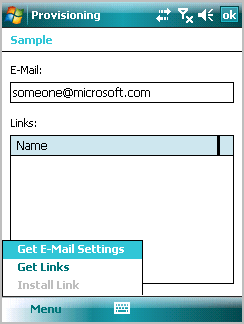
Figure 1. The Get E-Mail Settings command on a device running Windows Mobile Professional
When the sample application is started, the user first enters the e-mail address in the E-Mailbox, and then taps the Get E-Mail Settingscommand. The sample application makes a request to an XML Web service for the e-mail settings information. When that information is returned, the device is configured using those settings. A new e-mail account is set up, and after you open the messaging application (by tapping Start, and then by tapping Messaging), you can use the new account to send and receive e-mail messages.
Several predefined links have also been set up on the server, and the Get Linkscommand fills the Linkslist with the available links to install. When you select a link in the list, the Install Linkcommand becomes available, as shown in Figure 2.

Figure 2. The Install Link command on a device running Windows Mobile Professional
When you choose this command, the sample application makes another call to the same XML Web service, but this time it retrieves the information about the link. The link is installed as a favorite in the Internet browser, and you can use the new link in Internet Explorer (by tapping Start, and then by tapping Internet Explorer).
Figure 3 shows how the e-mail setup looks on a device running Windows Mobile Standard.

Figure 3. The Get E-Mail Settings command on a device running Windows Mobile Standard
The functionality is identical to the device running Windows Mobile Professional. When you open the messaging application (by choosing Start, and then choosing Messaging), you can use the new account to send and receive e-mail messages.
By choosing the Get Linkscommand, the list of links appears on another screen. Again, when you select a link in the list, the Install Linkcommand becomes available, as shown in Figure 4.

Figure 4. The Install Link command on a device running Windows Mobile Standard
Again, choosing the Install Linkcommand makes the link available in the Internet browser. You can use the new link in Internet Explorer (by choosing Start, and then choosing Internet Explorer).
Even though this sample application is somewhat simplified, there are many possibilities to make configuration information available to users using these techniques.
 Code Walkthrough
Code Walkthrough
In the sample application, the back-end source of information is a Microsoft SQL Server™ 2005 database with the following table structure, as shown in the following code example.
 Copy Code Copy Code
|
|
|---|---|
CREATE TABLE Settings ( ServiceName nvarchar(50) NOT NULL, PopServer nvarchar(50) NOT NULL, SmtpServer nvarchar(50) NOT NULL ) CREATE TABLE Users ( UserID uniqueidentifier PRIMARY KEY DEFAULT (newid()) NOT NULL, Name nvarchar(50) NOT NULL, UserName nvarchar(30) NOT NULL, Password nvarchar(20) NOT NULL, DomainName nvarchar(20) NULL, EmailAddress nvarchar(50) NOT NULL, ) CREATE TABLE Links ( LinkID uniqueidentifier PRIMARY KEY DEFAULT (newid()) NOT NULL, Name nvarchar(50) NOT NULL, URL nvarchar(255) NOT NULL, SortOrder int DEFAULT (0) NOT NULL, ) |
|
The Settings table only has one row, which includes the overall settings, and the Users table includes the information about each user's e-mail settings. In a real-world scenario, the data in both of these tables would probably come from another source, such as an Active Directory directory service. The Links table includes information about common browser favorites (URLs with names).
These tables have the following data, as shown in the following code example.
 Copy Code Copy Code
|
|
|---|---|
INSERT INTO Settings (ServiceName, PopServer, SmtpServer)
VALUES('Exchange', 'pop.microsoft.com', 'smtp.microsoft.com')
INSERT INTO Users (Name, UserName, Password, DomainName,
EmailAddress)
VALUES('Some One', 'someone@microsoft.com', 'test', NULL,
'someone@microsoft.com')
INSERT INTO Links (Name, URL, SortOrder) VALUES (
'MSDN Mobile Developer Center',
'http://msdn.microsoft.com/mobility/', 0)
INSERT INTO Links (Name, URL, SortOrder) VALUES ('OpenNETCF',
'http://www.opennetcf.org/', 1)
INSERT INTO Links (Name, URL, SortOrder) VALUES (
'Pocket PC Developer Network', 'http://www.pocketpcdn.com/', 2)
INSERT INTO Links (Name, URL, SortOrder) VALUES ('Business
Anyplace',
'http://www.businessanyplace.net/', 3)
INSERT INTO Links (Name, URL, SortOrder) VALUES ('Devbuzz',
'http://www.devbuzz.com/', 4)
|
|
This article's sample includes the previous table definitions and insertion of data as a database script.
Provisioning E-mail Settings
To make the e-mail settings information available to the mobile devices, the following (Web) method creates an ASP.NET Web service, as shown in the following code example.
 Copy Code Copy Code
|
|
|---|---|
[WebMethod]
public string GetEmailSettings(string email)
{
DataSet ds = new DataSet();
using(SqlConnection cn = new
SqlConnection(this.connectionString))
{
cn.Open();
SqlDataAdapter da = new SqlDataAdapter("SELECT * FROM
Settings", cn);
da.Fill(ds, "Settings");
da.SelectCommand.CommandText =
"SELECT * FROM Users WHERE EmailAddress='" + email + "'";
da.Fill(ds, "Users");
}
XmlDocument xml = new XmlDocument();
XmlElement root = (XmlElement)xml.AppendChild(
xml.CreateElement("wap-provisioningdoc"));
XmlElement characteristic = (XmlElement)root.AppendChild(
xml.CreateElement("characteristic"));
characteristic.SetAttributeNode(
xml.CreateAttribute("type")).InnerText = "EMAIL2";
characteristic = (XmlElement)characteristic.AppendChild(
xml.CreateElement("characteristic"));
characteristic.SetAttributeNode(
xml.CreateAttribute("type")).InnerText =
Guid.NewGuid().ToString("B");
DataRow dr = ds.Tables["Settings"].Rows[0];
addParm(xml, characteristic, "SERVICENAME",
dr["ServiceName"].ToString());
addParm(xml, characteristic, "SERVICETYPE", "POP3");
addParm(xml, characteristic, "INSERVER",
dr["PopServer"].ToString());
addParm(xml, characteristic, "OUTSERVER",
dr["SmtpServer"].ToString());
dr = ds.Tables["Users"].Rows[0];
addParm(xml, characteristic, "NAME", dr["Name"].ToString());
addParm(xml, characteristic, "AUTHNAME",
dr["UserName"].ToString());
addParm(xml, characteristic, "AUTHSECRET",
dr["Password"].ToString());
if(dr["DomainName"] != DBNull.Value)
addParm(xml, characteristic, "AUTHNAME",
dr["DomainName"].ToString());
addParm(xml, characteristic, "REPLYADDR",
dr["EmailAddress"].ToString());
MemoryStream ms = new MemoryStream();
XmlTextWriter xtw = new XmlTextWriter(ms, Encoding.UTF8);
xml.WriteContentTo(xtw);
xtw.Flush();
ms.Seek(0, System.IO.SeekOrigin.Begin);
StreamReader sr = new StreamReader(ms);
string s = sr.ReadToEnd();
return s;
}
|
|
This code retrieves data from the settings and user tables and
inserts the data into a valid provisioning XML file by creating an
XML document (
XmlDocument) that manages the complete XML Document Object
Model (DOM) in memory. If a large provisioning XML is expected, a
more resource-efficient option (such as using an
XmlTextWriterobject directly) would be more appropriate. To
allow provisioning of e-mail information, this code uses the
 Copy Code Copy Code
|
|
|---|---|
private void addParm(XmlDocument xml, XmlElement c, string
parmName, string parmValue)
{
XmlElement parm =
(XmlElement)c.AppendChild(xml.CreateElement("parm"));
parm.SetAttributeNode(xml.CreateAttribute("name")).InnerText =
parmName;
parm.SetAttributeNode(xml.CreateAttribute("value")).InnerText =
parmValue;
}
|
|
When the XML document is created, a memory stream, an XML text writer, and a stream reader gets the provisioning XML into a string that is finally returned to the caller. The following code example shows what a returned sample string looks like.
 Copy Code Copy Code
|
|
|---|---|
<wap-provisioningdoc>
<characteristic type="EMAIL2">
<characteristic
type="{c910231b-2d93-4aba-a730-85cb168a8727}">
<parm name="SERVICENAME" value="Exchange" />
<parm name="SERVICETYPE" value="POP3" />
<parm name="INSERVER" value="pop.microsoft.com" />
<parm name="OUTSERVER" value="smtp.microsoft.com" />
<parm name="NAME" value="Some One" />
<parm name="AUTHNAME" value="someone@microsoft.com" />
<parm name="AUTHSECRET" value="test" />
<parm name="REPLYADDR" value="someone@microsoft.com" />
</characteristic>
</characteristic>
</wap-provisioningdoc>
|
|
On the device, you can find the following code example in the Get E-Mail Settingscommand.
 Copy Code Copy Code
|
|
|---|---|
private void getEmailSettingsMenuItem_Click(object sender,
System.EventArgs e)
{
try
{
WebServices.Service ws = new WebServices.Service();
//ws.Credentials = new NetworkCredential("username",
"password", "domain");
string xml = ws.GetEmailSettings(emailTextBox.Text);
XmlDocument xmlDoc = new XmlDocument();
xmlDoc.LoadXml(xml);
ConfigurationManager.ProcessConfiguration(xmlDoc, false);
MessageBox.Show("E-mail settings installed successfully!",
this.Text);
}
catch(Exception ex)
{
MessageBox.Show("Could not get e-mail settings! (" + ex.Message
+ ")",
this.Text);
}
}
|
|
It is assumed that you have created a Web reference ( WebServices.Service) to the XML Web service discussed previously in this article. Although commented in the code, you can add credentials to connect securely to the XML Web service. The code retrieves the e-mail settings with the provided e-mail address as the parameter, and the responding provisioning XML is passed for processing by the Configuration Manager.
Provisioning Browser Favorites
The XML Web services that this article mentioned also includes the ability to provide users with predefined browser favorites. The sample application uses the first (Web) method to provide a DataSetobject with the available links (which can be saved as browser favorites on the device), as shown in the following code example.
 Copy Code Copy Code
|
|
|---|---|
[WebMethod]
public DataSet GetLinkList()
{
DataSet ds = new DataSet();
using(SqlConnection cn = new
SqlConnection(this.connectionString))
{
cn.Open();
SqlDataAdapter da = new SqlDataAdapter(
"SELECT Name, LinkID, URL FROM Links ORDER BY SortOrder",
cn);
da.Fill(ds, "Links");
}
return ds;
}
|
|
The code retrieves the links from the Links table in the order the SortOrder column defines, and then returns the links to the caller as a DataSetobject.
On the device, the following code example implements the Get Linkscommand.
 Copy Code Copy Code
|
|
|---|---|
private void getLinksMenuItem_Click(object sender, System.EventArgs
e)
{
Cursor.Current = Cursors.WaitCursor;
try
{
WebServices.Provisioning ws = new WebServices.Provisioning();
DataSet ds = ws.GetLinkList();
ListViewItem lvi;
listView.BeginUpdate();
listView.Items.Clear();
foreach (DataRow dr in ds.Tables[0].Rows)
{
lvi = new ListViewItem(dr["Name"].ToString());
lvi.SubItems.Add(dr["LinkID"].ToString());
lvi.SubItems.Add(dr["URL"].ToString());
listView.Items.Add(lvi);
}
listView.EndUpdate();
if(listView.Items.Count > 0)
listView.Items[0].Selected = true;
listView.Focus();
}
catch(Exception ex)
{
MessageBox.Show("Could not get link list! (" + ex.Message +
")",
this.Text);
}
Cursor.Current = Cursors.Default;
}
|
|
A ListViewcontrol is filled with the links in the DataSetobject that the XML Web service returned. Only the first column is visible, and it includes the names of the links (favorite), and the second column (with the LinkID) is used later to retrieve the provisioning XML for this link.
In the XML Web service, the following code example retrieves the link information as a provisioning XML.
 Copy Code Copy Code
|
|
|---|---|
[WebMethod]
public string GetLinkSettings(string linkID)
{
DataSet ds = new DataSet();
using(SqlConnection cn = new
SqlConnection(this.connectionString))
{
cn.Open();
SqlDataAdapter da = new SqlDataAdapter("SELECT * FROM Links
WHERE LinkID='" + linkID + "'", cn);
da.Fill(ds, "Links");
}
DataRow dr = ds.Tables["Links"].Rows[0];
XmlDocument xml = new XmlDocument();
XmlElement root = (XmlElement)xml.AppendChild(
xml.CreateElement("wap-provisioningdoc"));
XmlElement characteristic = (XmlElement)root.AppendChild(
xml.CreateElement("characteristic"));
characteristic.SetAttributeNode(
xml.CreateAttribute("type")).InnerText = "BrowserFavorite";
characteristic = (XmlElement)characteristic.AppendChild(
xml.CreateElement("characteristic"));
characteristic.SetAttributeNode(
xml.CreateAttribute("type")).InnerText = dr["Name"].ToString();
addParm(xml, characteristic, "URL", dr["URL"].ToString());
MemoryStream ms = new MemoryStream();
XmlTextWriter xtw = new XmlTextWriter(ms, Encoding.UTF8);
xml.WriteContentTo(xtw);
xtw.Flush();
ms.Seek(0, System.IO.SeekOrigin.Begin);
StreamReader sr = new StreamReader(ms);
string s = sr.ReadToEnd();
return s;
}
|
|
Data is retrieved from the Linkstable and inserted into a valid provisioning XML file by creating an XmlDocumentobject that manages the complete DOM in memory. To allow provisioning of link information, the code example uses the BrowserFavorite CSP, where the actual type of the characteristics is the user-friendly name of the link (favorite). The parameter (URL) is created by using the same addParmmethod described previously. The provisioning XML string is also created by using the same logic as the logic for e-mail provisioning, which was previously described.
On the device again, the following code example is the code for the Install Linkcommand.
 Copy Code Copy Code
|
|
|---|---|
private void installLinkMenuItem_Click(object sender,
System.EventArgs e)
{
Cursor.Current = Cursors.WaitCursor;
try
{
WebServices.Service ws = new WebServices.Service ();
string xml = ws.GetLinkSettings(
listView.Items[listView.SelectedIndices[0]].SubItems[1].Text);
XmlDocument xmlDoc = new XmlDocument();
xmlDoc.LoadXml(xml);
ConfigurationManager.ProcessConfiguration(xmlDoc, false);
MessageBox.Show("Link installed successfully!", this.Text);
}
catch(Exception ex)
{
MessageBox.Show("Could not get link list! (" + ex.Message +
")", this.Text);
}
Cursor.Current = Cursors.Default;
}
|
|
The ListView's second column (that holds the LinkID) in the currently selected item is used as a parameter to the XML Web service call, method GetLinkSettings. As described for the e-mail settings provisioning, the returned XML string is passed to the Configuration Manager that applies the settings to the device.
The client code example that this article presents is identical for both of the samples for devices running Windows Mobile Professional or Windows Mobile Standard. It is only the user interface that is different between the two development projects.
The observant notice that because the link information (name and URL) is already on the device (in the ListViewcontrol), the code in the last XML Web service method GetLinkSettingsmight as well be placed on the device. This technique may be possible for this simple example but, in a real-world scenario, the code to create the provisioning XML is placed on the server side to enable easier maintenance (a change would not mean having to redistribute the client software to all users).
You can apply all of the information that this article describes for two of the CSPs (EMAIL2 and BrowserFavorite) to any of the CSPs that were discussed in the beginning of this article.
 Deployment Resources
Deployment Resources
There are many resources on deployment for devices running Windows Mobile Professional and Windows Mobile Standard, and for the .NET Compact Framework developer, the following articles should be of interest:
-
Create Self-Updating Applications with the .NET Compact Framework by Alex Feinman, introduces the idea of using XML Web services to check for application updates, download them if available, and finally, install them on the device. -
Deployment Patterns for the Microsoft .NET Compact Framework by Dan Fox and Jon Box, brings the ideas from Alex' article (see previous bullet) to a more solid and flexible infrastructure. -
Deploying .NET Compact Framework 2.0 Applications with .cab and .msi Files by Chris Tacke, walks you through the steps of creating a setup. -
Creating an MSI Package that Detects and Updates the .NET Compact Framework by Stan Adermann describes how to create a Microsoft Installer (.msi) package that can detect the presence of the .NET Compact Framework on a device, can determine if the device needs to be upgraded, and can install or upgrade the .NET Compact Framework with an application. -
Windows Mobile-based Smartphone Applications Deployment Demystified explains how to successfully generate .cab files for Smartphones. -
Installing Multiple .cab Files with the Same Setup Application by Alexandru Balut shows how to combine multiple .cab files.
All resources have something to contribute to your interest, and to get a good picture of the subject, the recommendation is to find out as much information as possible.
The following are some commercial products for device management:
-
Systems Management Server is a traditional systems management product, and it has been extended with aDevice Management Feature Pack to support devices running Windows Mobile Professional or Windows Mobile Standard without any software installed on the client. -
Athena from Odyssey Software enables devices to be managed remotely via TCP/IP by using either an Internet browser or XML Web services. -
MobiControl from SOTI Software builds on their remote technology (from Pocket Controller) to access devices over TCP/IP, ActiveSync, or a serial connection. -
OneBridge from Sybase (formerly an Extended Systems product) is a mature product that includes most of the required device management functionality that developers want.
The commercial products include a wide range of features, and the recommendation is to evaluate the products (most provide downloadable trial versions) to see how they fit into your requirements.
 Conclusion
Conclusion
Deployment and device management will always be increasingly interesting targets for optimization because they come as a given consequence of the increasing use of mobile devices in enterprises. A simple, direct (no packaging and publishing), unified (for devices running Windows Mobile Professional or Windows Mobile Standard), but yet powerful model that is set up to manage deployment of configuration settings will ease the pressure on the support organization and surely cut costs. Get to know the configuration service providers and what they can offer by extending the provided sample into your own device management solution.





