 Important: Important: |
|---|
| This is retired content. This content is outdated and is no longer being maintained. It is provided as a courtesy for individuals who are still using these technologies. This content may contain URLs that were valid when originally published, but now link to sites or pages that no longer exist. |
You can save a connected device's security configuration to disk. Security Configuration Manager Powertoy for Windows Mobile persists the information to an XML file, which when saved, appears as one of the options in the Selected Configurationlist. This allows you to later provision the saved configuration to an emulated device just by selecting it from the Selected Configurationlist and then clicking Provision. For more information, see Provisioning a Standard Security Configuration.
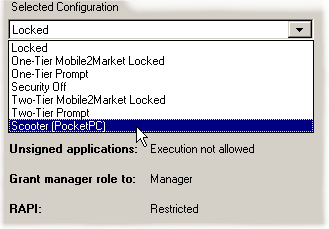
 To save a mobile device's
security configuration
To save a mobile device's
security configuration
-
Connect the mobile device that has the security configuration that you want to save.
-
On Security Configuration Manager Powertoy for Windows Mobile's menu bar, click File, and then click Save Connected Device Configuration. Alternatively, you can also click Save Ason the main form, or just press Ctrl+S.
-
When the Save Security Configurationdialog box appears, you can either accept the default file name and click Save, or you can edit the file name and give it a name of your own, and then click Save.
By default, Security Configuration Manager Powertoy for Windows Mobile creates a folder for storing saved security configuration files—named Device Configurationsbeneath the My Documentsfolder.
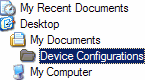







 See Also
See Also