 Important: Important: |
|---|
| This is retired content. This content is outdated and is no longer being maintained. It is provided as a courtesy for individuals who are still using these technologies. This content may contain URLs that were valid when originally published, but now link to sites or pages that no longer exist. |
Security Configuration Manager Powertoy for Windows Mobile's user interface is designed so that its features, and the information it provides, is presented in an intuitive manner.
 The Application Window
The Application Window
The Security Configuration Manager Powertoy for Windows Mobile application window is divided into two halves.
- The left half contains the security configuration details of
the currently selected security configuration.
- The right half contains the security configuration details of
the mobile device that is currently connected to Security
Configuration Manager Powertoy for Windows Mobile.
When you provision a device with one of the security configurations, you can think of the settings moving from the left part of the application window to the right.
Each half of the application window is further divided into two halves.
- The top half contains the security configuration's policy
settings.
- The bottom half contains a tabbed group showing the security
configuration's digital certificates.
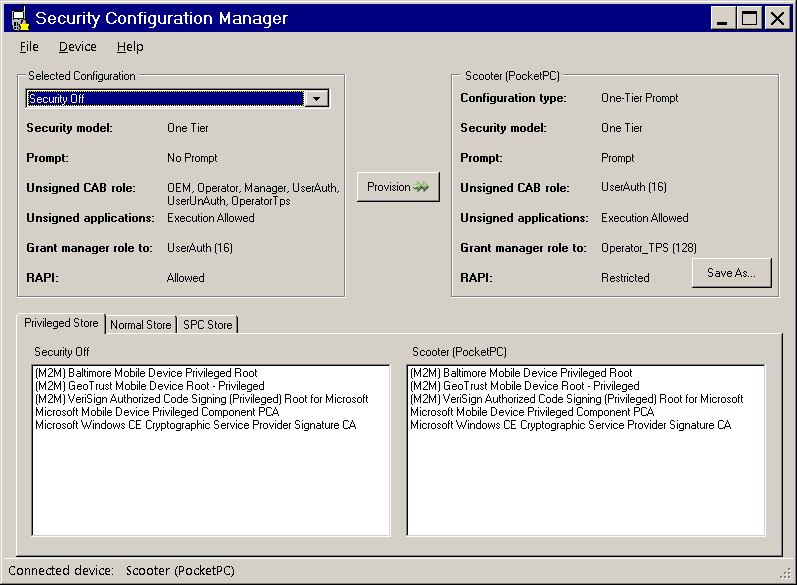
 Selected Configuration
Selected Configuration
When you select one of the Standard Security Configurationsfrom the Selected Configurationdrop-down list, its associated policy details appear beneath it. It's digital certificates appear in the lower portion of the application window, in the left pane of each tabbed page.
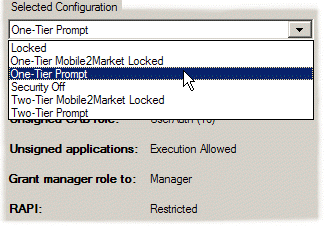
 Currently Connected Device
Currently Connected Device
The name of the currently connected device (either a physical device or an emulated one) appears as the Group Title of its security policy details, in the top-right portion of the application window. It's digital certificates appear in the lower portion of the application window, in the right pane of each tabbed page.
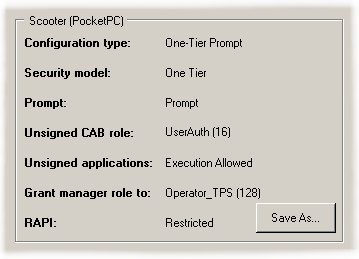
 Certificate Stores
Certificate Stores
The bottom half of the application window contains a set of tabbed pages—one for each of three of the mobile device certificate stores. Each tab shows you two thing: the certificates that can be provisioned onto the currently connected device, and the certificates that are already on the currently connected device.
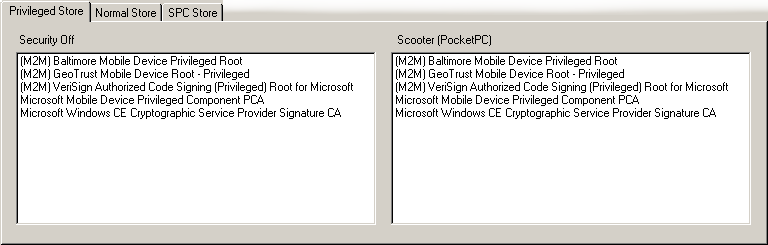







 See Also
See Also