 Important: Important: |
|---|
| This is retired content. This content is outdated and is no longer being maintained. It is provided as a courtesy for individuals who are still using these technologies. This content may contain URLs that were valid when originally published, but now link to sites or pages that no longer exist. |
Pete Vickers,
June 2009
 Summary
Summary
This article compares record insertion and retrieval techniques when you use Microsoft® SQL Server® Compact Edition 3.5 SP1 as a local data store in mobile device applications, with particular focus on the use of the SqlCeResultSetobject. The sample projects show how to insert, update, and retrieve records from sample databases.
 Applies To
Applies To
Windows Mobile 5 and later
Microsoft SQL Server Compact Edition 3.5 SP1
Microsoft Visual Studio 2008 SP1
Microsoft Visual C# 2008
Microsoft Visual Basic 2008
Microsoft .NET Framework 3.5
Programming SQL Server Compact Edition as a High-Performance Local Data Store
Creating a SQL Server Compact Edition Database
Using SqlCeResultSet to Query Data from SQL Server Compact Edition
Forms Design and Data Components
Comparing DataSet and SqlCeResultSet to Retrieve from Joined Tables
Using SetRange to Filter Records from a Single Table by Using an Index
 Introduction
Introduction
Microsoft SQL Server Compact Edition is a small memory footprint, efficient database application, ideal for use as a local data store for applications on mobile devices and portable computers. SQL Server Compact Edition follows the pattern of the .NET Compact Framework in supporting the same programming models as its desktop counterparts. Therefore, developers familiar with programming the DataAdapterand DataSetobjects to retrieve and update data from SQL Server in a desktop application can use the same techniques when they work with a SQL Server Compact Edition database in a mobile device application.
This compatibility of programming models yields obvious benefits in that developers can program easily on both desktop and mobile platforms. However, the DataAdapter- DataSetmodel, although it makes perfect sense for a large database server that might have many hundreds or thousands of connections from client programs, is not the most efficient model for a local data store for a single application.
SQL Server Compact Edition offers the SqlCeResultSetobject as an alternative, which yields better record insert and retrieval performance compared to processing Transact-SQL commands or using the DataAdapterand DataSetobjects. The techniques described are supported by code samples that are written in Visual C#® and Visual Basic® that you can download by using the link under "Downloads."
The techniques in this article do not only apply to the .NET Compact Framework. Adding a reference of System.Data.SqlServerCeto your Windows® Forms application enables developers for desktop and mobile device applications to take advantage of the improved performance.
 Programming SQL Server Compact
Edition as a High-Performance Local Data Store
Programming SQL Server Compact
Edition as a High-Performance Local Data Store
Reading from a database conventionally follows the desktop approach of using a DataAdapterobject to connect to a database, to retrieve rows, and then to load the data into a DataSetobject or using SqlCECommandobjects to execute Transact-SQL commands. SqlCeResultSetgives you an alternative and improved performance. With a SqlCeResultSetobject, you are working directly against the data that is stored in the database, and you avoid the overhead of reading out of the database, only to cache it in memory in a DataSetobject before working with it in your application. The SqlCeResultSetobject makes much more sense on memory-constrained devices.
The following code examples shows the differences in performance when 1000 records are inserted by using Transact-SQL, a DataSetobject, and the SqlCeResultSetobject.
Creating a SQL Server Compact Edition Database
The following steps show how to create the database and how to add it to a project so that it deploys when you run your project.
To create a new database
- Start SQL Server Management Studio, select
SQL Server Compact Edition,and then choose
Connect.
- Select
New Databasefrom the drop-down list.
This will bring up the window Create New SQL Server Compact Database.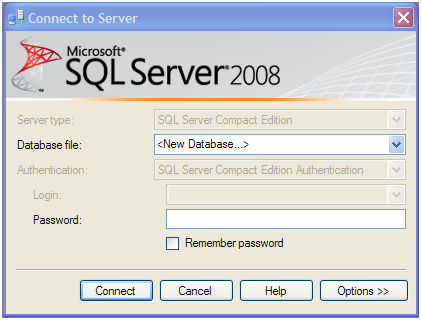
- Enter the name of the database that you want to create, in this
case AppDatabase.sdf.
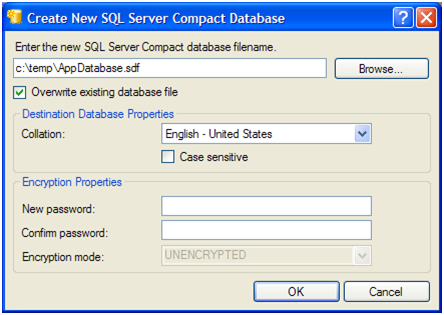
- Choose
OKand accept the warning about creating a database that uses
a blank password.
- In Object Explorer, expand the database, right-click
Tables, and select
New Table.
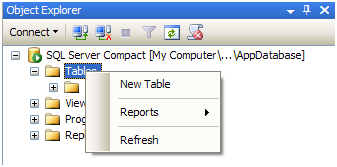
- Next, create a new table, as shown in the following window. It
makes
EntryIDan
Identityfield and a primary key. This table represents the
kind of tables that you would use in your applications.
The database is now created.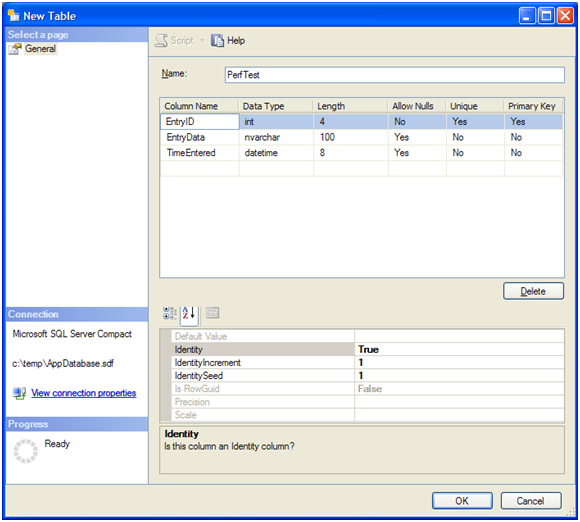
- Close SQL Server Management Studio.
The sample with this article already has the database added. However, to show how to add a database to a project, perform the following steps.
To add a database to a project
- Open
Microsoft Visual Studio 2008, and create a new
Smart Deviceproject.
- Choose
Project, choose
Add Existing Item, and then from the
Objects of typedrop-down list, select the
Microsoft SQL Server Compact 3.5database.
- Browse to the AppDatabase.sdf file that you created earlier and
choose
Add.
The Data Source Configuration Wizard runs automatically. - Select the
PerfTesttable from the Data Source Configuration Wizard.
Select the
Tablescheck box, and enable the project to create a dataset.
This adds the database to your project, and sets the Deploymentproperty to Copy if newerso that it copies to the target device, if the database is newer than the copy on the device.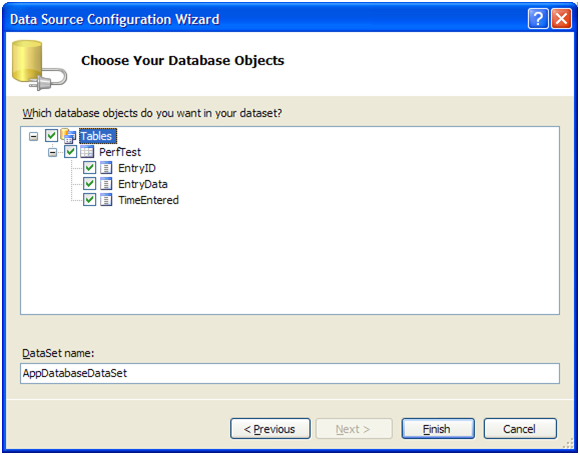
Creating the Test Application
The test application consists of a single form that contains a DataGridcontrol and a menu. The table in the database, which is empty at first, is populated by using three techniques, then the inserted records are displayed in the DataGridcontrol, and finally the application displays the elapsed time for the operation.
To create a test application
- In Microsoft Visual Studio 2008, add a
bindingSourceto the project from the Toolbox, and change the
name to
perfTestBindingSource. Choose the
DataSourceproperty, and select the
AppDatabaseDataSetobject that you created earlier.
The next step is to create a DataSetand TableAdapter.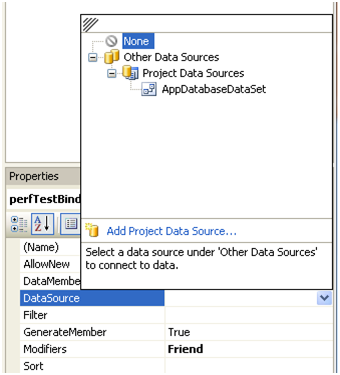
- Choose
Project, choose
Add New Itemand then select
DataSet, which adds a dataset to the project. In Solution
Explorer, double-click the dataset that you just created, then open
Server Explorer, and drag the
Perftable from Server Explorer onto the
DataSetdesigner.
- Next, add a
DataGridcontrol to the project, set the
Dockproperty to
fill, and the
DataSourceproperty to the
perfTestBindingSourcecreated earlier.
- Next, create the menu for the form with an option to
Exiton the left button, and the three tests and a
Clear Tableoption on an
Optionsmenu on the right button.
Finally, add a reference to SQL Server Compact Edition.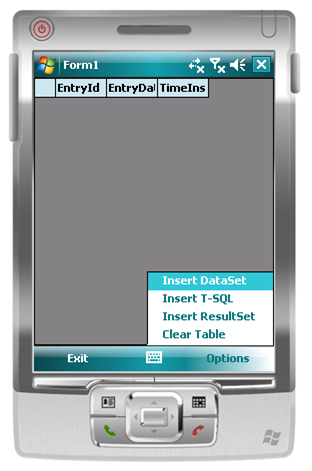
- Choose
Project, choose
Add Reference, and then select
System.Data.SQLServerCeas shown here. Choose
OK.
The pieces are now all assembled to manipulate our data.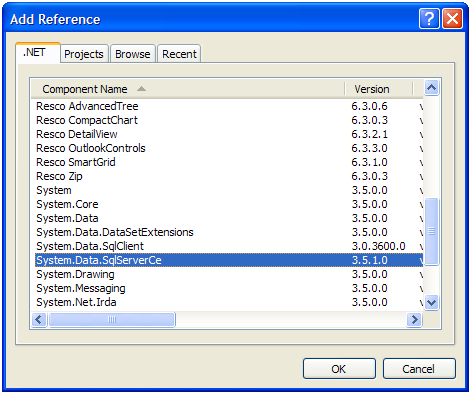
Coding Record Insertion Logic
At the start of the program, the connection to the database has to be opened.
 Copy Code Copy Code
|
|
|---|---|
public Form1()
{
InitializeComponent();
this.perfTestTableAdapter.Connection.Open();
}
|
|
You must make sure that you close and dispose of the connection when the form is closed at the end of the run.
 Copy Code Copy Code
|
|
|---|---|
private void Form1_Closing(object sender, CancelEventArgs e)
{
this.perfTestTableAdapter.Connection.Close();
this.perfTestTableAdapter.Dispose();
}
|
|
Each approach that is used to populate the table follows the same pattern. First a new StopWatchobject is started and 1000 records are inserted into the table. The records are then read out of the table again and used to populate the grid. Finally, each approach displays the elapsed time for the operation as recorded by the StopWatchobject.
The following code example shows how to use the DataSetapproach to insert the records.
 Copy Code Copy Code
|
|
|---|---|
private void menuItemDataSet_Click(object sender, EventArgs e)
{
Stopwatch sw = Stopwatch.StartNew();
Cursor.Current = Cursors.WaitCursor;
// Insert 1000 records this.appDatabaseDataSet = new
AppDatabaseDataSet();
for (int i = 0; i < 1000; i++)
{
appDatabaseDataSet.PerfTest.AddPerfTestRow
("Some test data", DateTime.Now);
}
// Insert into the database
this.perfTestTableAdapter.Update(appDatabaseDataSet);
// Refresh display
this.perfTestBindingSource.DataSource =
this.appDatabaseDataSet;
this.perfTestBindingSource.DataMember = "PerfTest";
Cursor.Current = Cursors.Default;
MessageBox.Show(
"Elapsed ms: " + sw.ElapsedMilliseconds.ToString());
}
|
|
The code adds 1000 rows to a DataSetinstance, uses the Updatemethod on the DataAdapterinstance to insert the records into the table, and then displays the results in a grid. The following screen display results from using a DataSetobject.
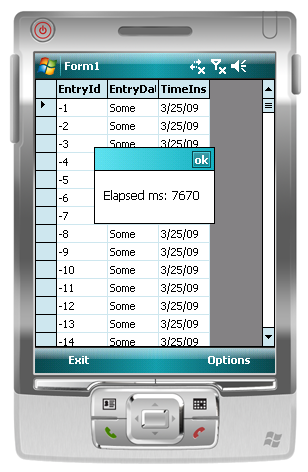
The code that runs for the T-SQLmenu option uses a parameterized insert and then calls the Preparemethod that yields optimal performance when you use this technique. This means that everything possible is being done to optimize the query.
 Copy Code Copy Code
|
|
|---|---|
private void menuItemTSQL_Click(object sender, EventArgs e)
{
Stopwatch sw = Stopwatch.StartNew();
Cursor.Current = Cursors.WaitCursor;
// Insert 1000 records
SqlCeCommand cmd = new SqlCeCommand(
"INSERT INTO PERFTEST(EntryData, TimeInserted) "
+ "VALUES(@EntryData, @TimeInserted)",
this.perfTestTableAdapter.Connection);
cmd.CommandType = CommandType.Text;
cmd.Parameters.Add(
new SqlCeParameter(
"@EntryData",
SqlDbType.NVarChar,
100,
"EntryData"));
cmd.Parameters.Add(
new SqlCeParameter(
"@TimeInserted",
SqlDbType.DateTime,
8,
"TimeInserted"));
cmd.Prepare();
for (int i = 0; i < 1000; i++)
{
cmd.Parameters[0].Value = "Some test data";
cmd.Parameters[1].Value = DateTime.Now;
cmd.ExecuteNonQuery();
}
// Refresh display
SqlCeCommand cmd1 =
new SqlCeCommand(
"PERFTEST",
this.perfTestTableAdapter.Connection);
cmd1.CommandType = CommandType.TableDirect;
rsltSet = cmd1.ExecuteResultSet(ResultSetOptions.Scrollable);
this.perfTestBindingSource.DataSource = rsltSet.ResultSetView;
Cursor.Current = Cursors.Default;
MessageBox.Show(
"Elapsed ms: " + sw.ElapsedMilliseconds.ToString());
}
|
|
The code creates a parameterized query, prepares it, and then performs 1000 iterations calling the ExecuteNonQuerymethod of the SqlCeCommandobject to insert the records. The code then uses a SqlCeResultSetobject to read the records from the database and to bind them to the BindingSourcefor display. The following screen shows the output from using this Transact-SQL technique.

This gives an improvement of 4236 milliseconds.
Finally, the following code shows how to use the SqlCeResultSetapproach.
 Copy Code Copy Code
|
|
|---|---|
private void menuItemResultSet_Click(object sender, EventArgs e)
{
Stopwatch sw = Stopwatch.StartNew();
Cursor.Current = Cursors.WaitCursor;
// Insert 1000 records
SqlCeCommand cmd =
new SqlCeCommand(
"PERFTEST",
this.perfTestTableAdapter.Connection);
cmd.CommandType = CommandType.TableDirect;
rsltSet = cmd.ExecuteResultSet(
ResultSetOptions.Scrollable | ResultSetOptions.Updatable);
rsltSet.Read();
for (int i = 0; i < 1000; i++)
{
SqlCeUpdatableRecord record = rsltSet.CreateRecord();
record.SetString(1, "Some test data");
record.SetDateTime(2, DateTime.Now);
rsltSet.Insert(record,
DbInsertOptions.PositionOnInsertedRow);
}
// Refresh display
this.perfTestBindingSource.DataSource = rsltSet.ResultSetView;
Cursor.Current = Cursors.Default;
MessageBox.Show(
"Elapsed ms: " + sw.ElapsedMilliseconds.ToString());
}
|
|
A SqlCeCommandinstance is used in CommandType.TableDirectmode against the Perftable and the ExecuteResultSetmethod called to create a SqlCeResultSetobject that initially is empty of data. You must then call SqlCeResultSet.Readto position the cursor at the start of the record set. After that, the code loops to create 1000 records. The following screen shows the output from using SqlCeResultSet.
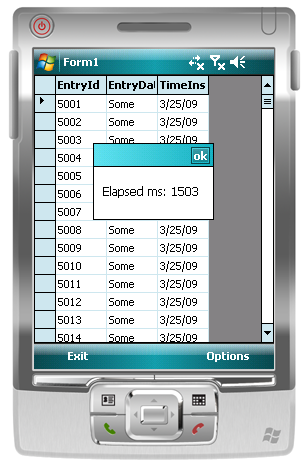
This is a 1931 millisecond improvement over Transact-SQL and 6137 milliseconds improvement over the DataSetapproach, a near 4-fold improvement.
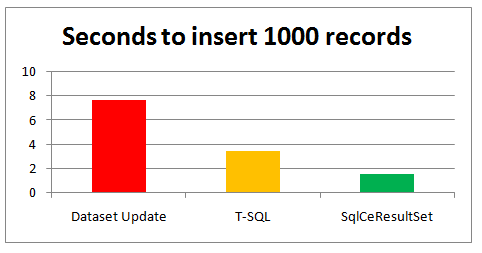
Many queries are posted on newsgroups asking how to improve performance when you use SQL Server Compact Edition. As the application and chart show, the SqlCeResultSetobject is the best way to achieve faster record inserts.
 Using SqlCeResultSet to Query
Data from SQL Server Compact Edition
Using SqlCeResultSet to Query
Data from SQL Server Compact Edition
SqlCeResultSetnot only gives performance benefits on inserts as shown earlier, but also in complex Transact-SQL queries involving joins and reading from single tables.
When it reads from a single table by using TableDirect, the query processor is bypassed. It enables faster access to the data. In this case selection can be done on a table index by using the SetRangeproperty for the data selection. In the demo application, retrieving from a single table with selection is compared by using SqlCeResultSetwith SetRange, SqlCeResultSetand DataSet.
Forms Design and Data Components
For this application, use the NorthWind sample database to perform the tests. The interface resembles the last project, reading the database, and displaying the results in a grid.
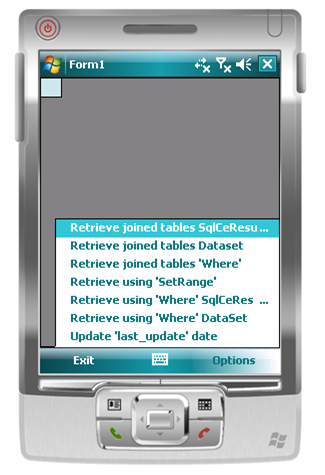
Comparing DataSet and SqlCeResultSet to Retrieve from Joined Tables
The first query uses a DataSetapproach, joining the Order Details table to the Product Details and displaying the results. The query joins the tables on a common column that in this case is the Product ID column. The following code example shows the Transact-SQL statement that is used to retrieve the data.
 Copy Code Copy Code
|
|
|---|---|
SELECT [Order Details].[Order ID], [Order Details].[Product
ID], Products.[Product Name], [Order Details].[Unit Price], [Order
Details].Quantity, [Order Details].Discount, CONVERT(money,
([Order Details].[Unit Price] * [Order Details].Quantity) * (1 -
[Order Details].Discount) / 100) * 100 AS ExtendedPrice FROM
Products INNER JOIN [Order Details] ON Products.[Product ID] =
[Order Details].[Product ID]
private void mnuiDataSet_Click(object sender, EventArgs e)
{
StringBuilder bldr = new StringBuilder();
bldr.Append("SELECT [Order Details].[Order ID], ");
bldr.Append("[Order Details].[Product ID], ");
bldr.Append("Products.[Product Name], ");
bldr.Append("[Order Details].[Unit Price], ");
bldr.Append("[Order Details].Quantity, ");
bldr.Append("[Order Details].Discount, ");
bldr.Append("CONVERT(money, ([Order Details].[Unit Price] ");
bldr.Append(" * [Order Details].Quantity) * (1 -");
bldr.Append(" [Order Details].Discount) / 100) * 100 ");
bldr.Append("AS ExtendedPrice");
bldr.Append(" FROM Products INNER JOIN");
bldr.Append(" [Order Details] ON Products.[Product ID] ");
bldr.Append(" = [Order Details].[Product ID] ");
Stopwatch sw = Stopwatch.StartNew();
Cursor.Current = Cursors.WaitCursor;
SqlCeDataAdapter da;
DataSet dsGeneral = null;
sqlcmd = new SqlCeCommand(bldr.ToString(), connection);
sqlcmd.CommandType = CommandType.Text;
da = new SqlCeDataAdapter(sqlcmd);
dsGeneral = new DataSet();
da.Fill(dsGeneral, "General");
int rowCount = dsGeneral.Tables["General"].Rows.Count;
rsBindingSource.DataSource = dsGeneral.Tables["General"];
Cursor.Current = Cursors.Default;
MessageBox.Show(rowCount +
" Records retrieved in " +
sw.ElapsedMilliseconds.ToString() + " elapsed ms");
}
|
|
The following screen shows the output from this code example by using a DataSetobject.
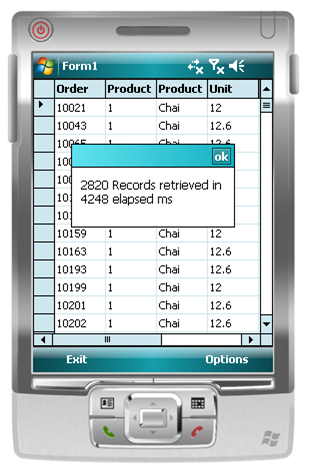
Next, use the same query. However, this time, use a SqlCeResultSetobject to retrieve the data.
 Copy Code Copy Code
|
|
|---|---|
private void mnuiJoined_Click(object sender, EventArgs e)
{
StringBuilder bldr = new StringBuilder();
bldr.Append("SELECT [Order Details].[Order ID], ");
bldr.Append("[Order Details].[Product ID], ");
bldr.Append("Products.[Product Name], ");
bldr.Append("[Order Details].[Unit Price], ");
bldr.Append("[Order Details].Quantity, ");
bldr.Append("[Order Details].Discount, ");
bldr.Append("CONVERT(money, ([Order Details].[Unit Price] ");
bldr.Append(" * [Order Details].Quantity) * (1 -");
bldr.Append(" [Order Details].Discount) / 100) * 100 ");
bldr.Append("AS ExtendedPrice");
bldr.Append(" FROM Products INNER JOIN");
bldr.Append(" [Order Details] ON Products.[Product ID] ");
bldr.Append(" = [Order Details].[Product ID] ");
Stopwatch sw = Stopwatch.StartNew();
Cursor.Current = Cursors.WaitCursor;
sqlcmd = new SqlCeCommand(bldr.ToString(), connection);
rs = sqlcmd.ExecuteResultSet(ResultSetOptions.Scrollable);
rsBindingSource.DataSource = rs.ResultSetView;
int rowCount = ((IBindingList)rs.ResultSetView).Count;
Cursor.Current = Cursors.Default;
MessageBox.Show(rowCount +
" Records retrieved in " +
sw.ElapsedMilliseconds.ToString() + " elapsed ms");
}
|
|
The following screen shows the result by using a SqlCeResultSetobject.

The following illustration shows an improvement of 2522 milliseconds over the DataSetapproach or a 2.4-fold speed increase.
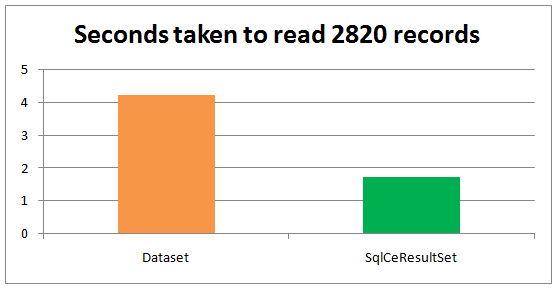
Using SetRange to Filter Records from a Single Table by Using an Index
You have already seen how to use a SqlCeCommandobject in TableDirectmode as a fast way to retrieve records from a single table through a SqlCeResultSet. You can also set the SetRangeproperty to retrieve a subset of records from a table by filtering on a range of values of a named index from the table. The following example fetches records from the Products table fetching only those records with a ProductID between 30 and 40.
Use a SqlCeCommandobject that has its CommandTypeproperty set to CommandType.TableDirect, setting the IndexNameproperty to the name of the index that you want to use, and setting the SetRangeproperty to the range of values that you want to retrieve. In this case, the index is called Products_PK, and the range is 30 to 40 inclusive.
 Copy Code Copy Code
|
|
|---|---|
private void mnuiSetRange_Click(object sender, EventArgs e)
{
Stopwatch sw = Stopwatch.StartNew();
Cursor.Current = Cursors.WaitCursor;
sqlcmd = connection.CreateCommand();
sqlcmd.CommandType = CommandType.TableDirect;
sqlcmd.CommandText = "Products";
sqlcmd.IndexName = "Products_PK";
sqlcmd.SetRange( DbRangeOptions.InclusiveStart |
DbRangeOptions.InclusiveEnd,
new object[] { 30 },
new object[] { 40 });
rs = sqlcmd.ExecuteResultSet(ResultSetOptions.Scrollable);
rsBindingSource.DataSource = rs.ResultSetView;
int rowCount = ((IBindingList)rs.ResultSetView).Count;
Cursor.Current = Cursors.Default;
MessageBox.Show(rowCount +
" Records retrieved in " +
sw.ElapsedMilliseconds.ToString() + " elapsed ms");
}
|
|
The following screen shows the output from the test program from this operation.
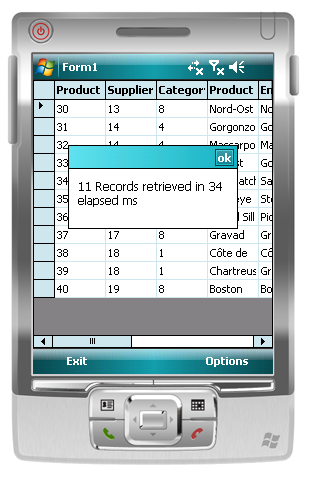
The sample code includes examples that perform similar filtering by using a SqlCeResultSetand a DataSetobject but filtering the records by using a WHERE clause in a Transact-SQL statement as the following code example shows.
 Copy Code Copy Code
|
|
|---|---|
SELECT * FROM Products WHERE [Product ID] >= 30 and [Product ID] <= 40 |
|
Using these other techniques, the SqlCeResultSetapproach using the Transact-SQL selection example takes 96 milliseconds. The DataSetapproach using Transact-SQL selection example takes 139 milliseconds to perform the same record retrieval.
Updating Records by Using SqlCeResultSet
To this point in this article, you have learned how to use the SqlCeResultSetobject to insert and retrieve records, but SqlCeResultSetalso gives better performance than a DataAdapterand DataSetobject or Transact-SQL when it updates records.
The following code example shows how to use a SqlCeResultSetobject to update a column on a table.
 Copy Code Copy Code
|
|
|---|---|
private void mnuiLastUpdated_Click(object sender, EventArgs e)
{
string strSql = "SELECT * from Products";
Stopwatch sw = Stopwatch.StartNew();
Cursor.Current = Cursors.WaitCursor;
sqlcmd = new SqlCeCommand(strSql, connection);
rs = sqlcmd.ExecuteResultSet(
ResultSetOptions.Scrollable | ResultSetOptions.Updatable);
rsBindingSource.DataSource = rs.ResultSetView;
int rowCount = ((IBindingList)rs.ResultSetView).Count;
foreach (SqlCeUpdatableRecord rec in rs)
{
rs.SetSqlDateTime(
rs.GetOrdinal("last_updated"),
System.DateTime.Now);
rs.Update();
}
Cursor.Current = Cursors.Default;
MessageBox.Show(rowCount +
" Records retrieved and updated in " +
sw.ElapsedMilliseconds.ToString() + " elapsed ms");
}
|
|
The data is retrieved by using the SqlCeResultSetobject, and then loop through updating each record with the current date and time by using the foreachconstruct. The following screen shows the results.
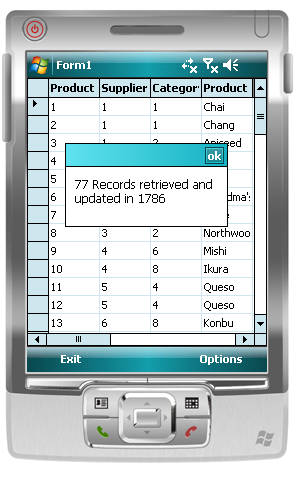
 Conclusion
Conclusion
SQL Server Compact Edition 3.5 SP1 continues the evolution of the database for the mobile device AND for the desktop.
The SqlCeResultSetobject has been a feature of SQL Server Compact Edition since V3.0 but many developers are unaware of how to use it or of how to get the benefits of using it. As demonstrated in this article, SqlCeResultSetgives better insert and query performance and flexibility than DataSet, and is also easy to use. And remember, this applies to both the .NET Compact Framework and Windows Forms applications on the desktop.
Author Bio
Pete Vickers is a co-founder of
Additional Information
Main Microsoft SQL Server Compact Edition3.5 product Web site at






 See Also
See Also