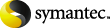
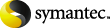
|
Enterprise Vault changes the following Exchange mailbox policy Offline Vault Advanced settings when it transfers them to the Exchange desktop policy on upgrade. We recommend that you review the settings in your desktop policies after upgrade.
Note that the default values have changed for some of the other settings that are moved to the desktop policy. You may want to note these changes if you create new desktop policies. These changes do not affect the migrated values in your upgraded policies.
Table: Changed Exchange desktop policy settings
For more information about the Advanced tab settings, see the Administrator's Guide.
The server encountered an internal error or misconfiguration and was unable to complete your request.
Please contact the server administrator at webmaster@systemmanager.forsenergy.ru to inform them of the time this error occurred, and the actions you performed just before this error.
More information about this error may be available in the server error log.
Additionally, a 500 Internal Server Error error was encountered while trying to use an ErrorDocument to handle the request.