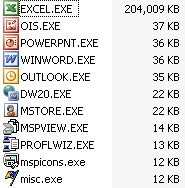How Setup Capture decides which EXE will be included in a generated package.ini file
Most larger applications will install many different EXE files during installation; however, not all of the EXE files installed are meant to be used directly by users. During the Setup Capture process, Thinstall will look to see which Desktop and Start Menu shortcuts were created and use these links to generate Thinstall EXEs during build.
For example, Office 2003 installs 44 different EXEs:

However, Office 2003 only installs Start Menu entries for 13 of these 44 EXE files. Most of the EXE files are probably not intended to invoked directly by the user.
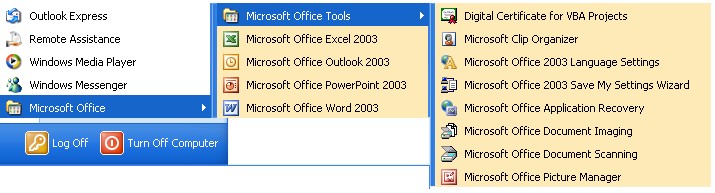
For a standard capture of Office 2003, Thinstall generates a package.ini which contains entries to generate EXEs for only the shortcuts installed by Office like this:
[EXCEL.EXE]
Source=%ProgramFilesDir%\Microsoft Office\OFFICE11\EXCEL.EXE
ReadOnlyData=bin\Package.ro.tvr
[OUTLOOK.EXE]
Source=%ProgramFilesDir%\Microsoft Office\OFFICE11\OUTLOOK.EXE
Shortcut=EXCEL.EXE
[POWERPNT.EXE]
Source=%ProgramFilesDir%\Microsoft Office\OFFICE11\POWERPNT.EXE
Shortcut=EXCEL.EXE
[WINWORD.EXE]
Source=%ProgramFilesDir%\Microsoft Office\OFFICE11\WINWORD.EXE
Shortcut=EXCEL.EXE
...