|

You can now import and export Favorites and cookies
in Microsoft Internet Explorer. Let's say that you want to export
your Favorites to back them up.
-
Choose File -> Import and Export.
When the Import/Export wizard opens, click Next (see picture
1).
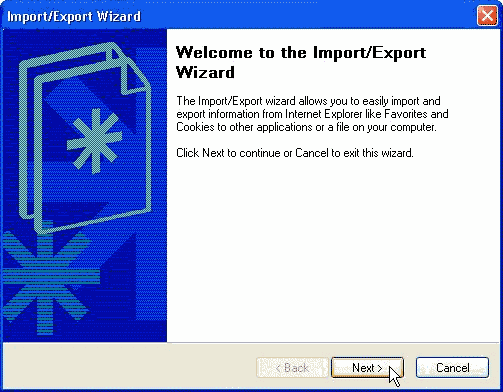
|
| Picture 1
|
-
Now, select Export Favorites and click Next (see
picture 2).
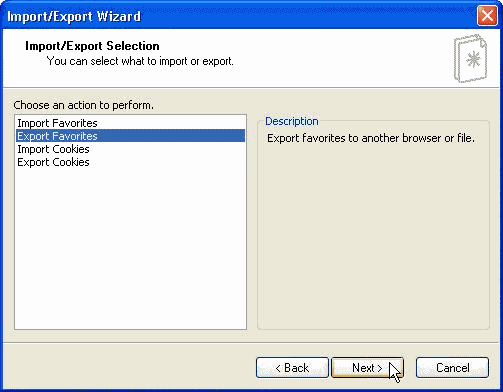
|
| Picture 2
|
-
Select the folder to use as the source and click
Next. At this point, you need to select a destination (see
picture 3).
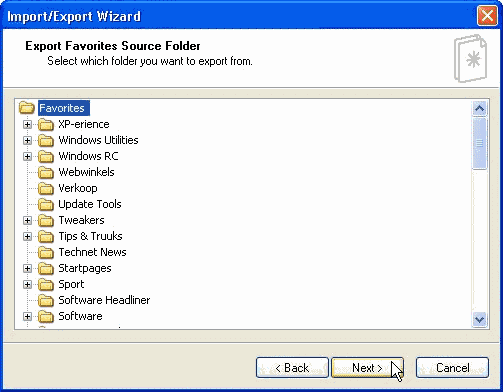
|
| Picture 3
|
-
Select the radio button labeled "Export to a File
or Address" and then click Browse. Select a target location, name
your backup file, and then click Next (see picture
4).
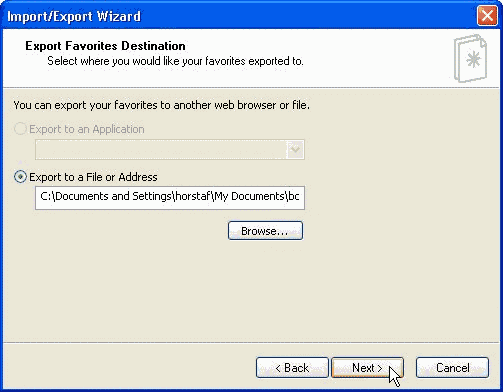
|
| Picture 4
|
-
Click Finish and you're done (see picture
5).
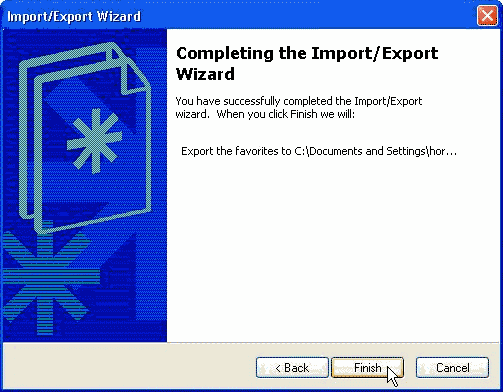
|
| Picture
5
|
|

