Power management issues are technically no different on the tablet than on any laptop. If there is a difference, it’s simply that you’re more likely to use the tablet on battery power and for longer periods of time. Here are some of the most useful ways for getting your batteries to last the longest. For a detailed discussion of power management under Windows XP, see Chapter 9, “Configuring Shutdown and Power Management Options” in the book, Microsoft Windows XP Inside Out (Microsoft Press: 2001).
The default power options settings for the tablet are a compromise between decent power savings and making your tablet behave similarly to a desktop or laptop computer. If you’re willing to adjust these settings in the Power Options control panel, you can often squeeze an extra 15 to 30 minutes out of your battery life. Open the Power Options control panel by right-tapping on the Power/Battery icon in the notification area and selecting Adjust Power Properties or by using Control Panel. The control panel opens with the Power Schemes tab visible, as shown in Figure 1-5, which lets you set time of inactivity before the tablet invokes any of four power-saving actions:
- Turn off monitor
On the tablet, the screen (monitor) backlight eats 40% of the power. Turning it off when you aren’t using it is the single biggest power saver there is.
- Turn off hard disks
The motors that spin your hard disk also use a sizable percentage of the power. Usually it’s best to stop them when they’re not needed. The only exception is if you’re reading or writing large files (such as video or music) off the hard drive every few minutes. The power used to start the drive spinning is equal to the consumption during several minutes of steady operation.
- System standby
Standby turns off the monitor, hard drive, and main processing functions of the tablet and consumes very little power. By design, all tablets must be able to resume from standby to full operation in 2 seconds or less, so having your tablet go in and out of standby often is no big deal.
- System hibernates
Hibernation involves actually saving the contents of memory to the disk and shutting down. Once in hibernation, the tablet consumes no power, but it can take a minute or more to resume normal operation. When the tablet comes out of hibernation, all applications and any unsaved work are available, exactly as you left them.
Hibernation must be enabled on the Hibernate tab to appear as an option.
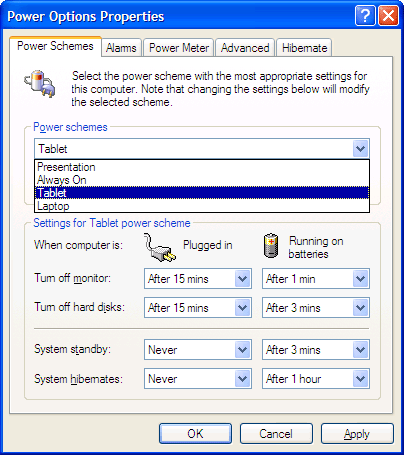
These power-conservation behaviors are organized for different situations. For example, you can make sure the screen normally turns off after one minute of inactivity but doesn’t go blank at all when you are giving a presentation on battery power. There are quite a few power schemes by default, but none geared specifically for a tablet. Figure 1-5 shows custom settings for my tablet, in which the screen goes off after one minute and standby happens after three when running on batteries. Because the screen comes alive as soon as the pen gets near it, I hardly notice whether it’s on or off, so I want it to happen as soon as possible. I set standby to a wait long enough that I can pause while working for a moment, but short enough that I don’t waste power if I sit and think. Hibernate is set to one hour because I don’t want the tablet to hibernate while I’m working, even during a long break, but I do want it to hibernate if I forget to turn it off. Notice that the settings are different for when I am plugged in and presumably working at my desk. The tablet switches between these two sets automatically when you plug into a power outlet and when you unplug again.
You can quickly switch between power schemes by single-tapping the Power


The Alarms tab and the Advanced tab are two other tabs in the Power Options control panel worth checking. The Alarms tab determines the actions taken at low and at critically low battery levels. Usually the defaults are fine, but you can adjust how much warning you get before you run out of power. You should ensure that when the tablet reaches a critical battery level, it either hibernates or shuts down to prevent you from losing your work. The Advanced tab has a check box for prompting for a password when resuming operation from standby. If you use standby often, uncheck this box. There is little point in a super-fast resume from standby if you must enter a password each time. Use the tablet security button to password-protect your tablet if you step away for a moment.
If you run on batteries for long periods, the best policy is to have a second battery. To switch batteries quickly, hibernate Windows and switch rather than shutting down and restarting. You should still save your work first.
Here are a few other items that help prolong battery life:
- If possible, avoid hard drive and
processor intensive activities while on batteries
Complex graphics work, video editing, accessing large databases, and even playing music while you work will run down the batteries faster.
- Turn off wireless networking whenever you
aren’t using it
Wireless networking uses power whenever it is connected, whether you are actively using the network or not. In fact, weak batteries are sometimes the culprit if your tablet keeps dropping off a wireless network.
- Turn off shadow and transparency visual
effects
While these effects make application windows more pleasant to view, they are processor intensive. To turn off selected visual effects, open System Properties by right-tapping on My Computer and selecting Properties or by opening the System control panel. Tap the Advanced tab and in the Performance area tap Settings. By default, all the visual settings are active. Disabling the fade, slide, and shadow effects, as shown in Figure 1-6, reduce the processor load without changing the look of Windows too much. You might want to keep the Show Shadows Under Mouse Pointer turned on as it makes the mouse easier to see in bright light and outdoors.
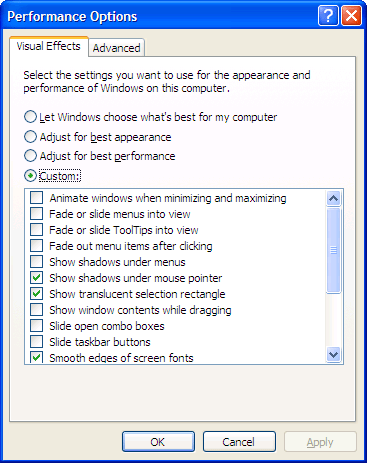 Figure 1-6. Simplifying the visual setting can help prolong battery life.
Figure 1-6. Simplifying the visual setting can help prolong battery life.