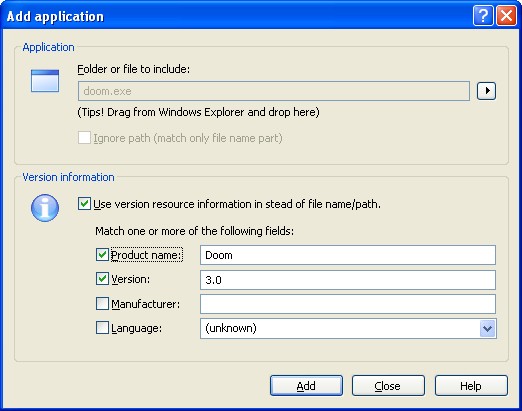
Application
Folder or file to
include - Specify the application you want to include in the
text field. You may enter a folder, a file name without path, or a
full path specification. You may drag an application or folder from
the Windows Explorer and drop it here. Click the ![]() button to open a menu where you can choose:
button to open a menu where you can choose:
| · | Browse files - opens the open file dialog box. |
| · | Browse folders - opens the browse for folder dialog box. |
| · | Running applications - opens a dialog box that shows you all the running applications on your system |
| · | Installed applications - opens a dialog box that shows you all the installed applications on your system. |
| · | Explore - opens the Windows Explorer. |
When you specify a path: all the applications in this folder and the sub-folders of this folder are included in the deny filter.
When you specify a file name only: all the applications with file name is included in the deny filer no matter where they are located.
When you specify the full path to an application: only this application (at this location) is included in the deny filter.
Ignore path - Check this option to ignore the path and use only the file name of the application. Use this option to catch applications that have been moved from their original location to another disk or folder.
Version information
Use version resource ... - Check this option the use the information in the version resource to identify the application. Use this option to catch applications that have been renamed. For example if a user changes the file name from doom.exe to word.exe, using this option will detect the illegal application, even when the name has changed.
If the file specified above exists and contains version resource information, the fields below will be filled in automatically.
Product name - Check this box to search for illegal applications using the product name.
Version - Check this box to include the version number in the search criteria.
Manufacturer - Check this box to include the name of the manufacturer in the search criteria.
Language - Check this box to include the language in the search criteria.


