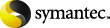
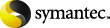
|
You can invite groups or users to respond to a questionnaire.
If you clear Send Email Notification, you invite users without sending an email notification. The requirement for an email address is ignored. The questionnaire is added to the user's Web client, but the Response Assessment module does not notify the user. You can create an invitation template without email notification. You can use the invitation template when you create a Questionnaire module attestation job, but no emails are sent.
To invite user to respond to the RAM Server questionnaire
In the Invitation Manager > Schedule Templates, in Invitation Title, type a name.
Select Expiration date and the date, if your questionnaire has an expiration date.
Select Send Email Notifications, if you want to send email notifications to the invited users or the invited groups.
In RAM Server Users, select a group and click Add Selected Groups.
If you have Send Email Notifications selected, add an active email address for each invited user or invited group.