Configuring Passive Monitor Listeners
A Passive Monitor Listeners listens for an event to occur and then notifies WhatsUp Gold. This lets you get notification of an event when it occurs, rather than polling for all event types. The Passive Monitor Listener is solely responsible for how it monitors its events. This means that the server could listen for network traffic or application specific events.
WhatsUp Gold is installed with three Passive Monitor Listeners:
- SNMP Passive Monitor (SNMP Trap). A trap is an unsolicited SNMP message (packet) sent from a device to indicate a change in status, such as a router indicating one of its interfaces went down or a printer indicating that it is out of paper.
- Syslog Passive
Monitor. A Syslog monitor is used to examine Syslog
messages forwarded from other devices for a specific record and/or
specific text within a record. Usually Syslog messages are
forwarded from the Syslog on a system that runs UNIX, but they can
also come from non-UNIX devices as well.
A Syslog message consists of a priority and a text payload. The text message could contain anything you want permanently logged, such as a device failure, or a failed attempt to log in to the system. The only way to identify different type of syslog messages is to configure a regular expression in the passive monitor definition. - Windows Event Log Monitor. This monitor can capture any Windows Event Log entry, such as a service start or stop, if there was a logon failure recorded, and other log entries.
Before you can configure Passive Monitors, you must configure listeners.
To configure a listener:
- In the WhatsUp Gold console, select
Configure > Program
Options. The Program Options dialog opens.
Note: If the Windows SNMP Trap Service (located in Control Panel > Services) is running on the WhatsUp Gold console PC, you should stop the service. This is a precaution to prevent any conflict with the WhatsUp passive monitor listener.
- Click Passive
Monitor Listeners. The Passive Monitor Listeners display
in a list.
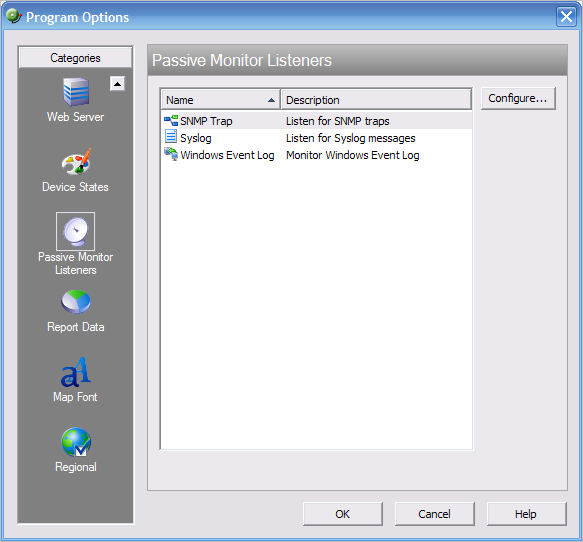
- Select the listener you want to configure, then click Configure. The configuration dialog opens.
- Select the appropriate settings based on the listener you are configuring. For more information about the Passive Monitor Listener options, refer to the Help.
- Click OK to save changes.