Adding a new device
There are two ways to add devices to the monitoring database:
- Discover devices automatically. For more information, see Using the Device Discovery wizard.
- Manually add devices.
To manually add a new device:
- In the Device view, right-click, then select
New Device. The Add New Device
dialog opens.
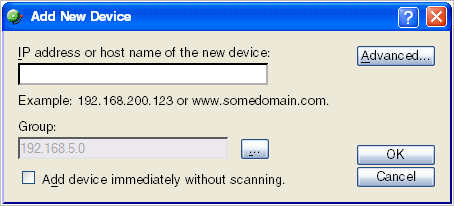
- Enter the IP address or hostname for the device you want to add.
- Click Advanced to select a number of additional options for which to scan the device.
- If you want to add a device without scanning, select Add device immediately without scanning. This immediately adds a "bare-bones" device, generically categorized as a workstation.
- Click OK to save changes. The WhatsUp Gold attempts to resolve the IP address or hostname, then scans that device for Active Monitors. When the scan is complete, Device Properties dialog opens, allowing you to further configure the device as needed.