Organizing device layout and views
The WhatsUp Gold Map View has a number of options you can use to organize your view of devices. Arrange options are available from the Arrange menu on the main menu bar and right-click menu. Display options are available from the View menu on the main menu bar and the toolbar.
Try the different functions on the Arrange menu until you are satisfied with the device layout. Be aware that there is no undo option for the arrange tool.
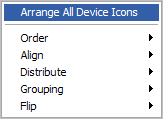
For example:
To clean up a map after completing Discovery, try the following display options:
- Select a device group, then click the Map View tab.
- Right-click in the Map View, then select Display > Clip Device Names. This removes the domain part of the device name and shows only the host name.
- Select all devices in the view by clicking and dragging a selection box around all devices. Then, from the Arrange menu, select Distribute > Device Icons in Rows.
If you have a large set of devices or want to represent a topology specific to your network, you can also use the graphics annotations (such as lines, text, circles) and attached lines to create custom map views.
You can select object(s) in the map, right-click and select Lock Position from the menu. Lock Position keeps an object from moving as you move other items around, or when adding devices to the map. If you want an object to be able to change positions on the map, remove the Lock Position selection. It is very useful to lock images you may place in the background, or text you want to protect.
Note: Locking an object on the console prevents you from moving that same object on the web interface.
Tip: See the WhatsUp Gold Help for more information about how to use specific features of the Map View, including grouping, grid lines and annotations, and other features.