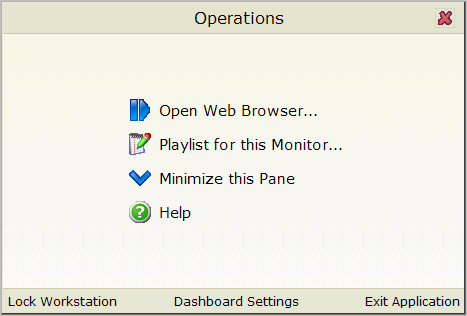Opening the Dashboard Screen Manager
After successfully installing the Dashboard, you can access the application from your Windows Start Menu by selecting Ipswitch Dashboard > Dashboard.
Note:This changes if after the initial setup of the Dashboard, you choose to run the Dashboard at Startup (on the Dashboard Settings dialog). If you choose to do so, the Dashboard Screen Manager will automatically take you to the blank screen discussed below.
When the dashboard first opens, a blank screen is displayed. The blank page's title bar reads, "Ipswitch Dashboard [Configure the 'Playlist' for the Dashboard by clicking a mouse button] - aboutblank."
If you have multiple displays, you will see a Dashboard application instance for each display in the taskbar. For example, if you have three display devices, DISPLAY1, DISPLAY2, or DISPLAY3 shows in the taskbar. Select the display you want to configure first, then click a button on your mouse to open the Dashboard Operations dialog. From here, you can configure Dashboard playlists.