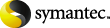
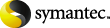
|
Use the Change Report Properties dialog box to change report properties.
If you change a title, the new title appears on the Reports tab and in the Report Type list box when you view Vault reports in the Administration Console.
If you consolidate your reports and also change titles, use the same title for all profiles whose reports are consolidated. The title prints on the reports and appears in the email subject line if you email the reports.
The Change Report Properties dialog box options are as follows: