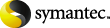
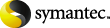
|
Use the following procedure to create concurrent copies of backup images manually through the NetBackup Administration Console Catalog node.
See the NetBackup Administration Console help.
To create concurrent images through the catalog node
In the NetBackup Administration Console, expand Master Server > NetBackup Management > Catalog.
Select the search criteria for the image you want to duplicate, and then click Search Now.
Right-click the image you want to duplicate and select Duplicate from the shortcut menu.
In the Setup Duplication Variables dialog, specify the number of copies to create.
If enough drives are available, the copies are created simultaneously. Otherwise, the system may require operator intervention, for example, if four copies are to be created and there are only two drives.
Specify the priority of the duplication job for each copy, from 0 to 99999.
A larger number is higher priority. All copies are duplicated at the same priority.
If you want one of the duplicated copies to become the primary copy, check the appropriate box.
NetBackup restores from the primary backup, and Vault duplicates from the primary backup. By default, the original backup image created during a NetBackup policy job is the primary copy. If the copy that you indicate as primary fails, and you configured continue as the fail option, the first successful copy is the primary copy.
Specify the storage unit where each copy is stored.
If a Media Manager or NDMP storage unit has more than one drive, it can be used for both the source and destination. Network Data Management Protocol (NDMP) storage units are supported only when one copy is created.
Specify the volume pool to which each copy is assigned.
NetBackup does not verify in advance that the media ID selected for the duplicate copy is not the same as the media ID of the volume that contains the original backup. Because of this potential deadlock, specify a different volume pool to ensure a different volume is used.
To change the retention level for the copy, select one of the retention level options.
If No Change is selected for the retention period, the expiration date is the same for the duplicate and source copies.
If you specify a numeric retention level, the expiration date for the copy is the backup date plus the retention period. For example, if a backup was created on November 14, 200x and its retention period is one week, the new copy's expiration date is November 21, 200x.
Specify whether the remaining copies should continue or fail if the specified copy fails.
Specify who should own the media onto which NetBackup writes the images.
If the selection includes multiplexed backups and the backups are to remain multiplexed in the duplicate, select Preserve Multiplexing.
If you do not duplicate all the backups in a multiplexed group, the duplicate has a different layout of fragments. (A multiplexed group is a set of backups that were multiplexed together during a single session.)
By default, duplication occurs serially using the fewest media mounts and least tape positioning time. Only one backup is processed at a time. If Preserve Multiplexing is enabled, NetBackup first duplicates all backups that cannot be multiplex duplicated before the multiplexed backups are duplicated.
Click the Results tab, and then select the duplication job just created to view the job results.