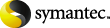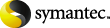|
Add
|
The button used to add a volume pool to the eject list. If you
click Add, the Volume Pools dialog box appears, in which you can
add or remove volume pools from the eject volume pool list.
|
|
At Time of Eject (Suspend this Session's Media)
|
Suspend the media when it is ejected. If you also select
deferred eject, images can be written to the media until it is
ejected. Select this option if you want the media sent off-site to
be full.
Suspend at time of eject is the default.
|
|
Deferred (Eject Mode)
|
Defer media ejection until a later time. The reports that are
marked with an asterisk (*) on the Reports tab are generated only
when all media selected by the profile have been ejected.
|
|
Eject Media from additional (non-NetBackup) Volume Pools
|
Select to eject media in VSM volume pools and then add the VSM
media volume pools to the eject list. VSM media must have a return
date set by VSM.
Suspend options do not affect VSM media; VSM media are never
suspended.
|
Note:
|
Veritas Storage Migrator (VSM) 6.5 is the
final release of the product and is not supported in NetBackup 7.0.
However, VSM is supported for the life of NetBackup 6.5 and all
NetBackup 6.5 release updates. This means only NetBackup 6.5 GA and
6.5.x media servers support VSM media and this version of Vault
will manage those media. Starting with the next major release of
NetBackup, Vault will no longer support VSM media eject and report
functionality.
|
|
|
Immediate (Eject Mode)
|
Eject media immediately as part of the current Vault job. The
reports that are marked with an asterisk (*) on the Reports tab are
generated only when all media selected by the profile have been
ejected.
|
|
Immediately (Suspend this Session's Media)
|
Suspend the media during the current session. No more images are
written to the media even if ejection is deferred.
|
|
Use Email Address from Robot or Vault Management Properties for
Eject Notification
|
Select to send the eject notification email to the email
addresses configured on the Vault Robot dialog box or Vault
Management Properties dialog box. Eject notification is sent when
the eject process begins and ends.
To send the notification email to different address, enter the
email addresses in the field below the Use Email Address...
checkbox.
Eject notification is configured for each profile on the Eject
tab, for each robot on the Vault Robot dialog box, and globally for
Vault on the Vault Management Properties dialog box General tab.
Vault sends the notification to the first email addresses found in
that order. You can configure different addresses in each
place.
|
|
Off-site Volume Pools
|
The names of the volume pools from which to eject media. Only
the media in the pools that contain images that meet the selection
criteria are ejected.
If you create catalog backup media in a profile in which you
eject media, you must add the appropriate catalog volume pool to
the off-site volume pools eject list.
If you use a vlt_ejectlist_notify script to eject media not
created by NetBackup or Vault, you must add the volume pool in
which that media resides to the Off-site Volume Pools list of the
profile that you run to eject that media.
|
|
Skip the Eject Step
|
Select if you do not want to eject media with this profile.
|
|
Suspend Media for the Next Session (Suspend Media on Which
Backups Were Written)
|
Select to suspend original backup media. Then enter the number
of days before the Vault job to suspend media.
Use this option only if you vault original images and want to
prevent NetBackup from writing partial images on backup media.
Carefully consider whether to use this option. It uses extra CPU
cycles because it queries all of the databases again and applies
all of the Choose Backups filters again to select media to suspend.
Also, this option does not suspend media that is in use, such as
media to which NetBackup is writing backup images.
This option suspends duplicate media created by Vault. However,
the Suspend this Session's Media option is a better choice for
suspending duplicate media because it does not use CPU cycles to
select media to suspend.
|
|
Suspend this Session's Media
|
Select to suspend media in the eject list, then select either
Immediately or At Time of Eject.
Suspend at time of eject is the default.
|