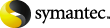
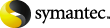
|
To restore a deleted web application in a Network Load Balanced (NLB) farm, you may need to perform a manual operation using the SharePoint Central Administration interface. After the restore operation is successful, if the Web application on the NLB farm is offline, perform the following steps.
|
Note: |
After you complete the following steps, a change is reflected in the IIS attributes for the primary configured balanced node. The new balanced load server contains two sites: the original site and the name of the latest site that you create in step 13. However, both sites link to the original site and there is no affect on the environment. |
To recover a SharePoint Web application in a farm with multiple front-end servers
Choose File > Select Files and Folders to Restore > from Normal Backup.
In the All Folders pane, expand Microsoft SharePoint Resources.
Expand the Web application and select the Content database in the Contents of pane.
Under SharePoint Web Application Management, click Create or extend Web application.
Do the following to extend the Web application:
Click on the link for the Web application and select Change Web Application. Fill in the values to extend the restored Web application.
Select Create a new IIS Web site and fill in the information to match the original Web application. However, you cannot use the same port number.
In the Load Balanced URL section, provide the node name of the load balanced server. (For example, http://VMSP-3:new port.)
After you complete step 14, all other configured front-ends may be automatically updated with IIS entries. If so, no further action is required.
If other front-ends require load balancing, then repeat step 12 through step 14.
More Information
Specifying the server, client, and the policy type for a SharePoint Server restore operation