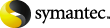
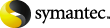
|
The following instructions describe how to restore the Shared Services Provider when it is in a state of unprovisioning.
To restore the SharePoint 2007 and later Shared Services Provider when in a state of unprovisioning
From the Contents of pane, select the following objects of the shared services:
In the Restore Marked Files dialog box, click the Microsoft SharePoint tab.
Uncheck Bring restored databases online and reconnect previous database links.
Restore any incremental backups. Do not select Bring restored databases online and reconnect previous database links.
Use the SQL Server administrative tools to recover the SSP databases.
In SharePoint Administration interface, use the Shared Services Administration page to reconnect the restored SSP.